KB ID 0001343
Problem
Before you think about upgrading your hosts, you should upgrade your vCenter,
Upgrade vSphere vCenter Appliance
Assuming that’s all done, your task now is to upgrade your hosts, if you have a vanilla VMware ESXi version installed. You COULD simply SSH into the host, and execute the following commands;
esxcli network firewall ruleset set -e true -r httpClient esxcli software profile install -p ESXi-6.5.0-20170702001-standard -d https://hostupdate.vmware.com/software/VUM/PRODUCTION/main/vmw-depot-index.xml
Well that’s great but if you are using a custom ESXi image, the process won’t even start, you simply get warned that this won’t work, as it will break all the vendor specific drivers/software, (which is a good thing I suppose, the warning I mean, not the breaking things!)
Still, if you have a vendor modified copy of ESX what do you do? Well the following procedures will work for any version of the software, either vanilla VMware or HP/Dell/IBM etc. AND IT RETAINS ALL THE HOST SETTINGS, i.e. licences, vSwitches (standard and distributed), certificates etc.
Solution 1: Use an ‘Offline Bundle’ update
Firstly, you need a copy of the appropriate ‘offline bundle’ update, below you can see this is the customised one for HPE servers.

Upload the offline bundle into a datastore, (that the host to be upgraded has access to!) While in here, shut down the guest VMs on this host, and put the host into ‘maintenance mode‘.
NOTE: If you are updating an HPE Server, there will be a gen-9 and a pre-gen-9 update bundle! Pick the correct one!
Or, you can upload the bundle via SCP into the appropriate datastore, if you prefer.
SSH into the host you are going to upgrade. Below you can see me navigating to the Datastore;
cd /vmfs/volumes ls
Enable SSH Access to VMware vSphere ESX
And there’s my offline bundle ready to be installed.
Remember: Even if you’re in the correct directory, you need to specify the ‘full path’ to the ‘offline bundle‘ (or it looks in the ‘/var/log’ directory and won’t work). Execute the following command;
esxcli software vib update -d /vmfs/volumes/{Datastore-Name}/VMWare-ESXi-6.5.0-Update2-9298722-HPE-preGen9-650.U2.9.6.8.3-Sept2018-depot.zipFor a while it will look like nothing is happening, (don’t panic.) After a while a LOT of text will scroll past (quickly). Scroll back up to the TOP of all that text, and you are looking for, is ‘The update completed successfully‘.
Reboot the host.
Solution 2: Use VMware Update Manager
Warning: You CANT deploy an ESXi image, thats OLDER than the Update Manager you are running, i.e. if your vCenter is 6.5 you cant upload an ESX 6.0 image, (it will fail – this cost me two hours onsite!)
Warning 2: You need vCenter 6.0 Update1 or newer to perform this function.
I’ve got two hosts, one’s a Dell PowerEdge and the other a HP Proliant, I’ve already upgraded the HP server, you will see that in the screen shots below, now I’m going to upgrade the Dell.
Before Starting;
- Download the install .ISO file that has the newer version of the ESXi software.
- vMotion all the VM’s off the host being upgraded, (to save time).
- If you have two hosts, (like me.) You might want to disable HA and DRS on the cluster as well temporarily!
Connect to vCenter > Home.
Update Manager.
Select the vCenter > Manage > ESXi Images > Import ESXi image.
Browse to the .iso file you downloaded and upload it to update manager.
After a short pause you should see the image appear, (Note: you can see the HP one I uploaded earlier) > Select the one to deploy > Create Baseline.
Give it a sensible name > OK.
Back in ‘Hosts and Clusters’ View > Select the Cluster > Update Manager > Attach Baseline.
Select your new one > OK.
Scan for updates > Select Upgrade Only > OK.
After a while, you will see your baseline saying ‘Non-Compliant‘ > Select it > Remediate.
Select the new baseline again > Next > Select the ‘Target Host’ to upgrade > Next > Accept the EULA > Next.
Next > Next.
Next > Finish.
Watch the task bar > Remediation will start > The host will go into Maintenance mode, get upgraded, reboot, and be taken out of maintenance mode.
Here you can see my host is now upgraded. (Mine’s an older server, it took about 45 minutes).
Note: If you disabled HA, DRS etc, you will want to re-enable that now.
Related Articles, References, Credits, or External Links
Upgrade vSphere vCenter Appliance to Version 6.5
VMware Upgrading the vSphere Virtual Center Appliance
VMware ESXi 5 – Applying Patches and Updates
Update VMware ESXi from 4.0 to 4.1
Upgrade ESX 3 to version 4.1.0

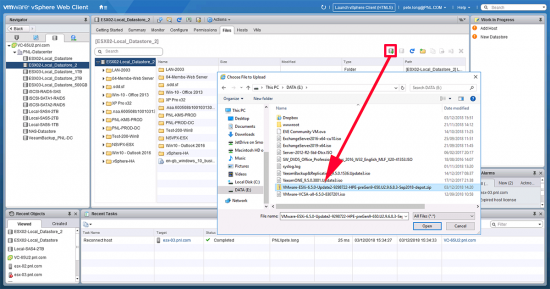
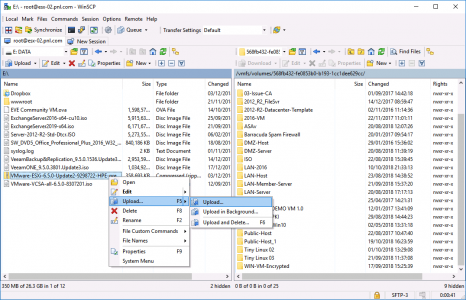
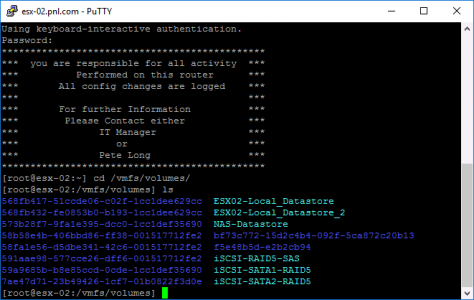
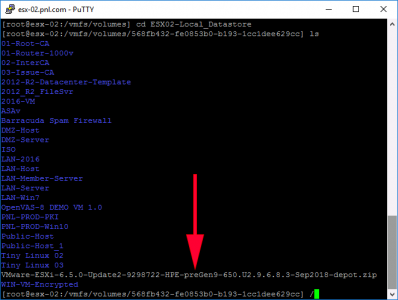
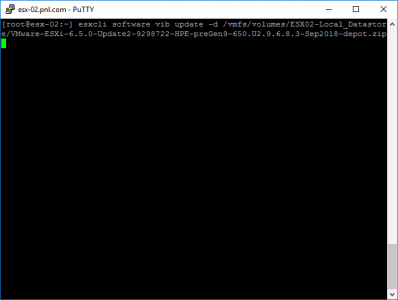
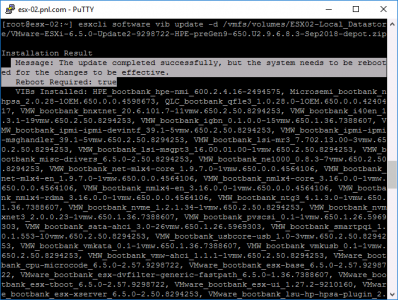
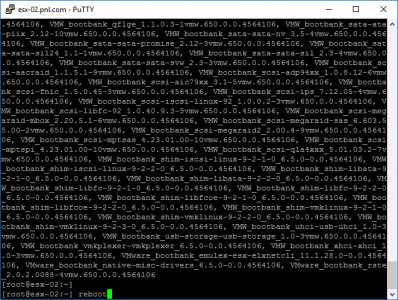

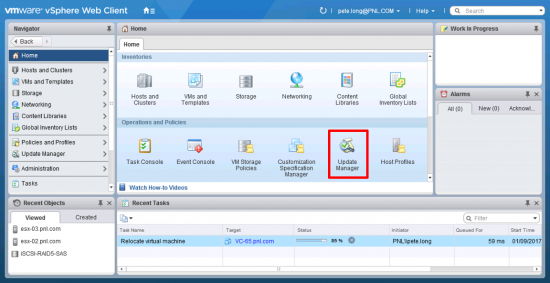
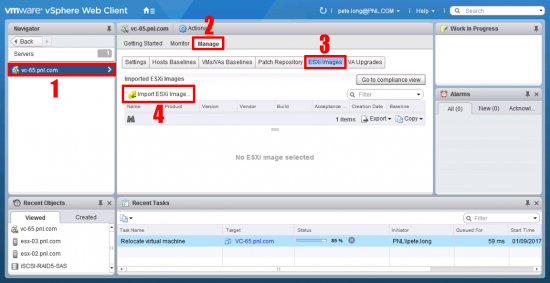
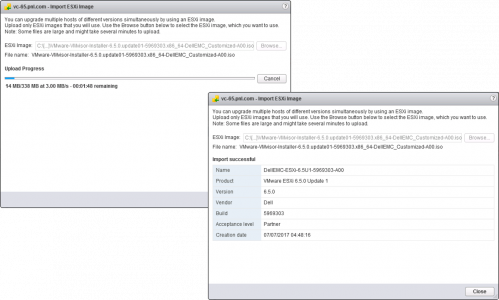
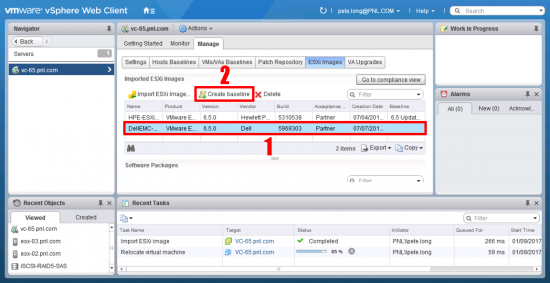
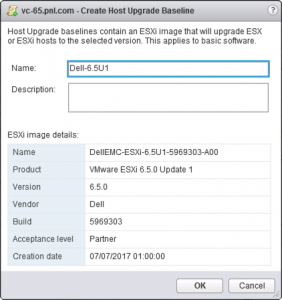
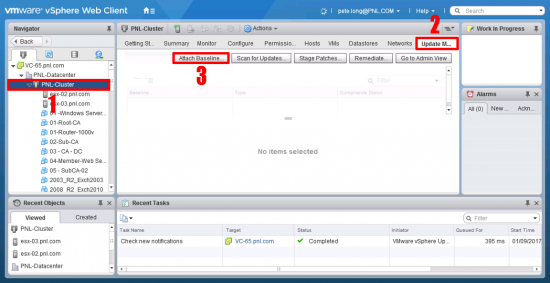

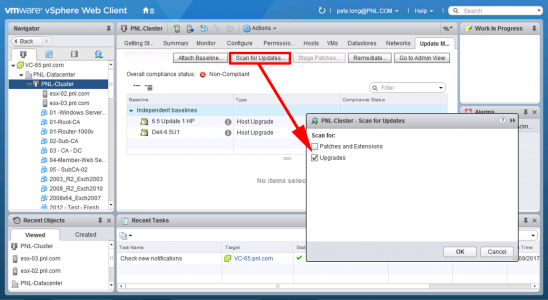
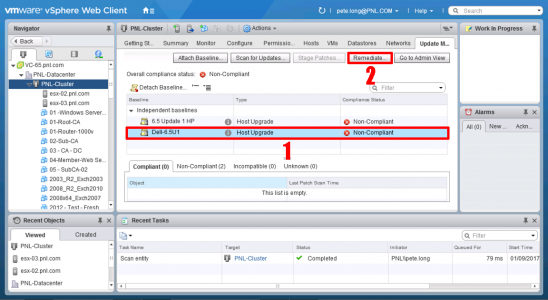
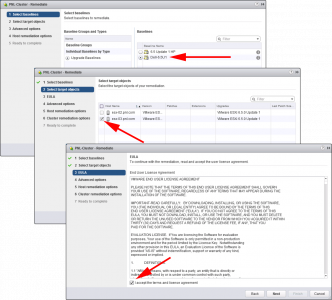



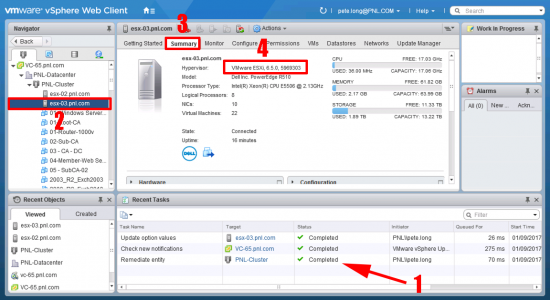
21/01/2023
I list to use the profile command to upgrade, seems to get more custom packages and updates the image version on the ESXi Dashboard, so easy to tell what version this host is on.
#Step 1 – Figure out profile name – list them
esxcli software sources profile list -d /vmfs/volumes/datastore1/iso/VMware-VMvisor-Installer-7.0.0.update03-20328353.x86_64-Dell_Customized-A09.zip
#Step 2 – Upgrade using profile name in VIB
esxcli software profile install -d /vmfs/volumes/datastore1/iso/VMware-VMvisor-Installer-7.0.0.update03-20328353.x86_64-Dell_Customized-A09.zip –profile=DEL-ESXi-703_20328353-A09 –ok-to-remove