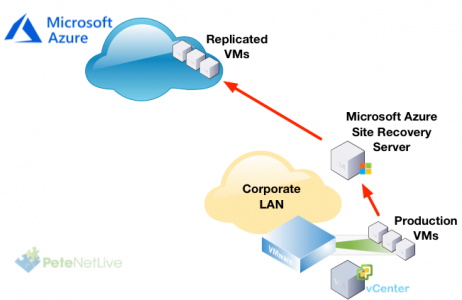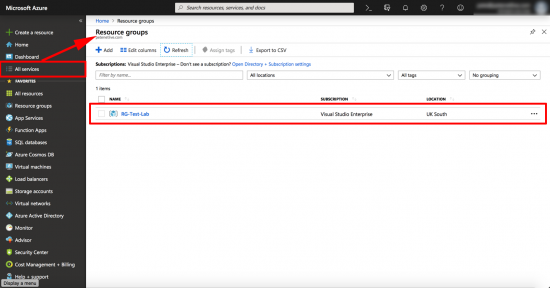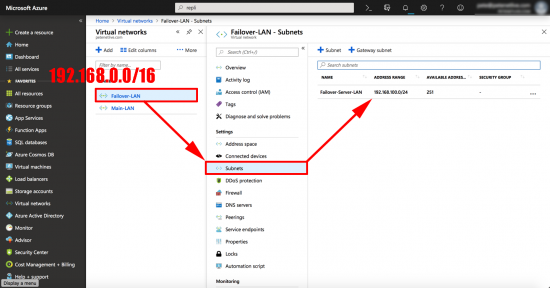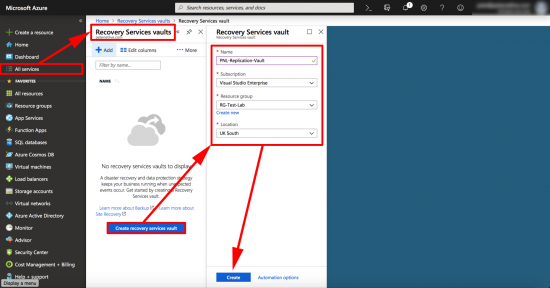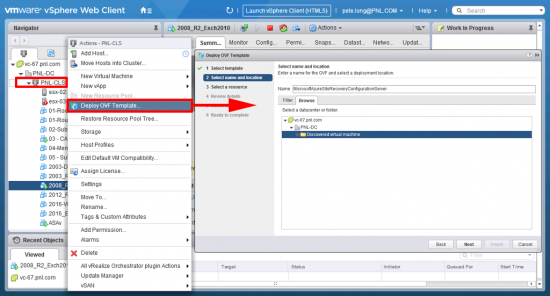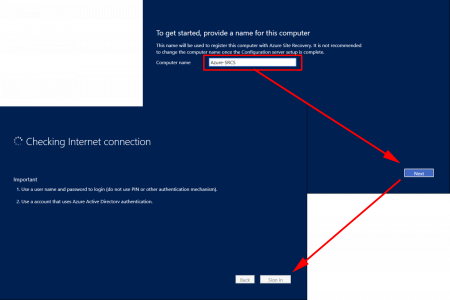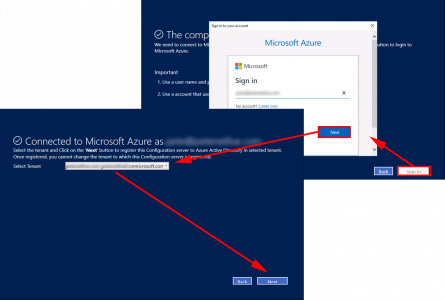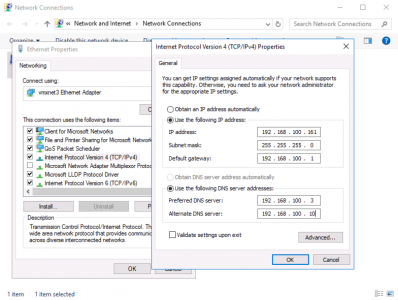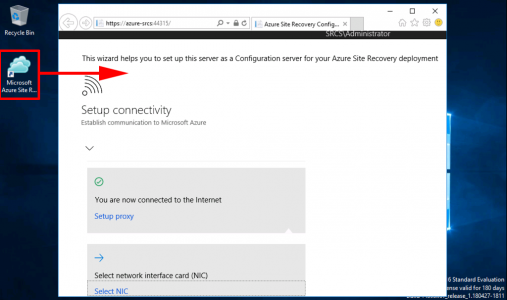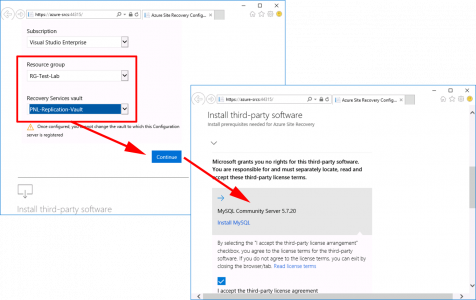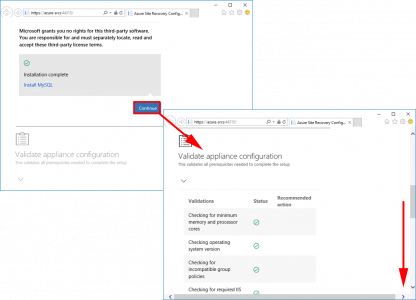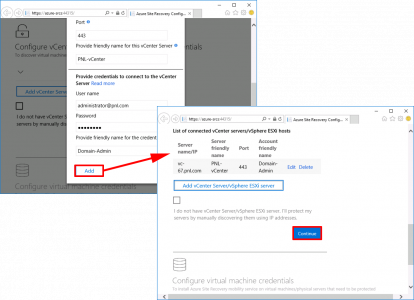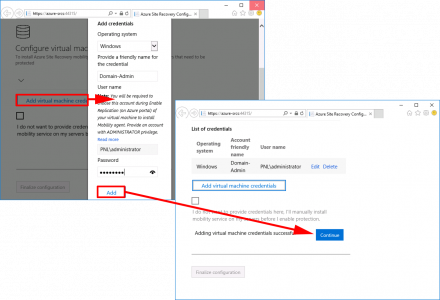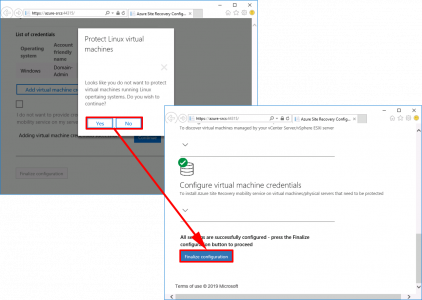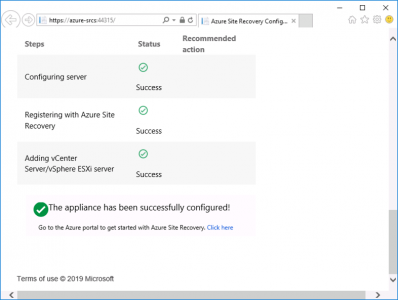KB ID 0001513
Requirement
ASR (Azure Site Recovery) is primarily used to provide a ‘failover’ environment to be used in a disaster or major outage scenario. Essentially you deploy an Azure Site Recovery Configuration Server in your environment, then in your Azure Portal you create and configure a failover vault.
OK, but we are talking about migrations, well we can use exactly the same procedure to migrate from on premises virtual machines, (or physical machines). We setup replication, then failover to Azure, then simply DON’T fail back 🙂
Networking Considerations
We are dealing with getting your machines replicated to Azure, and then failing over to them. You will also need to consider how you will connect the them ‘Post Migration’ This is usually via VPN from your location(s) into Azure. (If you have Cisco networking equipment you are in luck, see the links at the bottom of the page for further help). I’m making the assumption that you have already got this covered.
Solution
Veeam Backup and Recovery Download
While the initial ‘work’ is carried out on your own site, there are a few things that will need to already exist in Azure before you start, you will need a ‘Resource Group‘.
I’m creating a Virtual LAN, for Failover only, theres nothing to stop you using your existing Azure networking but you will need a ‘Virtual Network‘, and a ‘Subnet‘, here I’m using 192.168.0.0/16 and 192.168.100.0/24 respectively.
You will also need to create a ‘Recovery Service Vault‘
Deploying Microsoft Azure Site Recovery Configuration Server
As you can see I’m running VMware vCenter (6.7), you can also download an image for Hyper-V. Download the ‘appliance’ as an OVA image and deploy it into your VMware infrastructure.
Download Microsoft Azure Site Recovery Configuration Server
What you will get is a Windows 2016 server (on 180 day eval) as soon as it starts, it will ask you to set the LOCAL administrator password, then reboot, once rebooted, log in and this wizard will launch. Give the server a name, and let it connect to the internet.
Authenticate to your Azure Subscription.
Give the server a static IP, (or it will complain later)
As usual, Microsoft assumes everyone’s American, change the Time Zone and ENSURE the time is set correctly.
Configure Microsoft Azure Site Recovery Configuration Server
Launch the desktop shortcut.
Select your subscription > Resource Group and Recovery Services Vault. Then proceed to installing MySQL. (How times have changed eh?)
Continue > It will perform some checks, if any of them fail, then rectify the problem, and re-run the tests.
Continue > Enter your vCenter, (or ESXi if you have stand alone hosts) details.
Add > Ensure the correct details are listed, and any other vCenters/ESXi hosts as appropriate.
Add in some credentials, either local admin credentials for the servers, or some domain admin credentials, (currently) it does not like the UPN username format so use DOMAIN\Username format > Add > Continue.
Don’t know if I hit a bug here, but selecting “No” didn’t do anything, i.e. I could not progress, so I clicked “Yes” and it let me “Finalize Configuration“, (once you change your locale to non American, I wish it would spell things correctly!)
That’s us done!
In PART TWO we will perform a ‘Test Failover”.
Related Articles, References, Credits, or External Links
Microsoft Azure To Cisco ASA Site to Site VPN
Microsoft Azure To Cisco ISR Router Site to Site VPN
Azure Migration Guides
Migrate a VM from vCenter to Azure
Veeam: Restore / Migrate a VM to Azure