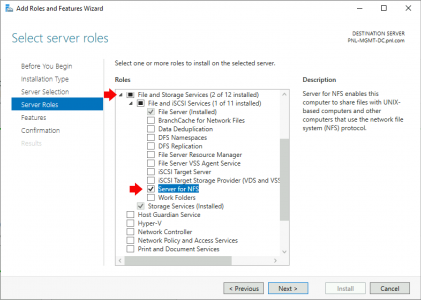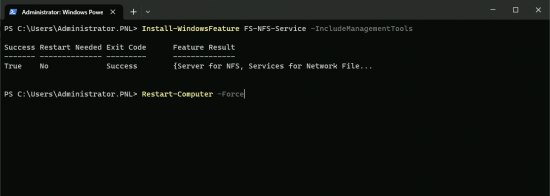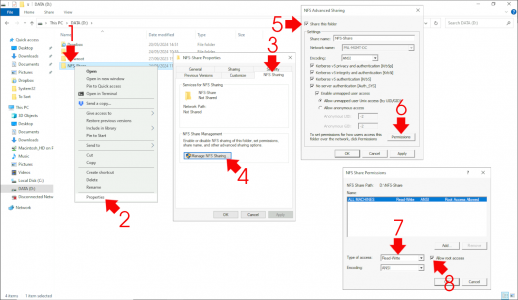Windows Create NFS Share KB ID 0001869
Problem
It has been a while since I mentioned this, but if you have a Windows server, and you would like to present an NFS Share, the process is pretty straight forward. The following procedure was carried out on Windows Server 2022, but the process is pretty much the same going all the way back to Server 2012.
Solution : Windows Create NFS Share
Install Server for NFS (GUI)
You need to add the “Server For NFS” Server role. Server Manager > Manage > Add roles and features > Next > Next > Next > Next > Expand “File and Storage Services” > Expand “File and ISCSI Services” > Server for NFS > Next > Next > Next > Install.
Install Server for NFS (PowerShell)
I much prefer this method. From an Administrative PowerShell prompt, use the following command.
Install-WindowsFeature FS-NFS-Service -IncludeManagementTools
Note: In some instances you may be asked to reboot (post role installation.)
Windows Create NFS Share
Assuming you have a folder to share > Right Click > Properties > NFS Sharing > Manage NFS Sharing > Tick ‘Share this folder” > Permissions > Change access to ‘Read and Write” and tick allow root access > OK > Apply > OK > Apply > OK.