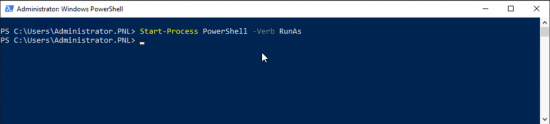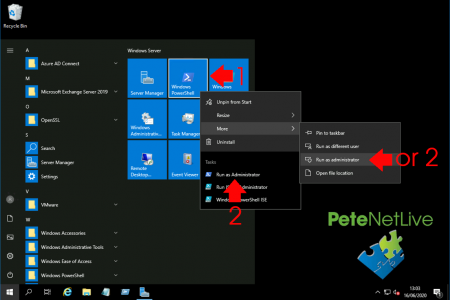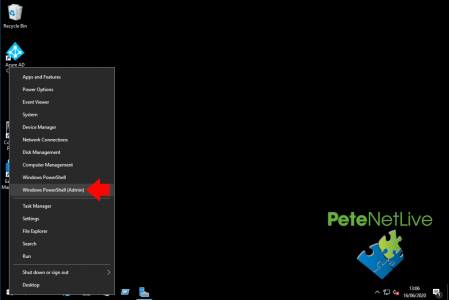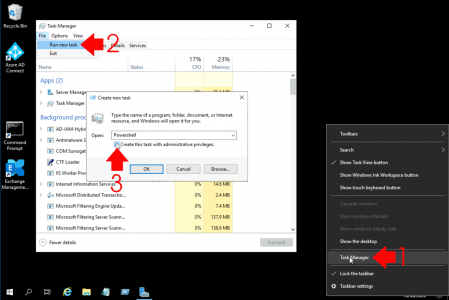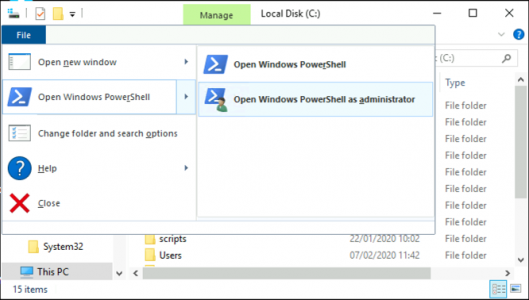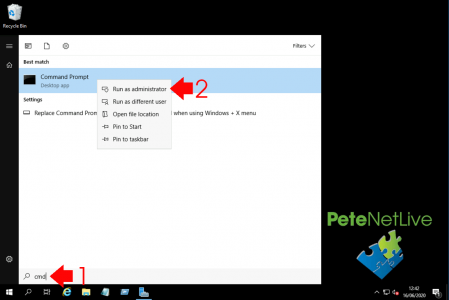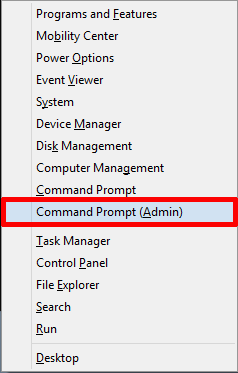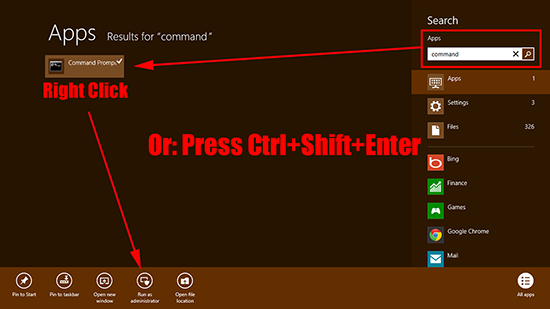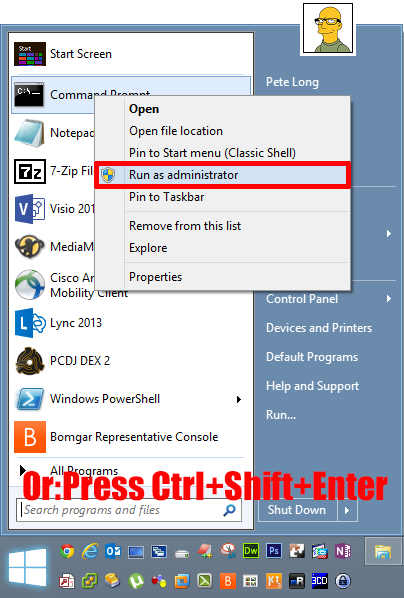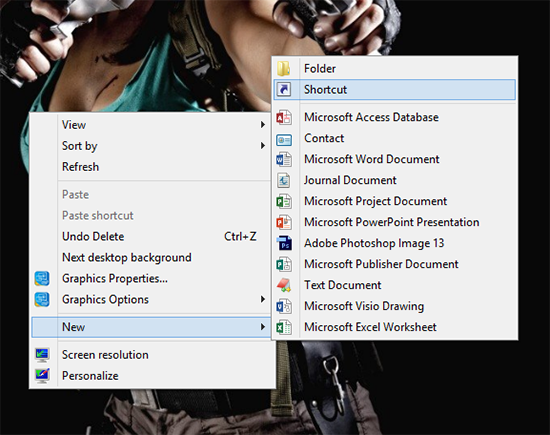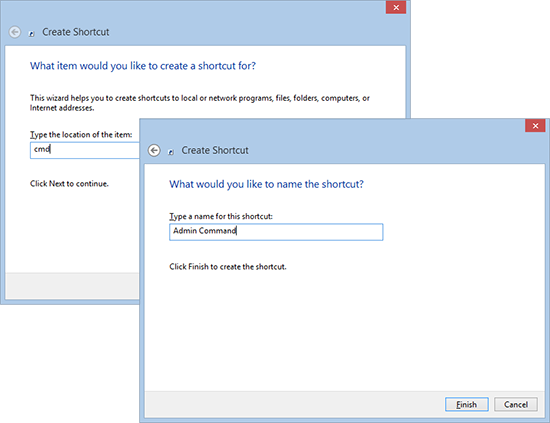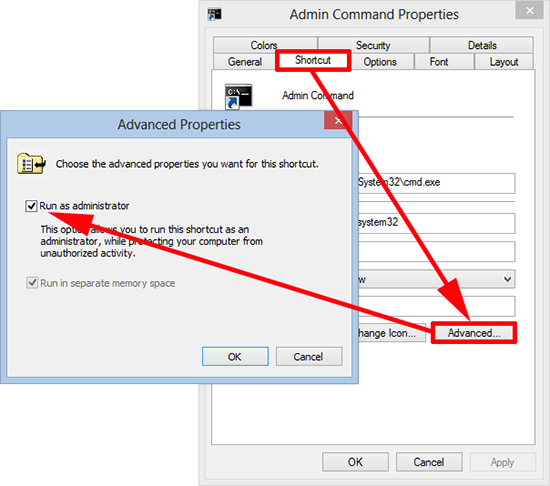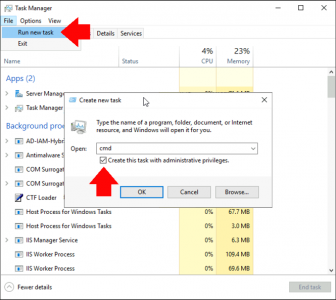KB ID 0000988
Problem
We had the ‘run as’ service way back in Windows 2000, so the concept of running a command window ‘as administrator’ should not be difficult to understand. But the amount of times I tell people ‘You need to run that as administrator’, and they reply ‘I AM an administrator’ is far too high. With PowerShell theres no way of knowing, and with command prompt the differences are subtle.
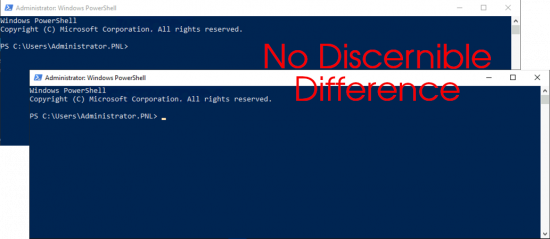
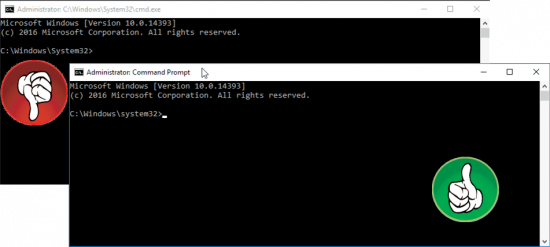
Solution
There’s a myriad of different ways to launch an administrator command window, here are a few, If I’ve missed any let me know.
Launch Powershell in Administrative Mode
Powershell administrative mode (from Within Powershell)
If you’re already in Powershell you can open an administrative Powershell window, with the following command;
Start-Process PowerShell -Verb RunAs
Powershell Administrative Mode (from Start Menu)
Option 1: From Start/Search > Powershell > Right Click Windows PowerShell > Run as administrator.
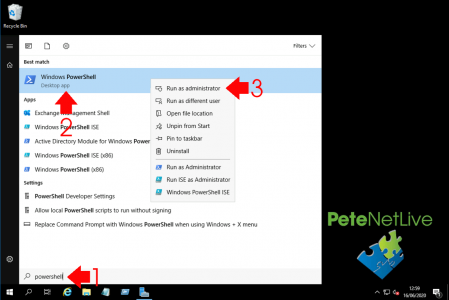
Option 2: Start > Right Click Windows PowerShell > Run as administrator.
Option 3: Start > Windows PowerShell > Windows Powershell > Run as Administrator.
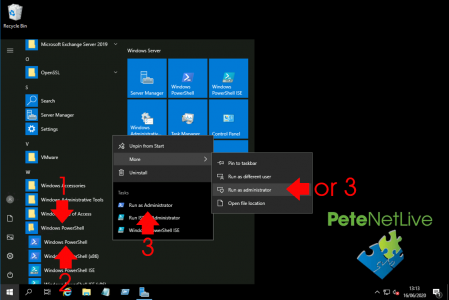
Option 4: Right Click Start Menu (or Press Windows+X) > Window Powershell (Admin).
Powershell Administrative Mode (from Task Manager)
Launch Task Manger > File > Run new task > Powershell > Tick ‘Create this task with administrative privileges’.
Powershell Administrative Mode (from Windows Explorer)
From Windows Explorer > File > Open Windows PowerShell as administrator.
Launch Command Prompt in Administrative Mode
Administrator Command Prompt From Start Menu. (Windows 10 and Server 2016/2019)
From the Start/Search option > Type cmd > Then right click Command Prompt and select ‘Run as administrator’.
Command Prompt (Admin) – Windows 10 (& Server 2016/2019)
Right click the Start Button > Command Prompt (Admin)
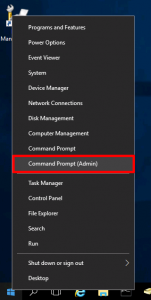
Command Prompt (Admin) – Windows 8 (& Server 2012) Quick Links Menu
Press Windows Key+X > Select Command Prompt (Admin)
Administrator Command Prompt From Start Menu. (Windows 8 and Server 2012)
If you have the new Windows 8/2012 Start Menu (that we can’t call Metro any more) then type ‘command’ in the search window, then either right click and select ‘Run as administrator’, or press Ctrl+Shift+Enter to launch.
If you have the traditional start menu enabled or are running Windows 7/Vista, you can type command in the search/run box, then
Create An Always Run As Administrator Command Prompt Shortcut
1. Right click and empty area of your desktop > New > Shortcut.
2. Set the location to ‘cmd’ > Next > Call it Admin Command > Finish.
3. Right click your new shortcut > Properties.
4. Shortcut > Advanced > Run as administrator > Apply > OK.
Launch Admin Command Prompt from Task Manager.
Launch Task Manager (Ctrl+Shift+Esc) > File > Run new task > cmd > Tick ‘Create this task with administrative privileges’.
Launch Command Prompt ‘As Administrator’ From Command/Run.
I’m not a fan of this, in fact I only include it here for completeness, you can call a command windows and run it as administrator from command (or the run box (Windows Key+R). The reason I don’t like this is, you need to enter the machines local administrators password for it to work.
runas /user:%computername%administrator cmd
If theres any I’ve missed feel free to drop me an email, and I will update the article.
Related Articles, References, Credits, or External Links
NA