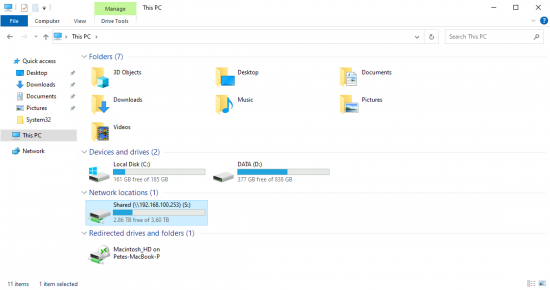Windows Connect to NFS Share KB ID 0001861
Problem
I have an old Buffalo NAS box I use on my test network, its shared between some Windows servers and is also used by my vSphere ESX deployment as a datastore. I replaced my main admin server which had a drive mapped to the device and ‘forget’ how I’d mapped the drive originally, so it took me a while to work it out again.
Windows Connect to NFS Share: Solution
The first task is to install NFS client which you can do with the following PowerShell command.
Install-WindowsFeature NFS-Client
Then to map the drive (persistently as Drive Letter S:) use the following command.
New-PSDrive -Name 'S' -PSProvider FileSystem -Root '\\server-name\folder-name' -Persist -Scope Global
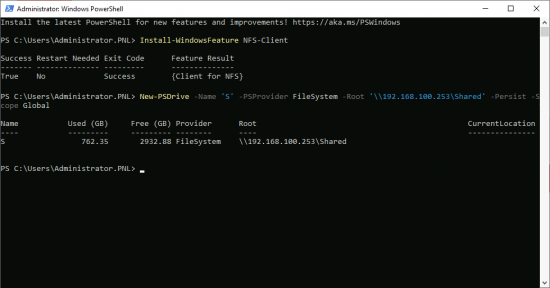
Your drive should now be present like so.
Windows Connect to NFS: SMB1 Warning Message
In my case, my target is a very old NAS box that still used SMB1, in production this might be a concern but as this is my test network and there only ever me on it, I enable SMB1 on the Windows 2022 server (Note: Add it as a feature from Server Manager).

Error: You can’t connect to the file share because it’s not secure. This share requires the obsolete SMB1 protocol which could expose your system to attack.
I’ve put the link to my normal SMB1 article below.
Related Articles, References, Credits, or External Links
SMB1 Is Dead? (Unfortunately Not Yet)
VMware vSphere: Adding NFS Storage
VMware Cannot Remove / Unmount an NFS Store