ASDM on Windows 11 KB ID 0001806
Problem
Can you install ASDM on Windows 11? yes, but as usual there’s some pre requisites. Someone asked this question on EE today, so I thought I’d check.
ASDM on Windows 11 Solution
ASDM requires Java, theres an open Java version, but to be honest, most people (and certainly most older firewalls) are using the Oracle JRE so make sure you have that installed before you do anything.
Note: Some older versions of ASDM may require older versions of Java, I like to keep my ASDM images up to date, so this never trips me up. Consider updating your firewalls OS and ASDM images (I’ll put instructions at the bottom of the page – if you unsure how to do that).
Browse to the interface on the firewall you have ASDM working on, and add /admin to the end of the URL, i.e. https://192.168.1.1/admin or https://10.1.1.1:444/admin (if you have ASDM on a non standard port). From there select Install ASDM Launcher.
Note: If you DON’T know how to enable ADSM then read this article.
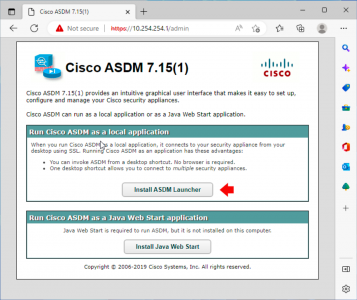
The installer (.msi) will open and load to your default browsers download directory.
Run the installer.
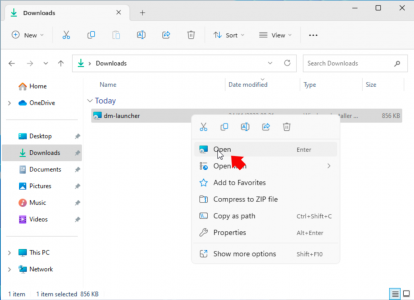
Accept all the defaults.
Open the shortcut
Note: At this point if you get an error that says “This app can’t run on your PC” then see this article.
All being well, your ASDM will open.
Related Articles, References, Credits, or External Links
Cisco ASA5500 Update System and ASDM (From CLI)
Cisco ASA5500 Update System and ASDM (From ASDM)
Update Cisco ASA – Directly from Cisco (via ASDM)
Windows: Cisco ASDM ‘This app can’t run on your PC’

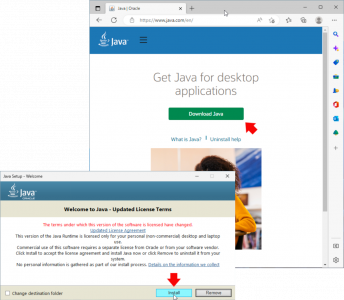
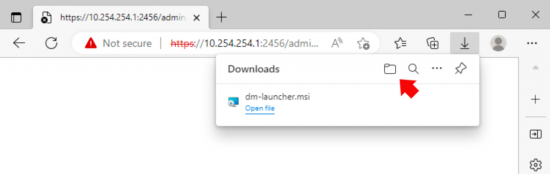
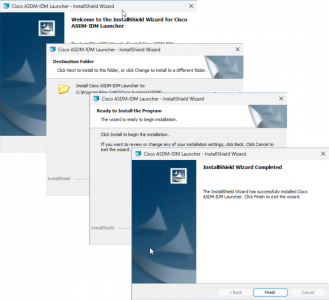
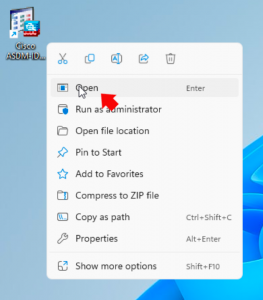
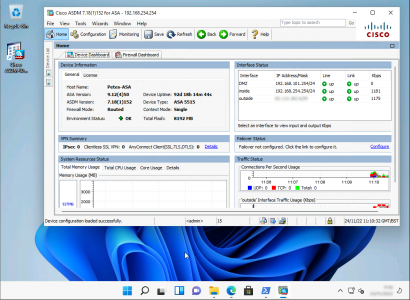
02/12/2022
You don’t necessarily have to install the ASDM Launcher, if you just replace the url ending with asdm.jnlp, you’ll download the ASDM java file directly.
Like so.: https://IP.IP.IP.IP/admin/public/asdm.jnlp
Removes alot of headaches you sometime run into with the ASDM Launcher if you’re managing quite a few different ASA firewalls