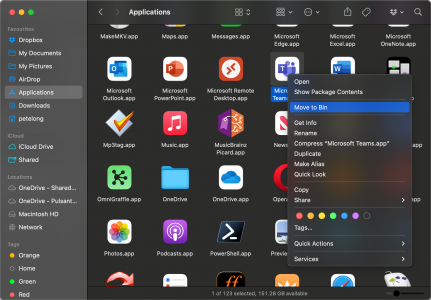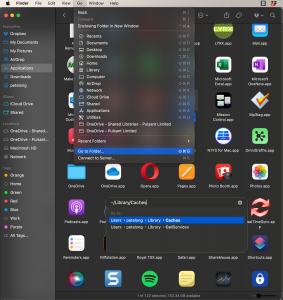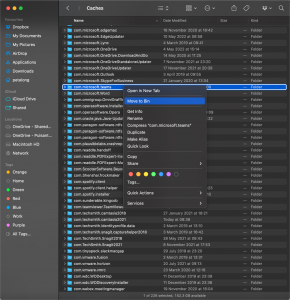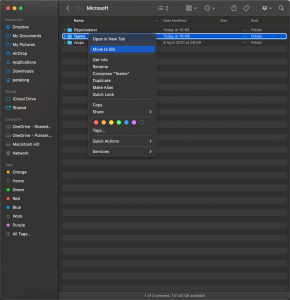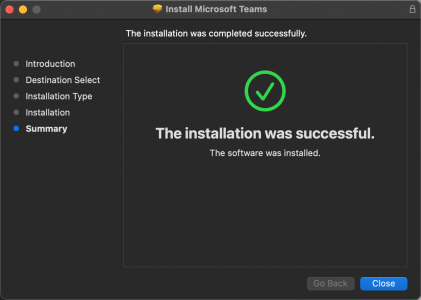Remove Teams KB ID 0001789
Problem
I started to notice the performance in my Microsoft Teams was getting ‘very sketchy’, this week while in the office a colleague on the same teams call as myself told me my speech in the call was lagging about 10 seconds behind my actual speech!
So I thought I’d remove and reinstall MS Teams, Uninstalling the application is simple as peas! But I wanted to remove EVERYTHING to give me a better change of solving the problem. Because ‘most’ application leave settings and data all over the place, (in case you ever reinstall them.)
Remove Teams
Obviously if you are running MS Teams close down the application first, then in finder navigate to application > Locate Microsoft Team.app and ‘Move to Bin’. You may be asked to provide you password.
Remove Teams (Data and Settings)
Whilst still in Finder, Go > Go to Folder > Paste in ~/Library/Caches/
Locate com.microsoft.teams and delete it. (Note: on older version there may be other com.microsoft.teams.{name} entries, if so delete those as well.
Then as before Go > Go to Folder > Paste in ~/Library/Application Support/Microsoft/ and delete the Teams folder.
Note: If you have any Teams custom backgrounds these live in here, so back them up see Microsoft Teams: Custom Background Images for more information
If you just want Microsoft Teams gone, then that is the task complete, but I needed a fresh install so I downloaded and reinstalled the latest version.
Fingers crossed MS Teams has behaved itself since, If you have any other comments, or solutions to Teams being ‘laggy‘ or running slowly please post them below.