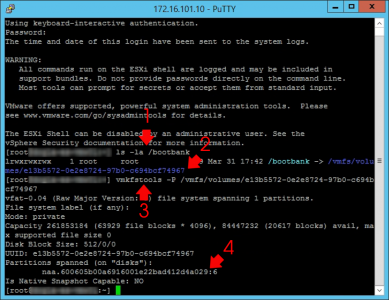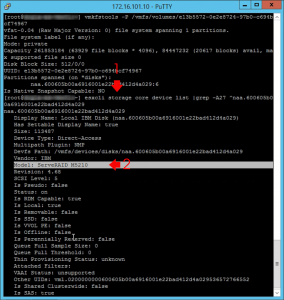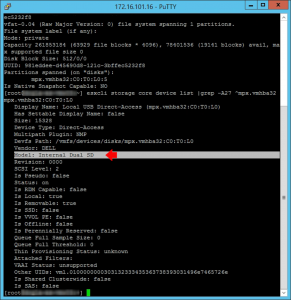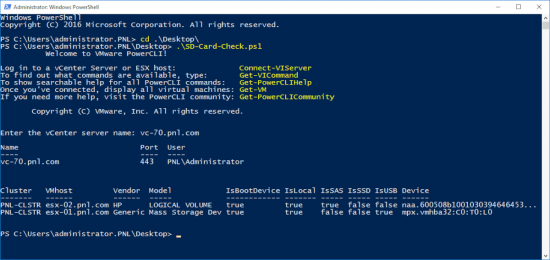KB ID 0001785
Problem
For a while it’s been common knowledge that running ESX 7.x from a server that boots with an SD-Card is a no no. VMware themselves said (originally) that they would not support it. Then they said they would ‘sort of‘ support it, if there was additional persistent storage. Then in the past week they’ve said,
VMware will continue supporting USB/SD card as a boot device through the vSphere next product release, including the update releases. Both installs and upgrades will be supported on USB/SD cards.
But, it’s not a complete ‘Back peddle’ because they also say;
The upgrade or install workflows for vSphere will ensure that the OSData partition is relocated away from USB/SD card into a persistent device. There will be an automatic fallback to use a VMFS datastore, or a RAMDisk if such a device is not available. Preferably, the SD cards should be replaced with an SSD or another local persistent device as the standalone boot option.
ESX SD Card
So best to err on the side of caution and NOT install anything (or upgrade to anything) newer than 7.0 on an SD Card. I’ve got a client running 6.7 looking to upgrade so I needed to find out if their hosts (a mix of Dells and IBMs) were on the HCL, and more importantly were they booting from SD-Cards?
A quick Google search revealed someone had written PowerCLI Script to do this, problem was the clients management server would need a reboot to get the PowerCLI installed (with the management agents). So I had to grow a ginger pony tail, don my socks and sandals, and do some Linux.
Connect to your EXIi via SSH, First ascertain where you’re booting from (bootbank)
ls -la /bootbank
As you can see in the example below, this will return the VFMS volume tat we need (in this case /vmfs/volumes/dcb33778-ff2797db-9624-0bfeb9391a11) change your command to match the name of yours.
vmkfstools -P /vmfs/volumes/dcb33778-ff2797db-9624-0bfeb9391a11
This time look for Partitions spanned (on “disks”) in the example below, mine’s called naa.600605b00a6913d01e22c30c056436ac (Note: ignore any colons ‘:’ and anything to the right of them).
Then use the disk name in the following command.
esxcli storage core device list |grep -A27 ^naa.600605b00a6913d01e22c30c056436ac
From the output you should be able to tell what the boot device is, for example my client IBM servers gave me this (so I knew they were booting from internal disks).
But the Dell servers, although on the VMware HCL for version 7, were booting from SD Cards (see the following output).
Knowing the servers concerned (Dell R630 PowerEdges) I know they need a particular RAID card (yes I know you can get a cheap 330 model, but not for production hosts!) Then, a specific cable, and the the cost of the drives, to get them for a server this old, Dell will try to charge me a fortune, it’s probably easier to replace those hosts.
Get ESX SD Card Boot Info From PowerCLI
I mentioned earlier that this avenue was not open to me, so I gave it a shot on my test network.
SD-Card-Check is what I used (Note: I do not claim credit for this, Credit to Ivo Bereens.)
Related Articles, References, Credits, or External Links
NA