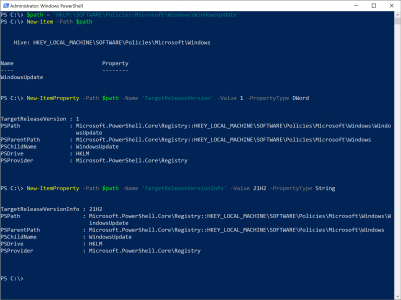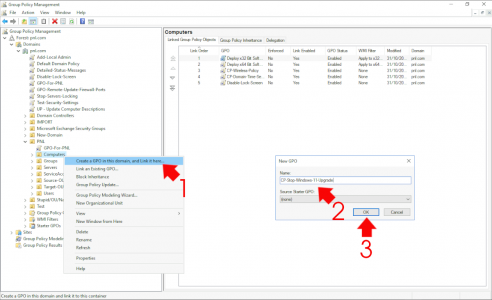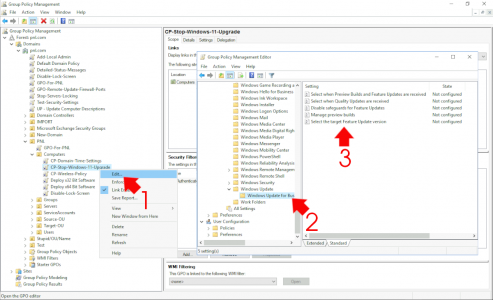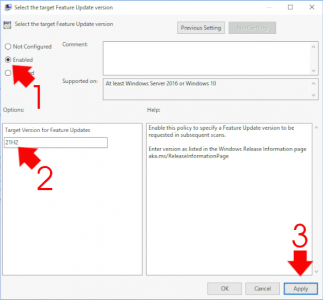KB ID 0001773
Problem
I have no problem with Windows 11, In fact I prefer its UI. But if experience has taught me anything, it’s that businesses will not be as quick to adapt Windows 11 as the general public. Some private companies spend ‘ages‘ testing production OS’s with various applications, and getting a change to that config can be a ‘challenge‘. So there are valid reasons for wanting to stop a Windows 11 upgrade.
Stop Windows 11 Upgrade (Single PC)
To do this you are essentially just creating a couple of registry keys, but as most people don’t like poking around in the registry, here’s how to do the same via PowerShell. Make sure you open an administrative PowerShell window (or you will get a permission error!)
$path = 'HKLM:\SOFTWARE\Policies\Microsoft\Windows\WindowsUpdate'
New-item -Path $path
New-ItemProperty -Path $path -Name 'TargetReleaseVersion' -Value 1 -PropertyType DWord
New-ItemProperty -Path $path -Name 'TargetReleaseVersionInfo' -Value 21H2 -PropertyType String
Note: At time of writing, 21H2 id the newest release, if there’s a newer Windows 10 version, update your command accordingly.
Stop Windows 11 Upgrade (In a Domain)
In a corporate environment, you can set this via Group Policy, Create a new (or edit and existing) policy object thats links to Computers (not Users!)
Navigate to;
Computer Configuration > Administrative Templates > Windows Components > Windows Update > Windows Update for Business
I can’t see Windows Update for Business? If that folder is missing then you need to update your central policy store with the policy definitions for the latest version of Windows 10 (Search for ‘Administrative Templates (.admx) for Windows 10‘) to get the latest, then read the article above to see where to put them.
Enable the policy and then set it to the newest version of Windows 10 (at time of writing thats 21H2) > Apply > OK.
Then simply wait or Force Domain Group Policy.
Related Articles, References, Credits, or External Links
NA