KB ID 0001763
Problem: This PC Can’t Run windows 11
When attempting to install Windows 11 on ESX (in this example vSphere 6.7) you will receive the following error;
Windows Setup
This PC can’t run Windows 11
This PC doesn’t meet the minimum system requirements to install this version of Windows. For more information, visit https://aka.ms.WindowsSysReq
The reason you are seeing this is probably not because you don’t have the RAM, CPU, or storage requirements, it’s probably because setup can’t see a TPM 2.0 chip. So you can either bypass this requirement or install a virtual TPM 2 chip. (I could not do this, as I’ve still got ESX 6.5 in my test cluster and all the hosts need to be 6.7 or above).
VMware Fusion Note: Be aware to run Windows 11 on VMware Fusion, you need to set the HDD to 64GB (or greater) and the RAM to 4096 GB or this error will persist.
VMware ESX Note: MAKE SURE you change the boot options to EFI and enable secure boot, in the VM properties.
Windows 11: Bypass the TPM 2.0 Requirement
Press SHIFT+F10 (or Fn+Shift+F10 on a mac) this will open a command window > type ‘regedit’ {Enter} > the registry editor will open > Navigate to;
HKEY_LOCAL_MACHINE > SYSTEM > Setup
Create a NEW KEY called LabConfig.
Note: There is a newer version of this fix you can find here
In the new key, create a new 32 Bit DWORD object.
Call the new object ByPassTPMCheck and give it a value of 1.
Close the registry editor, type exit to close the command window. Then close the error window, (as shown below).
You will be asked to confirm that you want to exit, do so, and setup will restart, and then progress normally.
Note: If you are in a VMwar environment, you can also (with some caveats) install a vTPM
Or if upgrading, you can bypass the TPM and CPU checks.
Related Articles, References, Credits, or External Links
NA

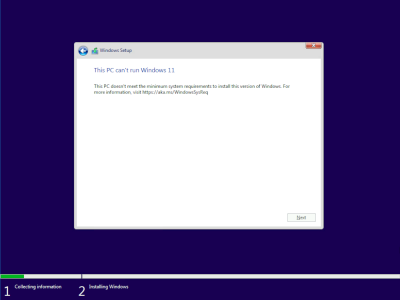
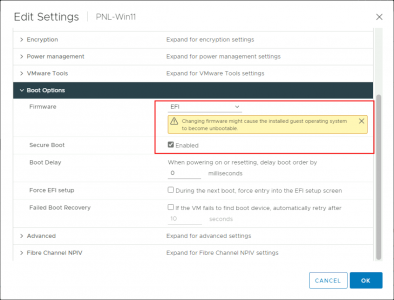
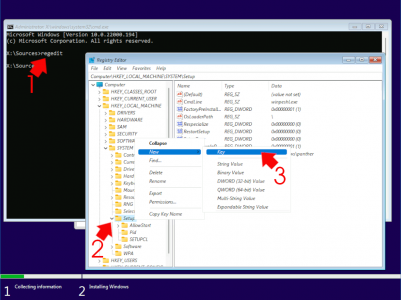
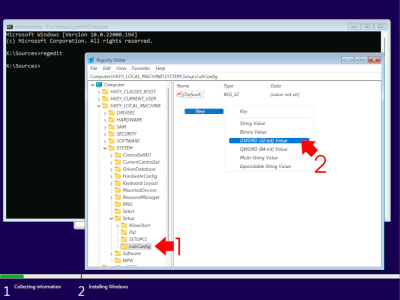
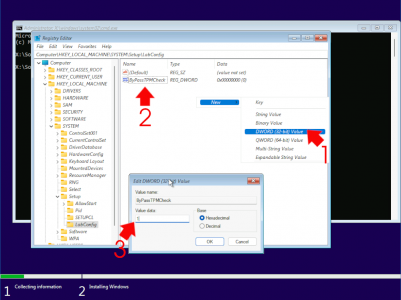
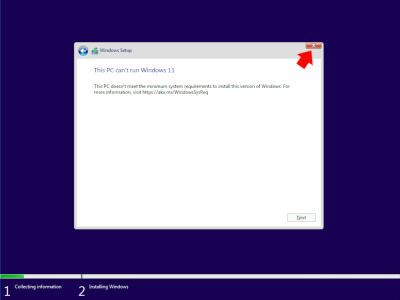
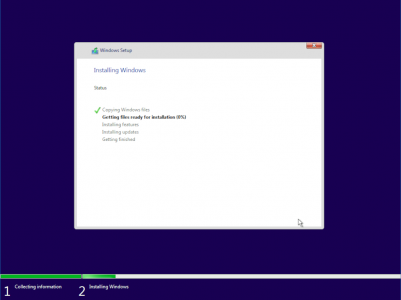
30/11/2021
Perfect! Thank you!
11/02/2022
Worked a treat! – Thank you
12/07/2022
Instructions work perfectly, as always.
Thanks for saving my bacon all these years!
14/07/2022
Thank Noel – hope you are keeping well!
P