vTPM KB ID 0001875
Problem
I’ve been asked about this a couple of times in the past, back then my test bench was running a mix of ESX 6.7 and 6.5 so I could not test and document the process. Now Everything is running ESX 8.x I can test the procedure in anger. The reason is because I was met with this today.
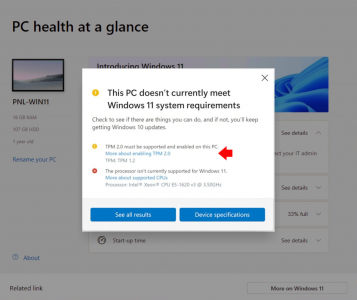
TPM 2.0 must be supported and enabled on this PC
So what’s a TPM, and a vTPM and why is that important?
Trusted Platform Module (TPM): A hardware component that enhances security by providing cryptographic functions and secure storage of cryptographic keys. It is used for tasks such as device authentication, secure boot, and encryption.
Virtual TPM (vTPM): A virtualised version of a TPM that provides the same functionality as a physical TPM but is implemented in software within a virtualised environment. It allows virtual machines (VMs) to use TPM features without requiring a physical TPM chip in the underlying hardware.
Key Functions of vTPM:
- Secure Boot: Ensures that a system boots using only software that is trusted by the manufacturer.
- Device Authentication: Verifies the integrity of the device and its software before it is allowed to connect to the network or perform sensitive operations.
- Encryption Key Storage: Stores cryptographic keys securely, preventing unauthorized access even if the VM is compromised.
Use Cases:
- Cloud Computing: Provides security features for VMs in cloud environments, ensuring that each VM can have its own isolated and secure TPM instance.
- Virtualization Platforms: Enhances security in environments using hypervisors such as VMware, Microsoft Hyper-V, or KVM.
Implementation:
- Software-Based: Implemented as part of the virtualization software stack.
- Isolation: Each vTPM instance is isolated from others, ensuring that the security properties of TPM are maintained even in a multi-tenant environment.
Advantages:
- Scalability: Easily scalable across many VMs without the need for physical TPM hardware.
- Flexibility: Can be deployed in various virtualized environments and cloud infrastructures.
To summarise, vTPM provides the security benefits of TPM in virtualised and cloud environments, enabling secure operations and cryptographic functions for virtual machine
Solution: VMware vTPM
vTPM Prerequisites
To install and configure a vTPM (Virtual Trusted Platform Module) on VMware ESXi, certain prerequisites must be met to ensure compatibility and proper functionality. Here are the main prerequisites:
- VMware ESXi Version: vTPM is supported on ESXi 6.7 and later versions. (If you have 1x older host then you will NOT be able to utilise vTPM).
- VM Hardware Version: The virtual machine (VM) must be configured with hardware version 14 or higher. This ensures that the VM can support the vTPM functionality.
- vSphere: vSphere 6.7 or later is required. This includes both vCenter Server and the ESXi hosts.
- UEFI Firmware: The VM must be configured to use UEFI (Unified Extensible Firmware Interface) firmware instead of BIOS. vTPM is not supported with legacy BIOS firmware.
- Key Management Server (KMS): A Key Management Server must be configured and accessible. VMware vSphere requires a KMS to manage the encryption keys used for VM encryption and vTPM. This cannot be done with the ‘built in’ Native Key Provider.
- Virtual Machine Compatibility: Ensure that the guest operating system of the VM supports TPM. Most modern operating systems, including Windows 10, Windows Server 2016/2019, and certain Linux distributions, support TPM.
- Permissions: Appropriate permissions are required to configure vTPM. Ensure that you have the necessary administrative privileges in vCenter Server to configure VM options and encryption settings.
vTPM: Adding VMware Native Key Provider
With you vCenter selected > Configure > Key Providers > Add > Give the Key Provider a sensible name > Untick “Use Key provider only with TPM protected ESXi Hosts (Recommended)* > Add Key Provider.
*Note: Each ESXi server DOES NOT need to have its own physical TPM chip unticking this option lets you deploy vTPM to a VM on ANY host regardless of whether it has a TPM chip or not.
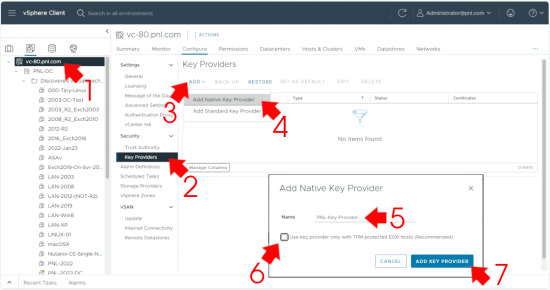
Before it can be used you have to back it up > Select you Key Provider > Backup > Tick ‘Protect this Native Key Provider with a password (Recommended) > Supply and conform a password > Tick “I have saved the password in a secure place” > Backup Key Provider.
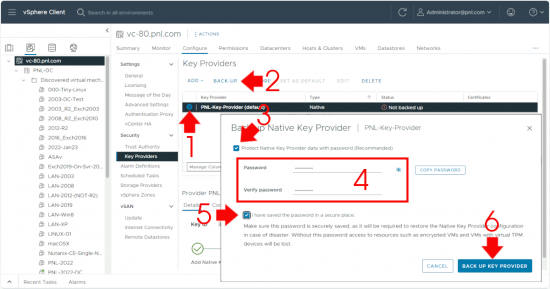
Adding vTPM to a Virtual Machine
Right click the VM in question > Edit Settings.
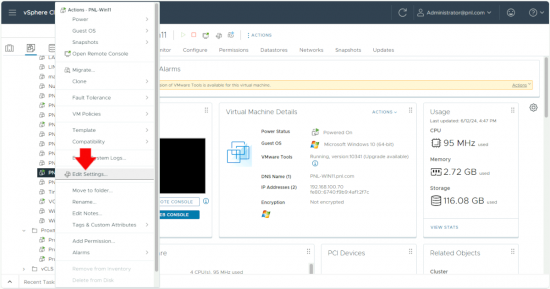
Add New Device > Trusted Platform Module > OK.
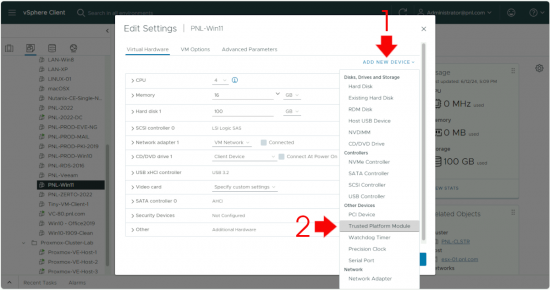
I Dont See Trusted Platform Module?
Yeah, I knew all my pre-requisites had been met, but if you’ve read from the start you will know this VM came from a 6.7/6.5 environment, so not being able to add a vTPM was probably a hardware version problem, to save you googling Hardware version 14 is ESX 6.7 compatibility, so you have to change the compatibility, like so.
Right click the VM > Compatibility > Upgrade VM Compatibility > Yes > Select a version that 6.7 or newer > OK.
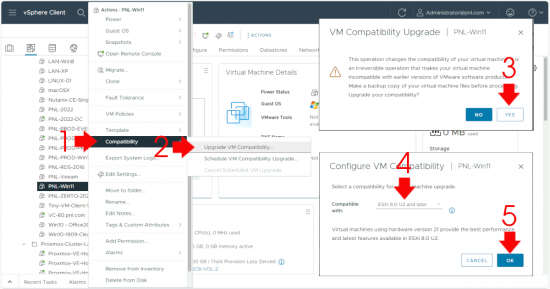
Note: If you cannot perform this procedure, you can bypass the check for both a TPM and an unsupported CPU by following the procedure in the following article.
Windows 11 Unsupported CPU
Related Articles, References, Credits, or External Links
NA

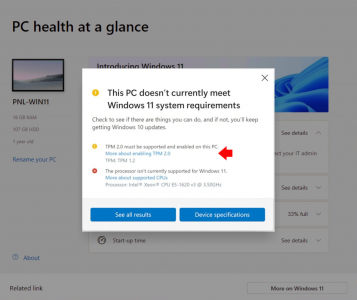
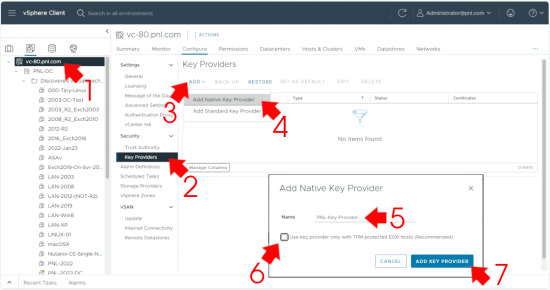
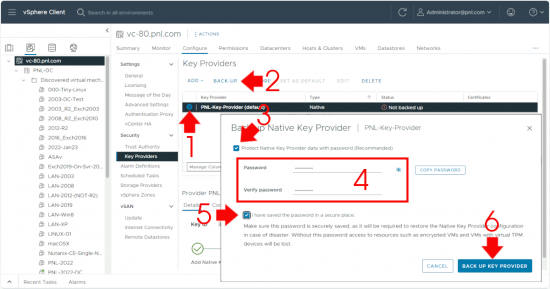
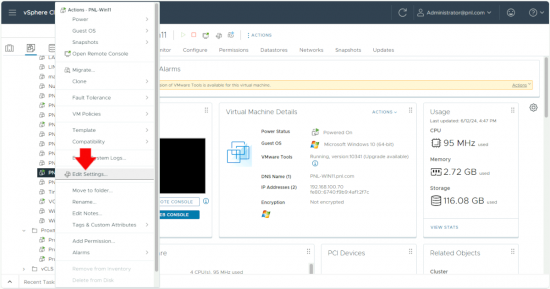
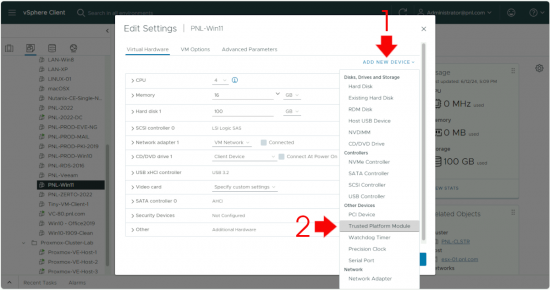
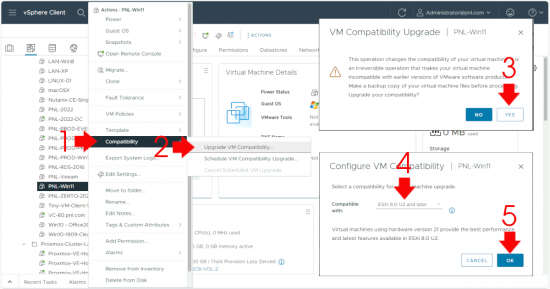
01/05/2025
You wrote, ‘This cannot be done with the ‘built in’ Native Key Provider’, under Key Management Server (KMS). This is not true, and you even contradict yourself in the next section (setting up the native key provider). You should fix this, so it doesn’t confuse people…
02/05/2025
You are correct — I probably missed a version of ESX out of that comment. I’ve removed it to prevent ambiguity.