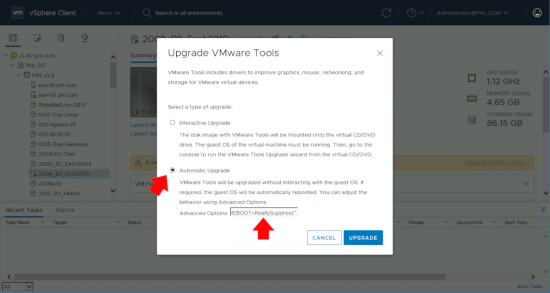KB ID 0001760
Problem
If you want to Upgrade VMware Tools and Suppress the Reboot, (because rebooting production servers is always a touchy subject), But putting ‘maintenance windows‘ and ‘CAB procedures‘ to one side. If you want to deploy new versions of VMware tools from vSphere, if you just right click and select automatically upgrade, it will reboot the server. How do you stop that happening?
Solution: Upgrade VMware Tools Suppress Reboot
Let’s start by saying that the full upgrade process requires a reboot, you will still have to do one, but it’s pretty easy to schedule that. You follow the same procedure as normal, select Automatic Upgrade, but in the Advanced Options, enter the following text;
/s /v "/qn REBOOT=ReallySuppress"
You can actually jump on the machine and keep an eye on task manger, you will see the VMware tools stop and restart, and if you look at the installed software you will see something like the following;
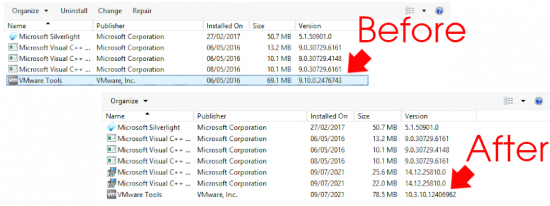
Don’t forget to Schedule a reboot to properly complete the procedure.
Related Articles, References, Credits, or External Links
NA