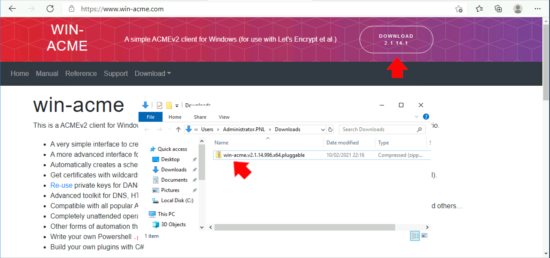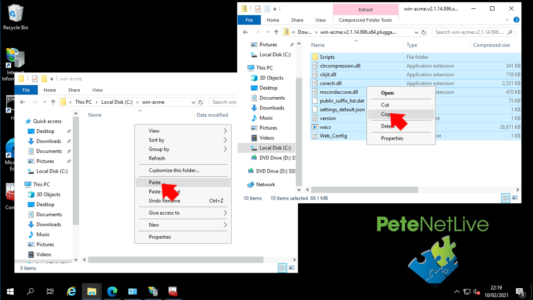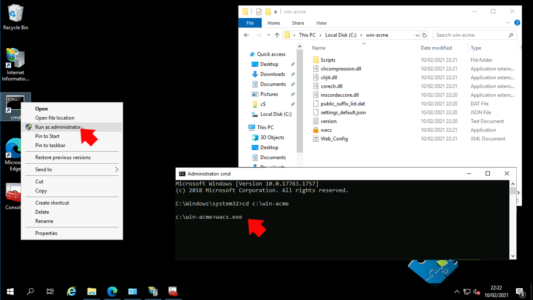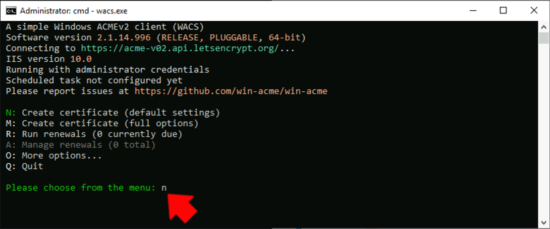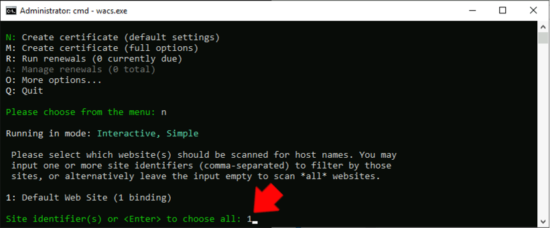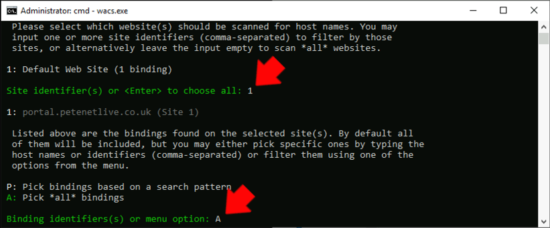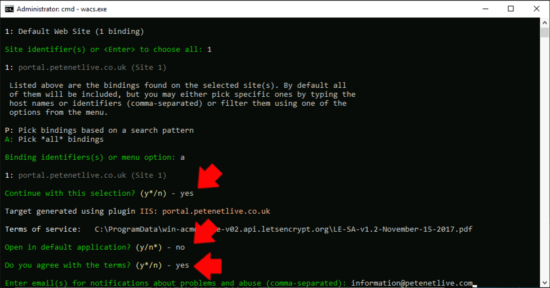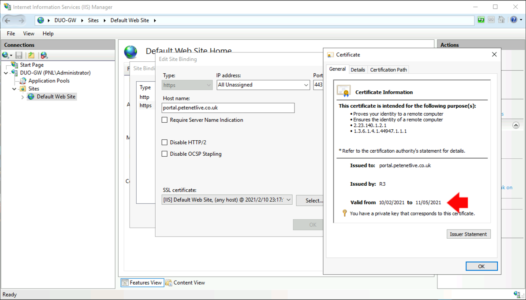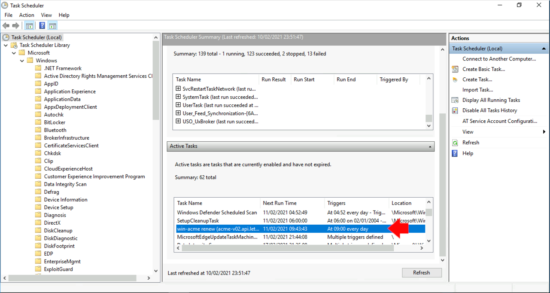KB ID 0001736
Problem
I’ve been aware of Let’s Encrypt for a while, they are a non profit Certification Authority, who will provide you with a free certificate, and you can use them for most things you want to secure with a digital certificate. The only reason I’ve never used them in the past is, their certificates have a short (3 month) lifespan, and I see enough things breaking when people forget to renew 12 month certificates! This site went down a couple of years ago because the certificate expired while I was on holiday in Las Vegas, and is was a pain to get fixed!
I’ve got some work coming up that requires me to have a publicly signed certificate, so I thought I’d give it a whirl, it was incredibly easy and painless.
Free Certificate Prerequisites
Obviously you need a Windows server, with the IIS role installed, and a website that you want to secure. It does not already need to have a certificate or have https configured, if you have or have not already done that it will all be reconfigured for you! In additional you need a publicly registered domain name, you’re on my website so you know I have one of those, and finally a DNS host record (A Record) that you will use to browse to the web server. The will be ‘stamped’ onto the certificate as the certificate common name (CN).
The website will need to be publicly accessible via TCP Port 443 (https) on the IP address you’ve set in public DNS.
To do all the heavy lifting you need a peice of software, the easiest (I’ve seen) is win-acme (at time of writing the latest version is 2.1.14.996) you simply download it as a zip file.
Extract the contents of that zip file to a folder on your hard drive.
Apply For & Install the Free Certificate
Open an administrative command prompt > Navigate to the folder you just created > run wacs.exe
Press ‘n‘ for create certificate.
I’ve only got one website, you may be hosting multiple sites, select the appropriate number.
I’m replacing every binding (you can have multiple bindings per site, but I’ve never seen that myself) > It then shows the bindings it finds > Select ‘A’ for all.
Yes to continue > No (unless you want the EULA to open in a web window for you to read) > Yes to agree to the terms (without reading them, shame on you!) > Enter a contact email address.
The software will go and get your certificate, install it, and bind it to your website. If it fails at this point it’s usually because the name for the certificate does not match your public DNS name, or the firewall is stopping your traffic.
Force IIS to Use Let’s Encrypt Free Certificate
To force client to use HTTPS and not HTTP, you will need to tick the option below (Require SSL);
If you take a look at your certificate you will see it’s got a three month lifespan, BUT, you dont have to worry about renewing it because…
Let’s Encrypt Free Certificate Auto Renewal
As well as getting your certificate, win-acme also created a scheduled task to check your certificate validity and renew it before it expires. Cool eh?
Where Does Win-ACME Store its information
Good question, it took me a little while to find that out, essentially once ran it creates a new folder in %programdata% (That’s a hidden folder on the C drive usually) called win-acme all your settings are in there, so if you make a mistake like entering the wrong email address, you can delete this folder and start again.
How To Remove Let’s Encrypt IIS Free Certificate & Settings
- Remove the certificate from IIS.
- Remove the win-acme folder from %Programdata%.
- Delete the scheduled update task from ‘Task Sheduler‘.
Related Articles, References, Credits, or External Links
NA