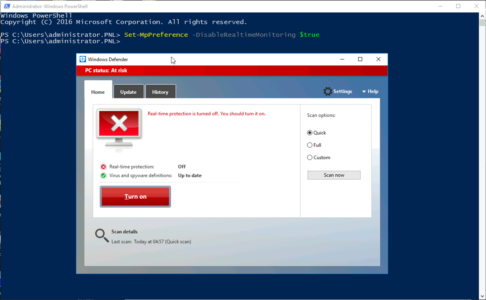KB ID 0001710
Problem
I got a call last night to help out a colleague, this involved using a ‘dubious’ piece of software that is very old, (I wont elaborate further). But to run it on a modern Windows Server is nearly impossible. The host detects the software as being infected (It may well be, but I’ve never suffered). So I need to keep the software in a password protected Zip file. And only extract it on a Virtual machine that I don’t mind sacrificing!
That’s great, but Defender was having none of this, so I needed to ‘temporarily‘ stop its real time protection.
Note: Standard warning, disabling Windows defender on a production machine is not a good idea, (without another 3rd party anti virus/anti malware product.)
Solution
To get defender stopped open an administrative PowerShell Window, and execute the following command;
I could then get up to my ‘black hatted shenanigans‘, to re-enable simply use;
Other Options To Disable Window Defender
You can disable Defender using the following group Policy;
Or by setting the following registry key;
Create a new DWORD (32 bit) called DisableAntiSpyware and set its value to ‘1’.
How To Remove Windows Defender
If you got here wanting to simply remove Windows Defender, then use the following command instead;
Related Articles, References, Credits, or External Links
NA