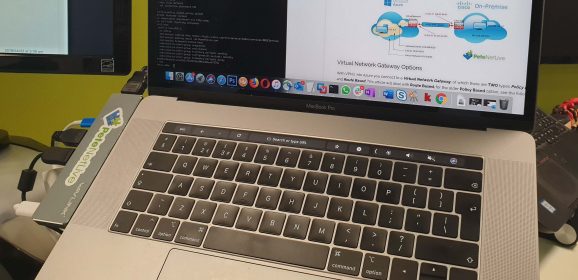GIMP Default Text Tool Settings
GIMP Default Text Tool KB ID 0001868 Problem I’ve mentioned before how much I like GIMP, I use it for all my graphics needs these days. And if you are a regular visitor you will know I produce a lot of screenshots with/without text. To do that, I use a font called ‘Avalon’. So it’s a pain when there’s been an update and the default font changes to something else. If you need to put lots of text on an image, and...
Moving From Photoshop to GIMP
GIMP KB ID 0001610 Problem When upgraded to macOS Catalina a long time ago, and (post upgrade) all was well, with the exception of Photoshop. I went to see if there was an update, I needed. No! If I want to use Photoshop I need to pay for Photoshop CC, which costs £10 a month! The fact my friends stateside can get it for $10 a month annoys me even more. I’ve spent years, shouting about how great Photoshop is, and when people...
GIMP Removing Colour From an Image
GIMP Removing Colour KB ID 0001798 Problem I have to do this frequently, usually to put company logos into Visio/Omnigraffle drawings. To be honest I normally forget how to do it, and then have to Google the steps, and tell myself I really should document the procedure for next time. Well I’ve finally got round to it. GIMP Removing Colour Here I need to remove all the ‘white’ from this FortiClient logo (used in the...
GIMP: Post Upgrade Tools Missing?
KB ID 0001726 Problem I’ve been running an older version of GIMP for a while, it’s been a bit ‘flaky’ since the Big Sur upgrade, so yesterday I took the plunge and updated it. As expected I had to recreate my custom arrow brushes and things. But the problem that hit me the most was ‘Where have all the tools gone!’ Solution I know it’s open source software and I’ve no right to complain,...