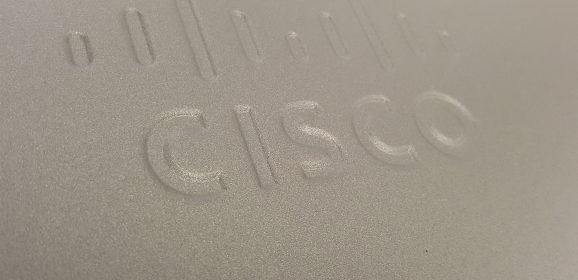Windows Server LBFO with Cisco IOS
LBFO with Cisco KB ID 0001931 Problem: LBFO with Cisco In Windows LBFO (Load Balancing Fail Over), commonly referred to as Teaming, is a method of combining multiple physical* NICs into one logical NIC (Team). *Note: It is possible to team virtual NICS in a VM, but redundancy and failover in a hypervisor environment are usually handled by virtual switches. Solution Common Sense Check and Tech Tips Remember, if you are not at the same...
Cisco Simple GRE with IPSEC Tunnels
GRE with IPSEC KB ID 0000951 Problem I’ve spent years setting up VPN tunnels between firewalls. The only time I’ve ever dealt with GRE is for letting VPN client software though firewalls. GRE’s job is to ‘encapsulate’ other protocols and transport those protocols inside a virtual point to point link. Below is the topology, I’m going to use. The tunnel will run form Router R1 to Router R3, once...
Enabling Cisco DNS Lookup (ASA and IOS)
Cisco DNS Lookup KB ID 0000969 Problem For the most part, devices are more concerned with IP and MAC addresses, but the devices do have the ability to translate those IP addresses using DNS. Solution : Cisco DNS Lookup How to Enable Cisco DNS Lookup on ASA As ASA is ‘My Thing’ I will start with that. 1. Connect to the ASA, log in and go to enable mode, and then global configuration mode. Type help or ‘?’ for...
macOS – SSH Error ‘No Matching Exchange Method Found’
Mac SSH Error KB ID 0001245 Problem Certified working all the way up to macOS Ventura version 13.6 Certified working all the way up to macOS Sonoma version 14.1 Certified working all the way up to macOS Sequoia version 15.6 I thought my RoyalTSX had broken today, I upgraded it a couple of weeks ago, and I upgraded to macOS Catalina 10.15 the other day. After this, all my SSH sessions refused to connect with this error; Unable to...
Use Azure MFA With Microsoft NPS (RADIUS) Server
KB ID 0001759 Problem I was in a forum last week and someone asked, “Can I enable Azure MFA, on my RADIUS server, to secure access to my switches and routers etc”. It turns out if you want to enable Azure MFA with Microsoft NPS it’s actually quite simple. So, I’m using RADIUS auth (above) on my NPS server, and it’s simply checking the authenticating user is a member of a domain security group....
Cisco Catalyst 9200 / 9300 DNA Licensing
KB ID 0001750 Problem I get asked this at least once a month, “What’s the score with this DNA Licensing?” It took long enough for everyone to get used to Lan Base, IP Base, and IP Services! The cynic in me would say, Cisco have learned from Meraki that selling subscription licences is much better than selling products that you don’t get any recurring revenue from. But I’ll try an give you the short answer...
Cisco: Getting a SKU (Product ID) From a Serial Number
KB ID 0001674 Problem I had a situation a couple of weeks ago where I had the serial numbers for a bunch of Cisco switches, I needed to get some extended cover for them, but what I didn’t have were the Cisco SKU (Stock Keeping Unit) codes. Solution You will need to have a Cisco CCO login, once you have that go here > Add devices. Give the device a name, (it does not matter what) > Paste in the serial number > Add. Boom,...
Configuring Cisco HSRP
KB ID 0000946 Problem Cisco HSRP: Normally your client machines have one route off the network, (their default gateway). But what if that goes down? HSRP aims to solve this problem by assigning a ‘Virtual IP address’ to your default gateway (or default route). So that IP can be shared amongst two or more possible devices (routers, or layer 3 switches). Above, we have a client 192.168.1.10 that has two possible routes off...
DHCP Scope: Full of BAD_ADDRESS Entries
KB ID 0001651 Problem I had a client machine struggling to get an DHCP address, and when I looked in DHCP the scope it was full of this; BAD_ADDRESS This address Is Already in Use Solution A tour of Google and forums is full of posts by people with this problem, and other than, ‘Oh I looked in the logs and fixed it’ (with no mention of what log, or where this log was), or ‘Yeah I used Wireshark and located a problem...
Cisco Catalist Upgrading 2900, 5500 and 3700 Stacks
KB ID 0001630 Problem People are often nervous about doing this, I’m not sure why because Cisco have made it painfully simple now. That’s because instead of the old /bin files we used to use, you can now upgrade a switch (or a switch stack) using a .tar file with one command, (and it will also upgrade all the stack members and the firmware on any other network modules you have in the switches at the same time). Yes it does...