KB ID 0001627
Problem
Every so often I have a problem with the Windows 10 VM that I run on my mac in VMware Fusion, last time I needed to upgrade to Fusion 11.5, before that it was a registry fix. This time I could not access any files or folders on the parent mac.
Network Error
Windows cannot access \\vmware-host\Shared Folders\{Folder-Name}
You do not have permissions to access \\vmware-host\Shared Folders\{Folder-Name}. Contact your network administrator to request access.
Solution
Removing and re-adding the share in VMware Fusion didn’t fix the problem, in the end I had to grant VMware Fusion, ‘Full Disk’ access before the problem ceased.
System Preferences > Security & Privacy > Privacy > ‘Unlock’ > Full Disk Access > Tick ‘VMware Fusion.app”.
Related Articles, References, Credits, or External Links
NA

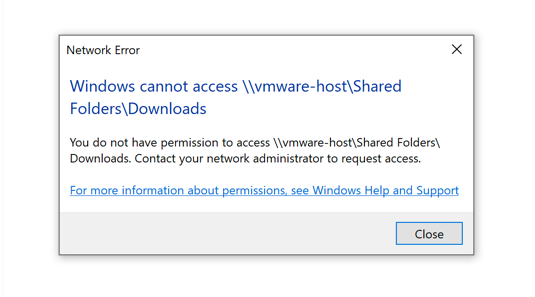
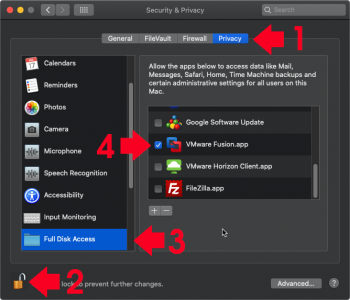
25/03/2020
Thanks!!! You save my day.
20/08/2022
According VMWare you must remove VMWare tools, reboot, remove sharing – reboot, install vm tools – reboot, re share. This worked for me in Windows 10 on a Mac running Catalina. I do notice however that full disk access was granted, but not set explicitly by me