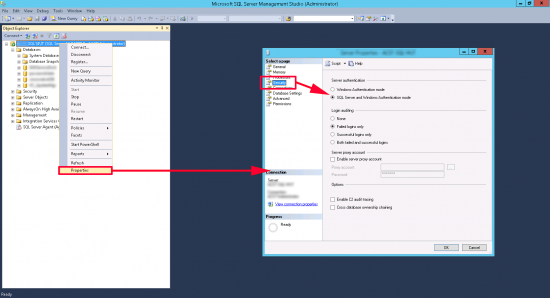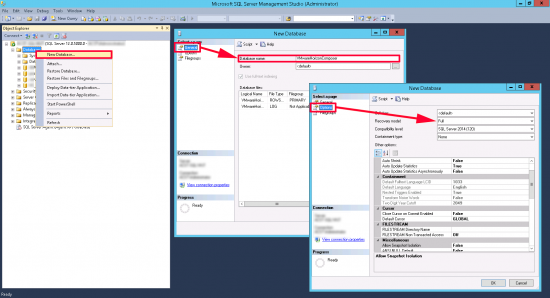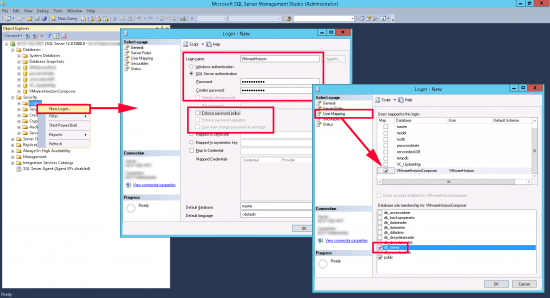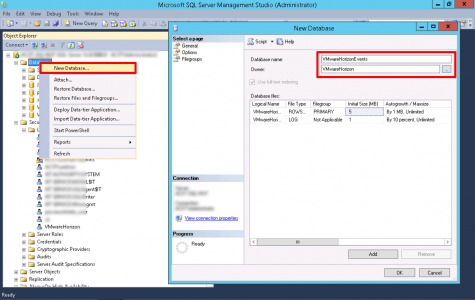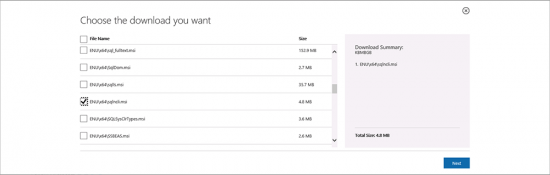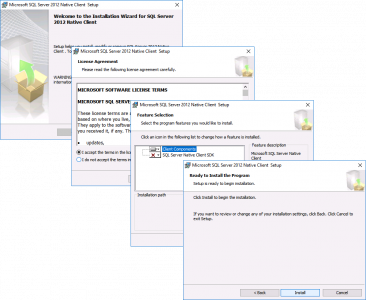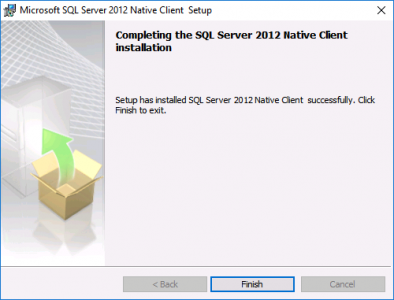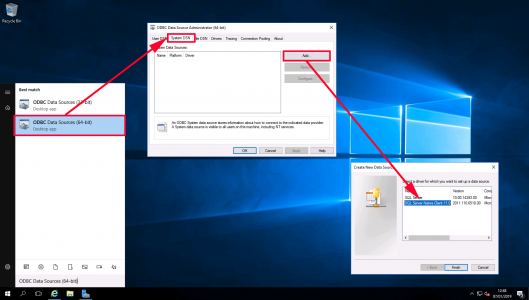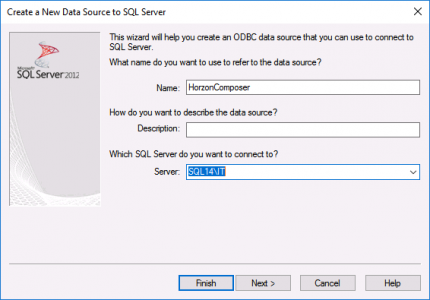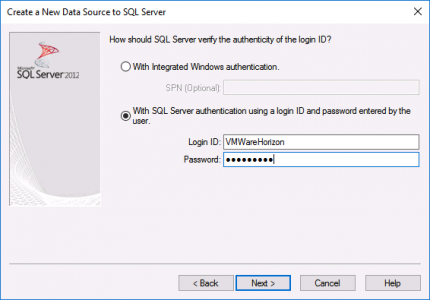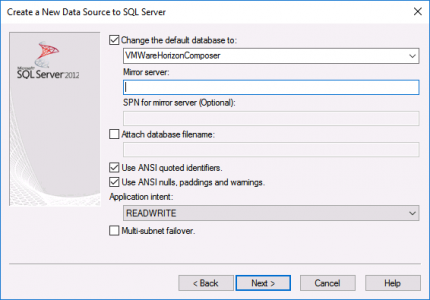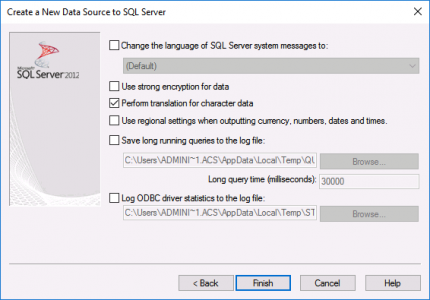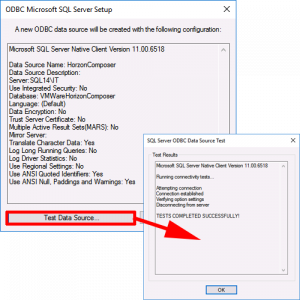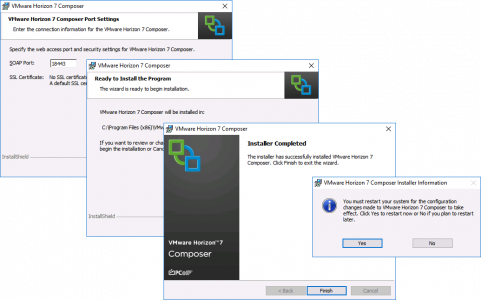KB ID 0001608
Note: You don’t need VMware Composer, or SQL, to use Horizon, but if you want to deploy ‘Composed’ pools then you will, (also if you want to maintain an events database), so I’ll cover this first.
Below I’m going to create a database for Horizon Composer, and Horizon Events. Then I’ll install Horizon Composer.
Horizon View SQL Installation
Installing SQL is straight forward enough, just remember to enable ‘Mixed Mode Authentication’ when you install it, you will also need to install SQL Management studio which is now a separate download. Start by double checking the authentication > {Server-Name} > Properties > Security > Ensure ‘SQL server and Windows Server Authentication’ > OK.
Horizon Composer Database
Database > New Database > Database name VMwareHorizonComposer > Under options set the recovery option to Full > OK.
Security > Logins > New Login > Login name VMwareHorizon > set a password > untick ‘enforce password history’ > User mapping > Select the new user > and select db_owner > OK.
Horizon Events Database
Database > New Database > Database name VMwareHorizonEvents.
Deploy VMware Horizon Composer
On a domain joined Windows server, that you wish to install VMware Composer on, download the Microsoft SQL Server 2012 Native Client Setup. (Yes it will work with newer version of SQL).
Accept the EULA and then accept all the defaults, (there’s no need to install the SQL Server Native Client SDK).
Finish.
Open the ODBC (64 Bit) management console > System DSN > Add > SQL Server Native Client > Next.
Give the connection a name > Enter the name of you SQL Server, (and optionally an instance name) > Next.
Select ‘With SQL Authentication..’ > Enter the username and password you created above, (from within SQL Management Studio) > Next.
Change the default database to ‘VMWareHorizonDatabase‘ > Next.
Finish.
Test Data Source > Assuming it completes successfully > OK.
Run the VMware Composer Installer.
Accept the EULA > Next > Accept or change the install location > Next > Select the ODBC connection you configured above > Enter the username/password you created in the SQL Management Studio > Next.
Accept the default port > Next > Next > Finish > ‘Yes’ to reboot.
Note: The remainder of the Horizon Composer configuration is done in ‘Horizon Administrator‘, which will be installed on your Horizon Connection Servers (see Part 2)
Related Articles, References, Credits, or External Links
NA