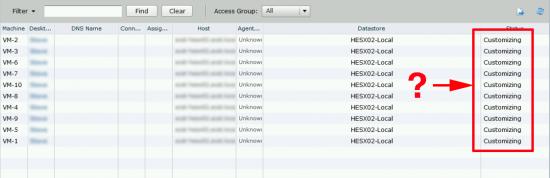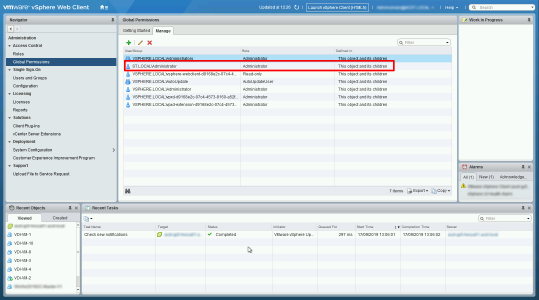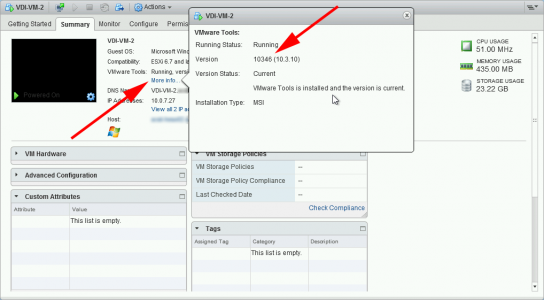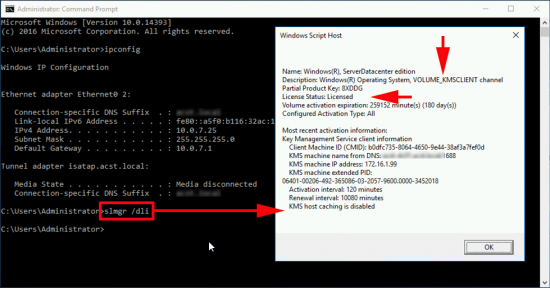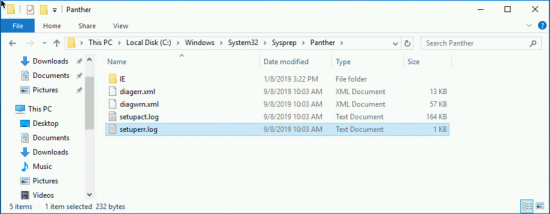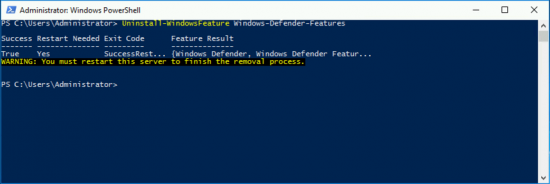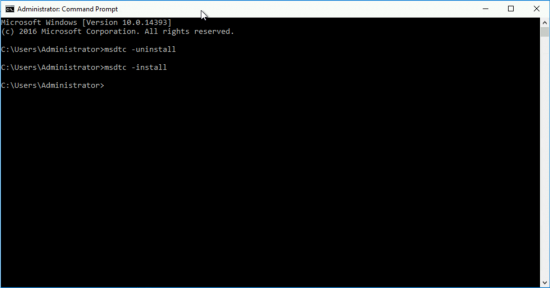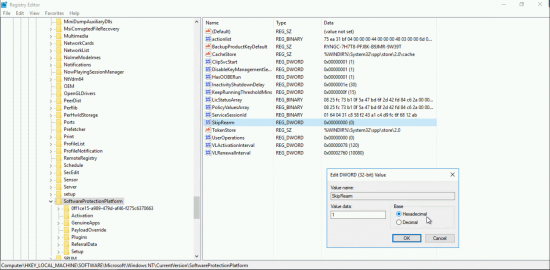KB ID 0001595
Problem
In all honesty there’s lots of reasons for this.
I’ll cover the ones that have tripped me up, if you find some new ones feel free to post them below.
Solutions
Before continuing, the image needs to have the Horizon Agent installing within it, and it has to be the SAME version that your Composer and Connection servers are running, (or newer). Also your Horizon servers are connecting to VMware vCenter using an account, (in a lot of cases that will be the domain administrator account, or an account you setup for this reason), make sure that account has global administrator properties in vSphere.
Also in your image install the LATEST version of VMWare Tools, Note: that might be NEWER than the one that you have on your ESX servers, download it and install it manually, (to do this uninstall the old VMWare Tools, then Uninstall the Horizon Agent, then Install the NEW VMWare Tools, then finally reinstall the Horizon Agent again. (Note: If using Horizon Composer, make sure you install the composer option!)
Horizon Inability to get a licence for your KMS Server.
Check this first;
slmgr /dli
It goes without saying you need a network connection (to the right VLAN) before KMS will work. I’ve ran though KMS setup and troubleshooting here.
Horizon Sysprep Problems
For sysprep obviously you need to be deploying images with sysprep and NOT quick prep, if you are using sysprep check the error log, (if the error log is empty, then sysprep is not your problem).
Navigate to: C:\Windows\System32\Sysprep\Panther\setuperr.log
Sysprep Problem 1
Problem 0x0f0043 Failed DeleteInstance AntiSpywareProduct
Error [0x0f0043] SYSPRP WinMain:The sysprep dialog box returned FALSE
Error SYSPRP Error 0x-2147417850: Failed to re-enable Compat-Gentel custom trigger.[gle=0x0000047e]
Error SYSPRP setupdigetclassdevs failed with error 0
Error SYSPRP MRTGeneralize:107 - ERROR: Failed DeleteInstance AntiSpywareProduct.instanceGuid="{D68DDC3A-831F-4FAE-9E44-DA132C1ACF46}" hr=2147749904
Error SYSPRP MRTGeneralize:116 - ERROR: Failed DeleteInstance AntiVirusProduct.instanceGuid="{D68DDC3A-831F-4FAE-9E44-DA132C1ACF46}" hr=2147749904
Error SYSPRP Error 0x-2147417850: Failed to re-enable Compat-Gentel custom trigger.[gle=0x0000047e]
Error SYSPRP setupdigetclassdevs failed with error 0
Error SYSPRP MRTGeneralize:107 - ERROR: Failed DeleteInstance AntiSpywareProduct.instanceGuid="{D68DDC3A-831F-4FAE-9E44-DA132C1ACF46}" hr=2147749904
Error SYSPRP MRTGeneralize:116 - ERROR: Failed DeleteInstance AntiVirusProduct.instanceGuid="{D68DDC3A-831F-4FAE-9E44-DA132C1ACF46}" hr=2147749904Seen On Window Server 2016 and Windows 10: In your Source Image you need to remove Windows Defender, like so;
Uninstall-WindowsFeature Windows-Defender-Features
Sysprep Problem 2
Problem 0x0f0073
Error [0x0f0073] SYSPRP RunExternalDlls:Not running DLLs; either the machine is in an invalid state or we couldn't update the recorded state, dwRet = 0x1f Error SYSPRP WinMain:Hit failure while processing sysprep re-specialize internal providers; hr = 0x8007001f Error SYSPRP Error 0x-2147417850: Failed to re-enable Compat-Gentel custom trigger.[gle=0x0000047e] Error SYSPRP setupdigetclassdevs failed with error 0
This is happening because the machine you are using as your image has been sysprepped too many times, you nee to make some changes on the reference image to reset/rearm it, so it can be sysprepped.
On your image machine run regedit and navigate to;
HKLM > SYSTEM > Setup > Status > Sysprep Status
Ensure the following;
- CleanupState is set to 2
- GeneralizationState is set to 7
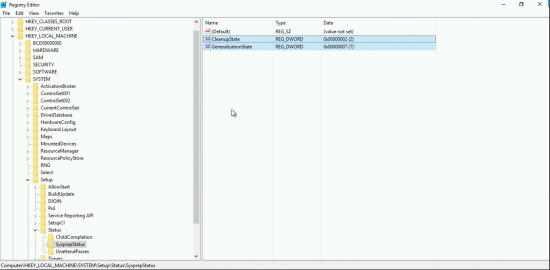
Open an administrative command window and execure the following commands;
msdtc -uninstall msdtc -install
Back in registry editor navigate to
HKLM > SOFTWARE > Microsoft > Windows NT > CurrentVersion > SoftwareProtectionPlatform
Set SkipRearm to 1
Try again.
Related Articles, References, Credits, or External Links
NA