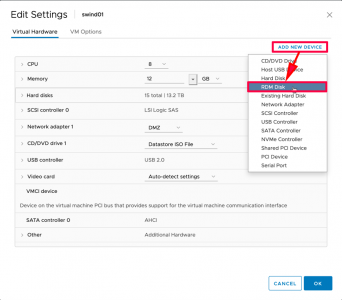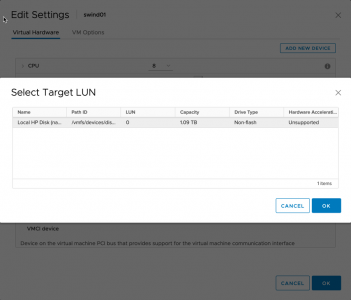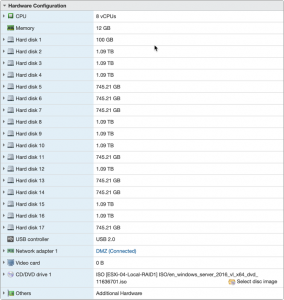KB ID 0001563
Problem
I’m doing some work presenting StarWind vSAN into VMware ESX. Because we also want ‘disk tiering’ it has to be ran from Microsoft Windows with Storage Spaces*. To do that I needed to present the physical disks in the ESX hosts, (HP DL380 Gen 10s) to the Windows Virtual Machines that StarWind will be running on.
*Note: At present, ‘tiering’ cannot be done from the StarWind Linux appliance.
Solution
I approached this problem ‘assuming‘ I needed to give the VM the physical RAID controller in the physical server (of which there are two, one for the SSDs and one for the HDDs. But that’s not the case at all, I realised this when I needed to create a datastore on the host itself, and could see all the individual disks.
Shut Down, then edit the settings of the VM > ADD NEW DEVICE > RDM Disk.
Select and add each Physical disk one at a time.
With all the disks presented you can power on the virtual machine.
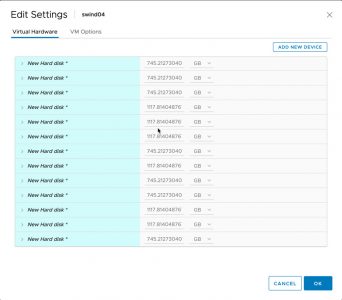
You will see all the disk(s) listed under the VMs summary hardware section.
The disk should be available within Windows, to add to a storage pool.
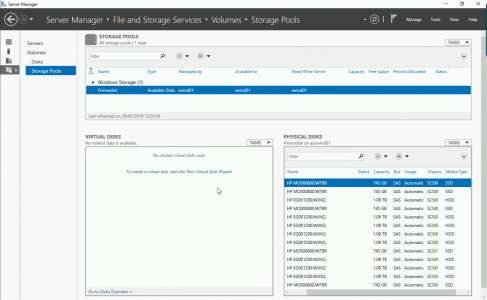
Note: If some of the drives cannot be added, see the following article;
Windows Disks ‘CanPool’ set False?
Related Articles, References, Credits, or External Links
NA