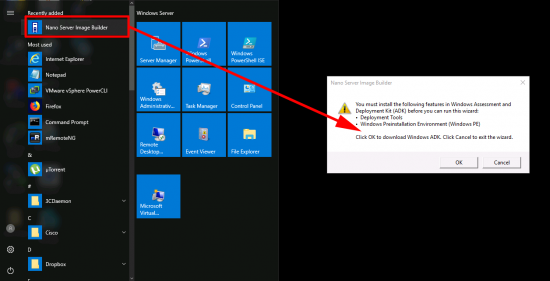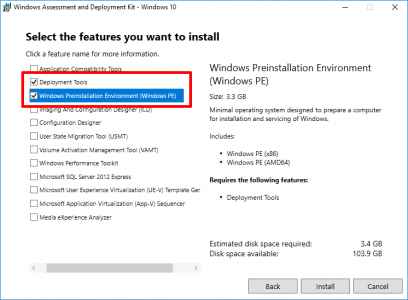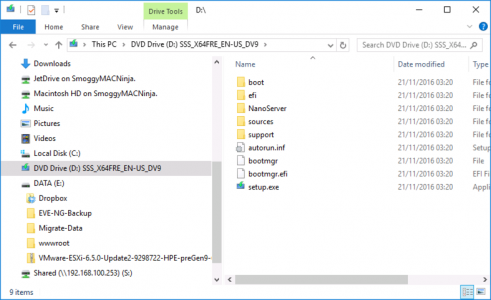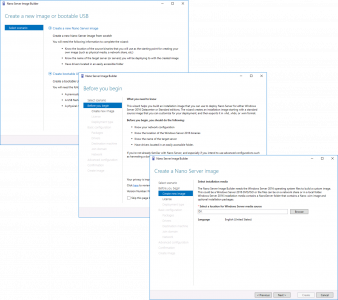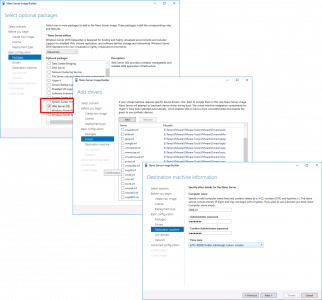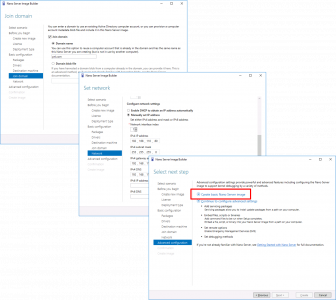KB ID 0001526
Problem
We’ve had Server Core for a while now, and I’ve never really seen it deployed in anger. Now we have Nano Server. You don’t install this like normal Windows Server distributions, i.e. it’s not an option when you run the install DVD. Originally you have to create the image with Powershell, but now you can use ‘Nano Server Image Builder‘.
Nano Server is a tiny distribution, and you simply add modules to it, or remove them as required. The thinking is, it’s a smaller attack platform, it’s simpler to patch, and can be managed remotely. If only Linus Torvalds had thought of this years ago? 🙂
I needed a lightweight web server recently, so I thought I’d have a play with setting up a Nano server, and running IIS.
Solution
Download and install Nano Server Image Builder, (accept all the defaults). When you attempt to run it for the first time it will tell you, that it requires the Windows Assessment and Deployment Kit (ADK), which it will download and install for you, let it do so.
You only need;
- Deployment tools
- Windows Preinstallation Environment (Windows PE)
Have a copy of the Windows Server DVD Mounted, (Note: Here I’ve got Server 2016 Datacenter mounted).
Run the image builder > Create a new Nano Server Image > Next > Select the mounted Windows media drive > Next.
Accept the EULA > I’m exporting a VM image > Select the output directory > Choose a size for the virtual hard drive > You can specify another folder for the conversion files, if you are tight for space, I just used the same directory > Next > Next.
Add in the server ‘roles’ required, I only want Web Server (IIS) > Next > Add any additional drivers you want (If you are deploying on VMware add the VMware Tools drivers, see link at bottom of page) > Next > Set the hostname, password and time zone of the Nano server > Next.
(Optionally) Join a domain > Next > Enter the networking details > Next > Create a basic Nano Server Image.
Next > (Oooh look, there’s the PowerShell! Might be worth copying that out for next time!) > Close.
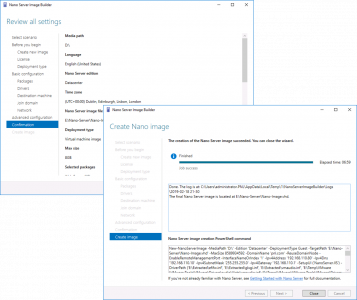
Now you can import the virtual machine onto your favourite Hyper-Visor, (it’s obviously in Microsoft .VHD format), so you will need to convert it for VMware or open stack or whatever. I just uploaded a simple web page to the inetpub\wwwroot directory to test;
Related Articles, References, Credits, or External Links
Manually Extracting VMware Tools Drivers