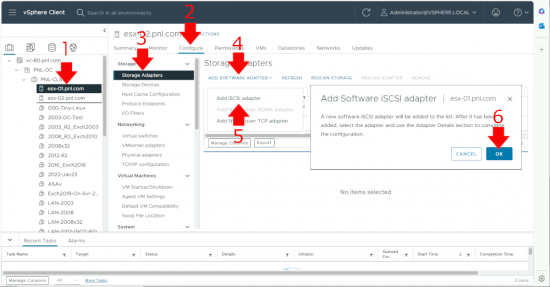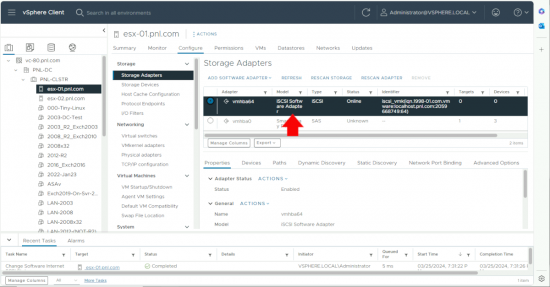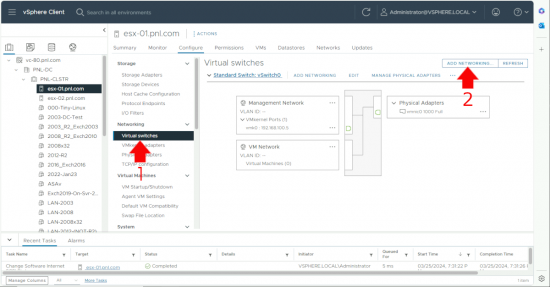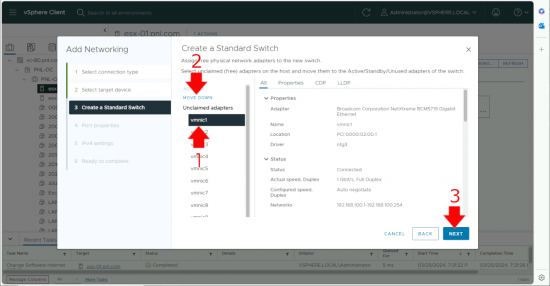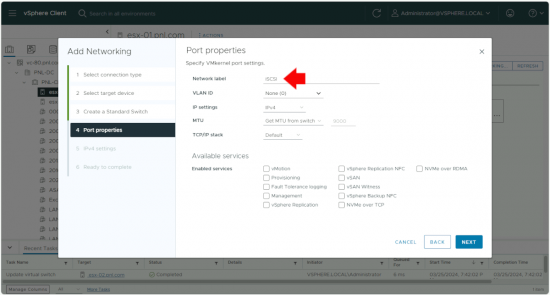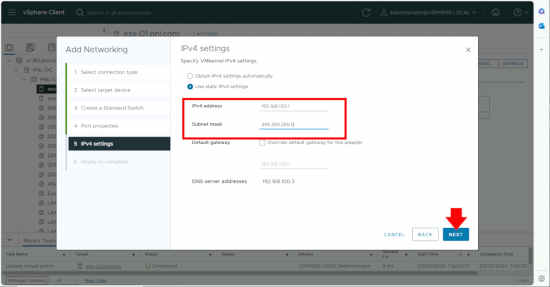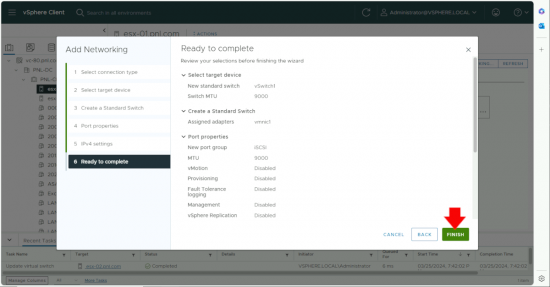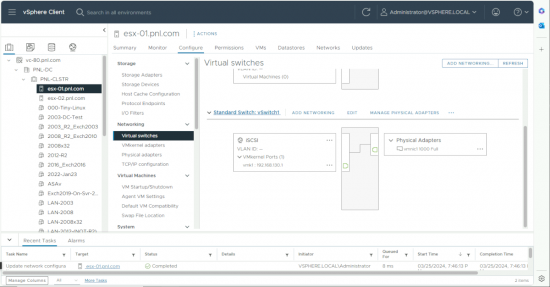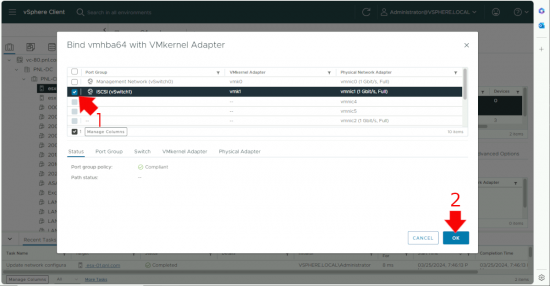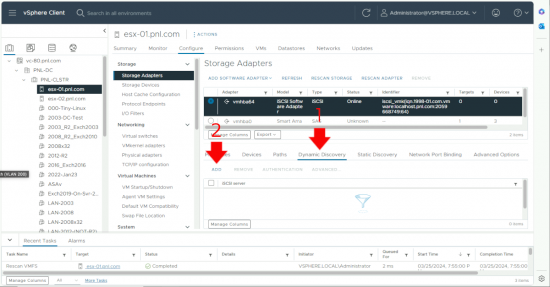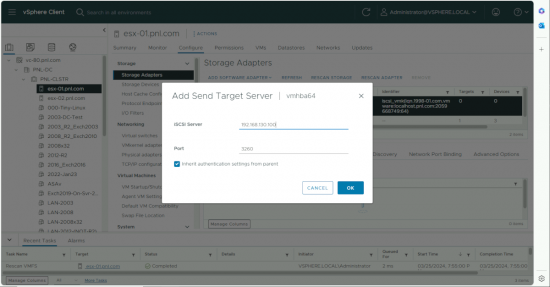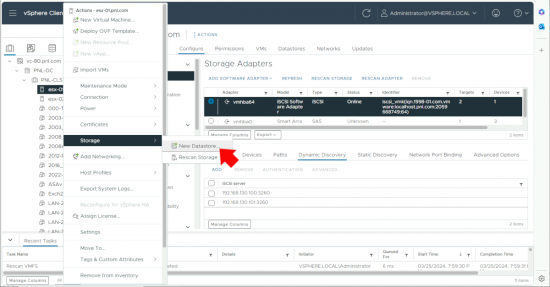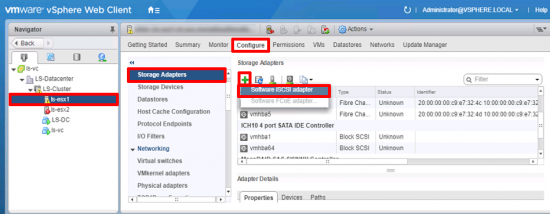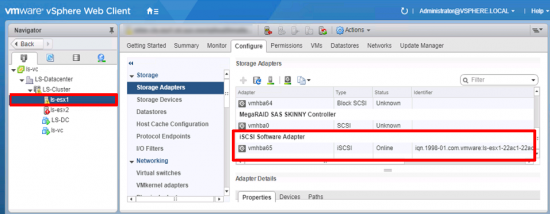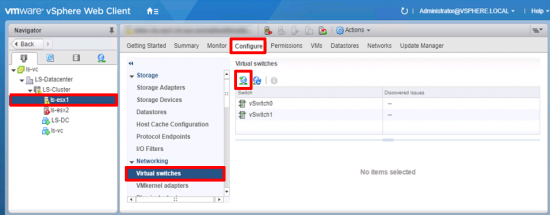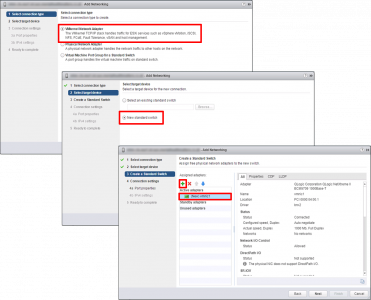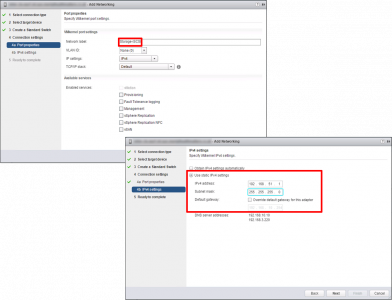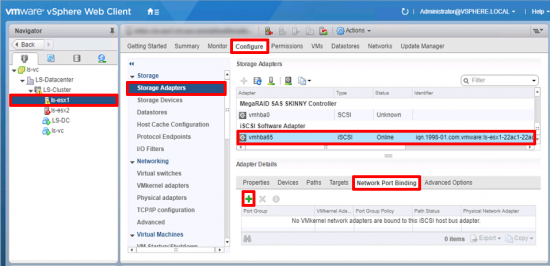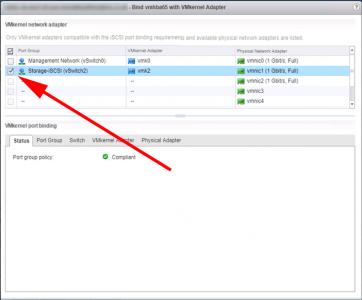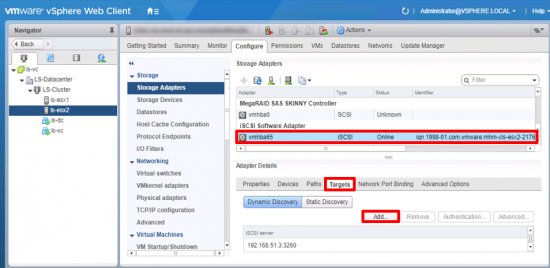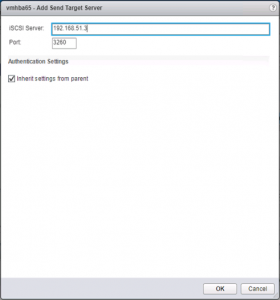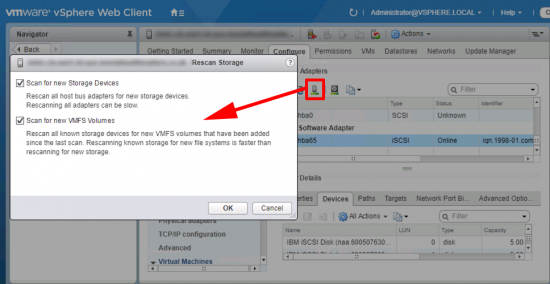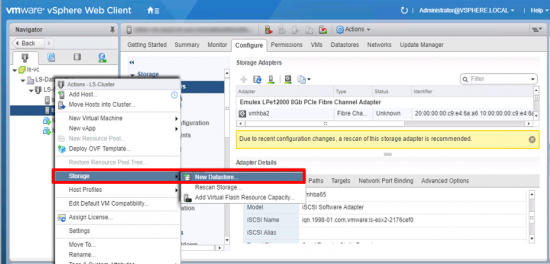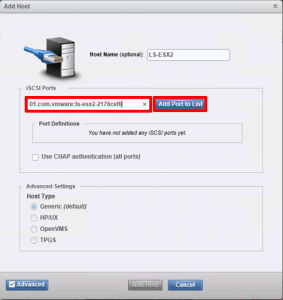vSphere Adding iSCSI KB ID 0001378
Problem
iSCSI storage is nice and cheap, so adding iSCSI 10/1Gbps storage to your virtual infrastructure is a common occurrence.
vSphere Adding iSCSI Solution (vSphere 7/8)
Add a Software iSCSI Adaptor: Select the host > Configure > Storage Adapters > Add > Software iSCSI adaptor > OK.
After a few seconds you should see it appear at the bottom of the list.
Create a vSwitch and VMKernel:If you already have this configured you can skip this section, but basically you need a vSwitch, with a VMKernel interface (that has an IP address on it that can ‘see’ your iSCSI device), and then you need to connect a physical NIC from that vSwitch the iSCSI network (or VLAN).
With the host still selected > Configure > Virtual Switches > Add Networking.
VMKernel Network Adapter > Next.
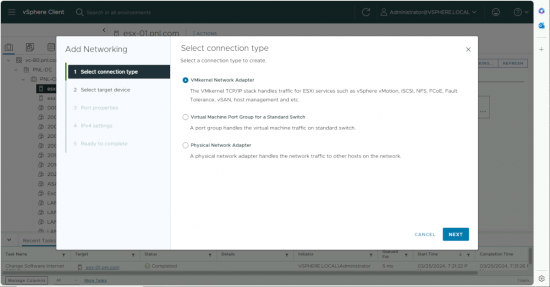 New Standard Switch > Set the MTU to 9000 to enable jumbo frames > Next.
New Standard Switch > Set the MTU to 9000 to enable jumbo frames > Next.
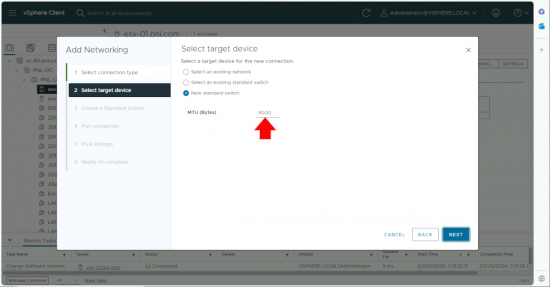
Note: Make sure the physical switches you are connecting to also support Jumbo Frames. Each vendor will be slightly different to configure.
THIS IS CONFUSING: Select the NIC you want to add the the vSwitch, and then ‘Move Down‘ so that it is listed in Active Adapters > Next.
Give the switch a sensible name (like iSCSI) > Next.
Define the IP address of the VMKernel (this needs to be able to see the iSCSI Target IP addresses) > Next.
Note: Don’t worry about the default gateway, it will display the default gateway of the managment network, that’s fine, unless you need to route to the iSCSI devices).
Review the settings > Finish.
You should now have a new vSwitch for iSCSI.
vSphere Adding iSCSI Storage: Create Port Binging
Back on the Storage Adapters tab > Select the iSCSI adapter > Network Port Binding > Add.
Select the one you’ve just created > OK.
vSphere Adding iSCSI Storage: Add iSCSI Target
Dynamic Discovery > Add.
Add in the iSCSI Target IP for your storage device/provider > OK.
At this point it’s a good idea to do a full storage rescan.
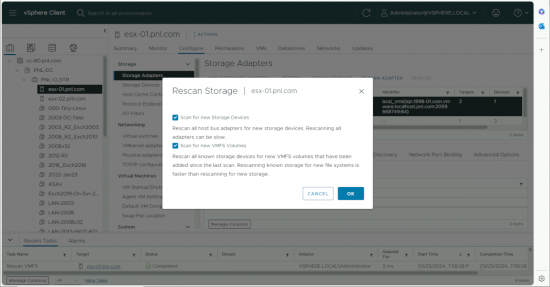
No Storage Has Appeared? Remember at this point your iSCSI storage device probably needs to ‘allow’ this ESX server access to the storage before it will either appear (if it’s already been formatted as VMFS and is in use by other hosts) or if it’s the first host that needs to connect to format the datastore as VFMS.
How this is done varies from vendor to vendor.
If you need to add the storage manually > Host > Storage > New Datastore.
vSphere Adding iSCSI Solution (vSphere 5/6)
Add a Software iSCSI Adaptor: Select the host > Configure > Storage Adaptor > Add > Software iSCSI adaptor.
After a few seconds you should see it appear at the bottom of the list.
Create a vSwitch and VMKernel:If you already have this configured you can skip this section, but basically you need a vSwitch, with a VMKernel interface (that has an IP address on it that can ‘see’ your iSCSI device), and then you need to connect a physical NIC from that vSwitch the iSCSI network (or VLAN).
Note: You can add a port group to an existing switch, (or use a distributed switch!) Here I’m using a standard vSwitch and keeping my storage on its own vSwitch.
With the host still selected > Configure > Virtual Switches > Add.
VMware Kernel Adaptor > Next > New Standard Switch > Next > Add in the Physical NIC that’s connected to your iSCSI network > Next.
Give the VMKernel port a name (i.e. Storage-iSCSI) > Next > Put in the IP details* > Next > Finish.
*Note: You may need to add a gateway if your iSCSI device is on another network.
Jumbo Frames Warning: Edit the properties of the switch and set it’s MTU to 9000 to allow for jumbo frames.
vSphere Adding iSCSI Storage, make sure the physical switches you are connecting to also support Jumbo Frames. Each vendor will be slightly different in my case the switches are Cisco Catalyst 3750-X’s so I just need to enable jumbo frames universally on the switch (which requires a reload/reboot!)
Allow Jumbo Frames Cisco Catalyst 3750-X
Execute the following commands;
Petes-Switch#configure terminal Enter configuration commands, one per line. End with CNTL/Z. Petes-Switch(config)#system mtu jumbo 9198 Changes to the system jumbo MTU will not take effect until the next reload is done Then Reboot/Reload the Switch and Check Petes-Switch#show system mtu System MTU size is 1500 bytes System Jumbo MTU size is 9198 bytes System Alternate MTU size is 1500 bytes Routing MTU size is 1500 bytes
vSphere Configure iSCSI: Back on your vCenter, we need to ‘Bind’ the VMKernel port we created above, to our Software iSCSI adaptor. With the host selected > Configure > Storage Adaptors > Select the iSCSI Adaptor > Network Port Binding > Add.
Select the VMKernel Port > OK.
Note: If you can’t see/select anything, make sure each iSCSI port group is set to use ONLY ONE physical NIC, (i.e. move the others into ‘unused’). That’s on the port group properties NOT the failover priority of the vSwitch.
Add an iSCSI Target to vSphere: With the iSCSI Adaptor still selected > Targets Add.
Give it the IP address of your iSCSI device.
At this point, I would suggest you perform a ‘Storage Rescan’.
Ensure ALL HOSTS, have had the same procedure carried out on them. Then (assuming you have configured your iSCSI device), presented the storage, and allowed access to it from your ESX hosts. Right click the Cluster > Storage > New Datastore > Follow the instructions.
IBM Storagewize v3700 iSCSI
This article is just for configuring the VMware side, but just as a placeholder, (and to jog my memory if ever I put in another one.) The process is.
1. iSCSI IP addresses, Note: these are under Settings > Network > Ethernet Ports. (Not iSCSI confusingly.)
2. Create the Hosts (Note: you can copy the iqn in from vCenter).
3. Create MDiscs (RAID groups) from the available disks, Note: Global Spares are allocated here.
4. Create a Pool, I don’t really see the point of these, but you need one to create a volume.
5. Create the Volumes, which you will present to the Hosts, then create host mappings.
Related Articles, References, Credits, or External Links
vSphere ESX – Configure Buffalo Terastation 5000 as an iSCSI Target