KB ID 0001322
Problem
I’ve lost count of the number of times this has happened to me! Most of my colleagues prefer to use the ASDM for remote management, but if (like me) you work at command line, then sometimes people <ahem> forget to generate the RSA keypair when deploying a firewall. Then even if SSH access and AAA is setup correctly, you still can’t get in via SSH. Instead you see the following;
RoyalTS and RoyalTSX: ssh_exchange_identification: Connection closed by remote host.
PuTTY: PuTTY Fatal Error: Server unexpectedly closed network connection.
SecureCRT: Connection closed.
OSX/Linux: ssh_exchange_identification: Connection closed by remote host.
Now at command line you can fix this with a ‘Crypto Key Generate RSA Modulus 2048‘ command, but you can’t get to command line only ASDM.
Solution
On older versions of the ASDM you could generate the keypair in the Identification Certificates section (well you still can but only if you are also generating a certificate request file). So, as we are command line warriors, lets use the ASDM’s command line!
Tools > Command Line Interface > Multiple Line
conf t crypto key generate rsa modulus 2048 noconfirm
Send > Wait a couple of minutes and try again.
REMEMBER: I’m assuming you have SSH setup correctly if not, see the following article;
Cisco ASA – Allow Remote Management
Related Articles, References, Credits, or External Links
NA

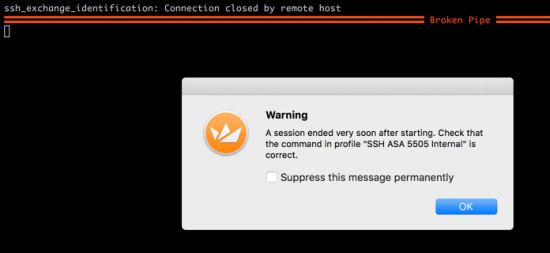

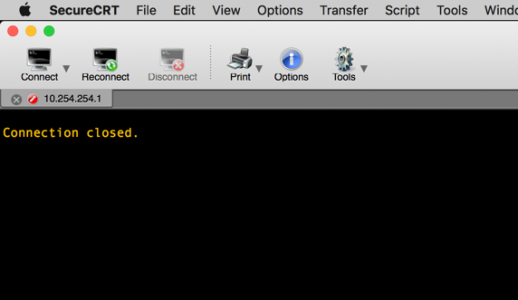
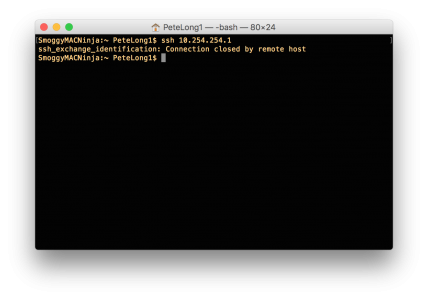
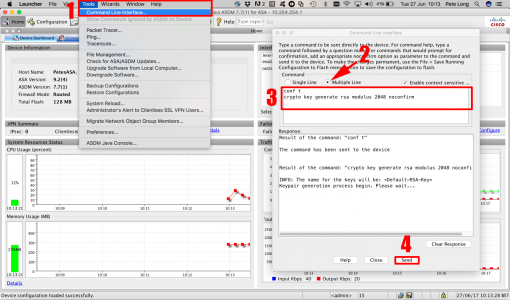
17/01/2018
Hey Pete,
Thanks for this! The command line text has a typo I think.
I think it should be:
“crypto key generate rsa modulus 2048 noconfirm”
17/01/2018
Well spotted! – Updated
ThanQ
P
03/09/2019
Hi Pete – great article, just got me out of a bind! Thanks 🙂
Also, there’s still a typo in the ‘Solution’ section referencing 2018 instead of 2048 (in the text snippet).
Thanks again!
Mike
03/09/2019
Cheers Mike – ‘Fixed’, Glad I could help you out.