KB ID 0001276
Problem
UPDATE: This is an old article, UNL is now EVE-NG, please use the following link;
EVE-NG Connecting to the Internet
UNL is by far the coolest bit of kit I’ve got my hands on this year. I can run it in ESX, and connect to it from anywhere, so I don’t have to keep my labs on my laptop. But what if you want to connect your labs to a live network? Theres a great article on the unetlab website for the smaller versions of VMWare. If you’re lucky enough to have your own vSphere environment there’s a few more hoops to jump through.
Solution
First job is to present the vNics to the UNL virtual machine. Here all those vNics are in the same ‘port group’, but they don’t have to be, there’s no reason why you can’t present different VLANS, test networks, or DMZs for example.
Here I’m directly on the console, but you can also connect via SSH if you prefer. Make sure you can see the presented vNics with the following command;
ifconfig -a | grep ^ethThose networks need to be ‘bridged’ to the pnet interfaces that you use within UNL, to do that edit the network setttings;
Note: I already had nano installed, ‘apt-get install nano’ will install it for you if you don’t.
Make sure it looks like this, (OK, I’ve got 10 network cards bridged and only presented 5, but I can add more now, without having to go though this process again).
# This file describes the network interfaces available on your system
# and how to activate them. For more information, see interfaces(5).
# The loopback network interface
auto lo
iface lo inet loopback
# The primary network interface
iface eth0 inet manual
auto pnet0
iface pnet0 inet dhcp
bridge_ports eth0
bridge_stp off
bridge_ageing 0
# Cloud devices
iface eth1 inet manual
auto pnet1
iface pnet1 inet manual
bridge_ports eth1
bridge_stp off
bridge_ageing 0
iface eth2 inet manual
auto pnet2
iface pnet2 inet manual
bridge_ports eth2
bridge_stp off
bridge_ageing 0
iface eth3 inet manual
auto pnet3
iface pnet3 inet manual
bridge_ports eth3
bridge_stp off
bridge_ageing 0
iface eth4 inet manual
auto pnet4
iface pnet4 inet manual
bridge_ports eth4
bridge_stp off
bridge_ageing 0
iface eth5 inet manual
auto pnet5
iface pnet5 inet manual
bridge_ports eth5
bridge_stp off
bridge_ageing 0
iface eth6 inet manual
auto pnet6
iface pnet6 inet manual
bridge_ports eth6
bridge_stp off
bridge_ageing 0
iface eth7 inet manual
auto pnet7
iface pnet7 inet manual
bridge_ports eth7
bridge_stp off
bridge_ageing 0
iface eth8 inet manual
auto pnet8
iface pnet8 inet manual
bridge_ports eth8
bridge_stp off
bridge_ageing 0
iface eth9 inet manual
auto pnet9
iface pnet9 inet manual
bridge_ports eth9
bridge_stp off
bridge_ageing 0
You can ensure the interfaces are up by running;
brctl showIf there’s a problem, you can bring tham up manually by running ‘for i in $(seq 1 9); do ifup pnet${i}; done‘.
ESX Enabling Promiscuous Mode
To enable your devices to talk through your vSwitches, they need to allow ‘promiscuous mode‘, below you can see that being done on the vSwitch (in the VI Client).
Check the ‘port group’ as well and ensure that will also accept promiscuous mode.
If you are using the vSphere Web Client here is where promiscuous mode is set on the vSwitch.
And here is where it’s set on the port group.
Unfortunately you can’t change this setting in the new HTML5 management console but you can view it.
Connect Your UNL Lab To the Public Network
Add a new node, and select the ‘Network’ option > When you place it you can select which live network you want to connect to.
WARNING: Connect to live networks as you would in real life, (with a router, firewall, or correctly configured L3 device).
Related Articles, References, Credits, or External Links
NA


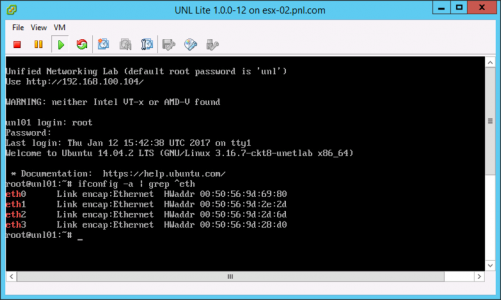
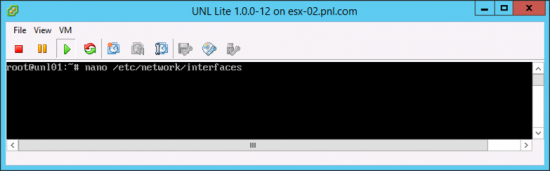
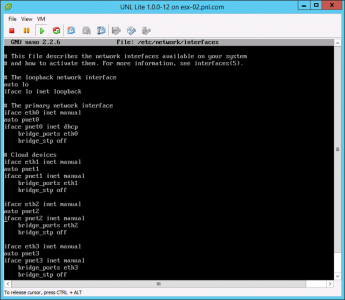
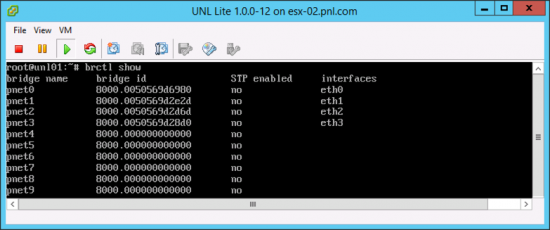
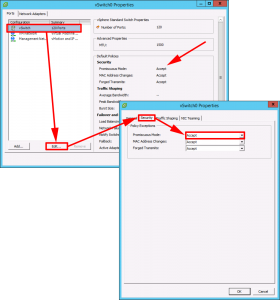
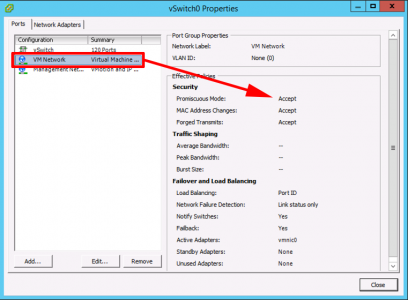
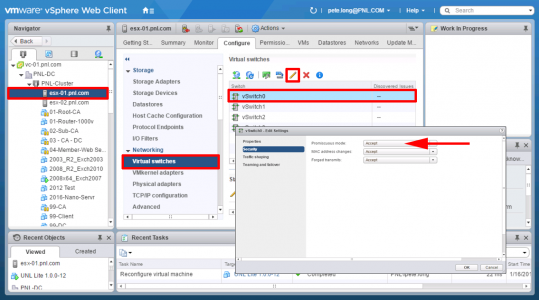
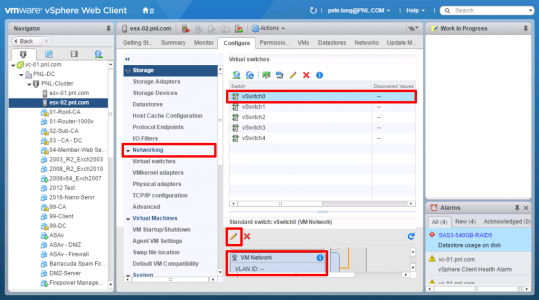
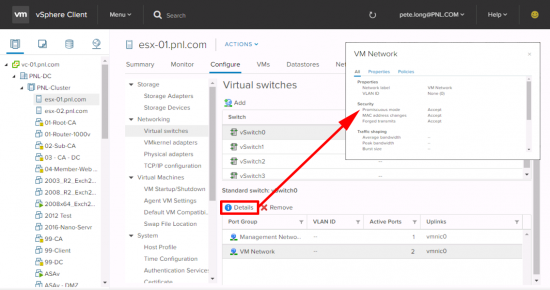
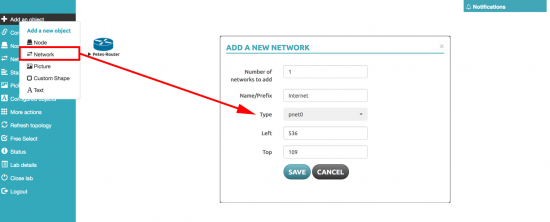
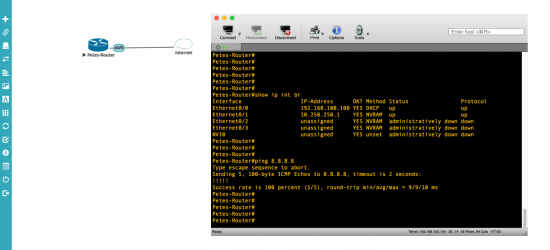
14/09/2018
Thanx!
23/01/2019
Very good!!! Thanks!
13/02/2019
Great article!!
I would like some help with the following problem I have:
I have 10 NIC cards in my VM (esxi6.7) and can choose Cloud0 to Cloud9 in EVE.
But each time I restart EVE-NG, most of the Clouds are not using the same vmNIC, they often change NIC.
For example: Cloud1 used to be vmNIC1, but after a reboot of EVE-NG, Cloud1 is vmNIC4.
I already tried to set a static mac addres in the file: interfaces for each ethernet interface. I also tried to set static mac addresses in vmware (automatic to manual in port groups). Nothing helps and the Clouds keep randomizing NICS…
Any idea how I can fix this issue?
Thanks 🙂
13/02/2019
Wow 10 clouds why so many? I don’t know, but I’ll post this here in case some good soul wants to comment!
P
18/02/2019
Hi Pete,
Thanks for your reply and posting 🙂
I use 10 clouds because of a CCIEW lab with physical Access Points and controllers..
regards,
Geert