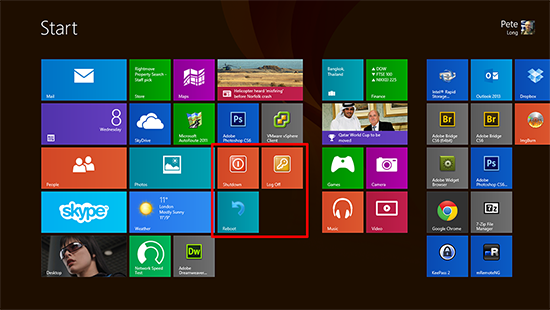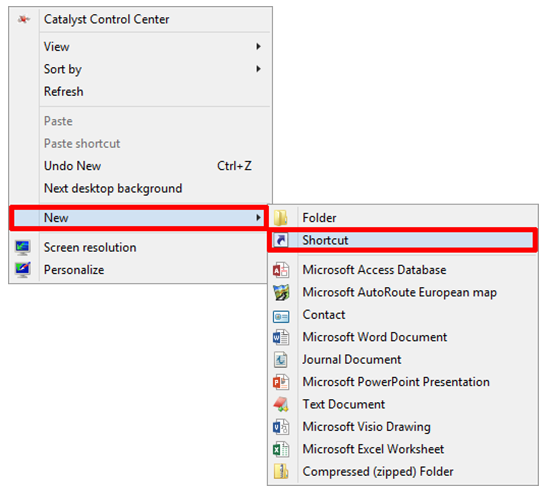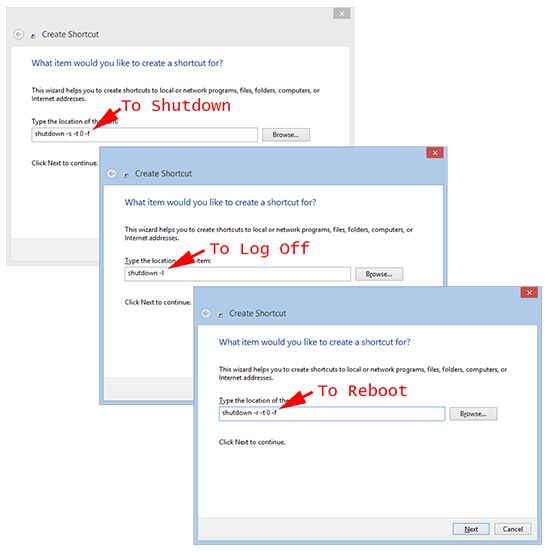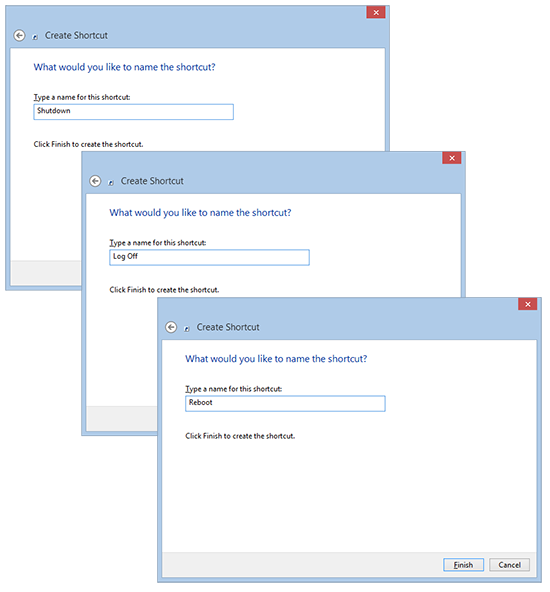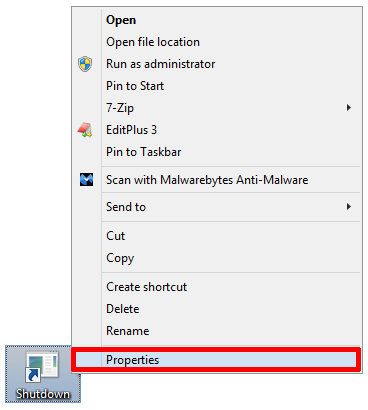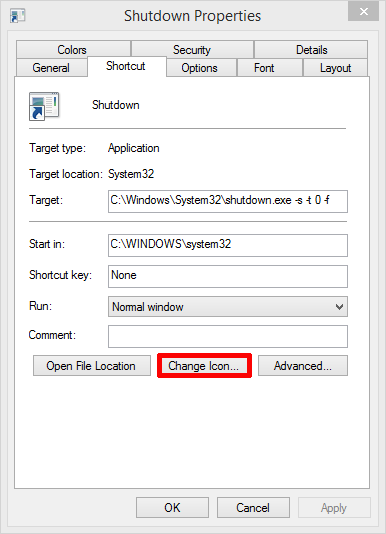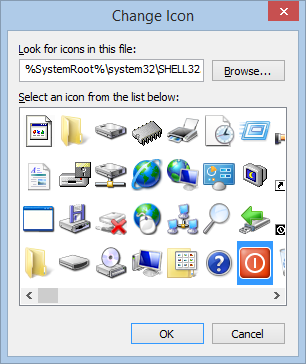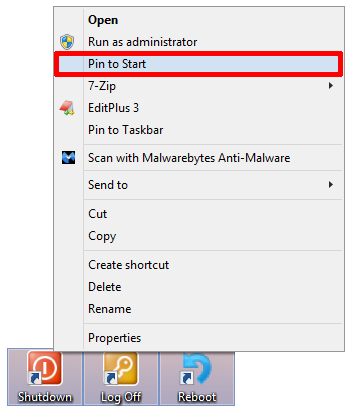KB ID 0000902
Problem
I’ve written before about How to shutdown Windows 8 (or 8.1). But if you actually want those options on your Start screen this is how to do it.
Note: If you are feeling especially lazy, you can download the shortcuts and skip straight to the pinning shortcuts to the start screen section.
Solution
1. On a free area of your desktop > Right click > New > Shortcut.
2. You will need to create a different shortcut for shutdown, log off, and reboot (as required) for each shortcut set the location as;
To Shutdown shutdown -s -t 0 -f To Log Off shutdown -l To Reboot shutdown -r -t 0 f
3. Give each of the shortcuts a name, e.g. Shutdown, Log Off, and Reboot.
4. To change the Icon the Windows Shortcuts Uses > Right click each one > Properties.
5. Change Icon.
6. Select the icon you require for each.
Note: The old Windows ‘Reboot’ Icon (circa Windows XP), is not there anymore, so I tend to use the circular arrow one.
7. Then right click each new shortcut in turn and pin them to your start menu.
8. At this point they will probably appear far right, so you may need to scroll to see them. But you can ‘drag’ them to where you want.
Related Articles, References, Credits, or External Links
Windows Server 2012 – RDP Server – How to get the ‘Start / Metro Screen’