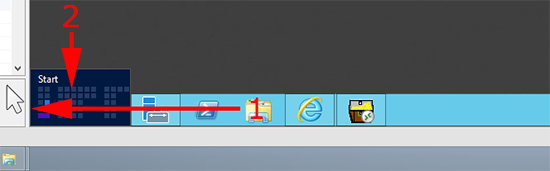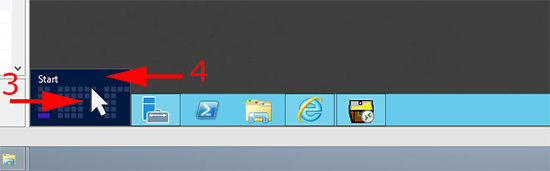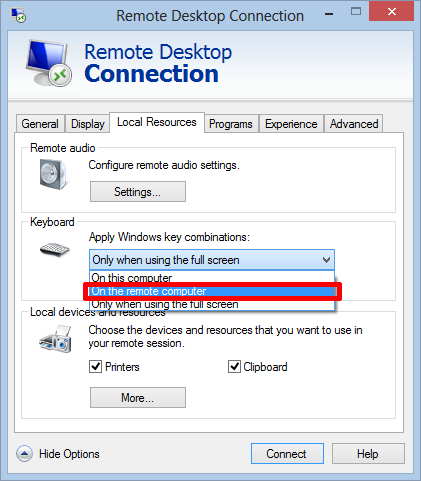KB ID 0000767
Problem
When you RDP to a server running Windows Server 2012, in Remote Desktop Services (Terminal Server) mode. How do you get the start menu up? If you press the Windows Key or Ctrl+Esc, you get the menu on YOUR Machine?
Solution
Firstly, I know it’s not called the ‘Metro Interface’ any more, but that’s what everyone calls it!
1. Drag your mouse pointer off the bottom left hand side of the screen (1) and a thumbnail of the start menu will appear (2).
2. Move the mouse pointer back to the thumbnail (3) this takes a little practice, then click the start menu thumbnail (4).
To shutdown or log off (disconnect) use the same method as you would for Windows 8 (using the charms bar).
UPDATE 04/11/13 (Credit to Thomas Dread)
1. Windows Key +R > mstsc {Enter}.
2. Show Options.
3. Local Resources TAB.
4. Keyboard > Apply Windows Key combinations “On the Remote Computer” drop down menu.
5. Back to General TAB.
6. Save or Save AS.
Related Articles, References, Credits, or External Links
NA