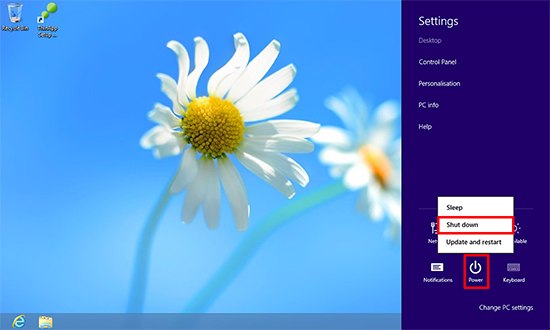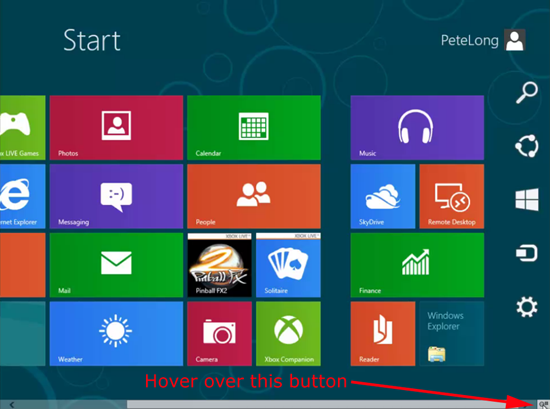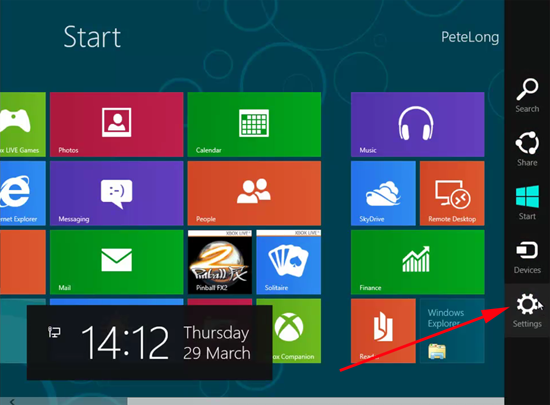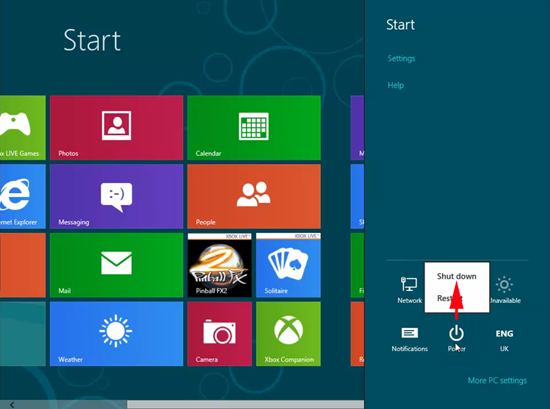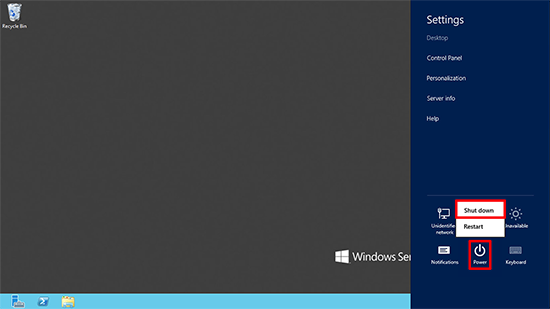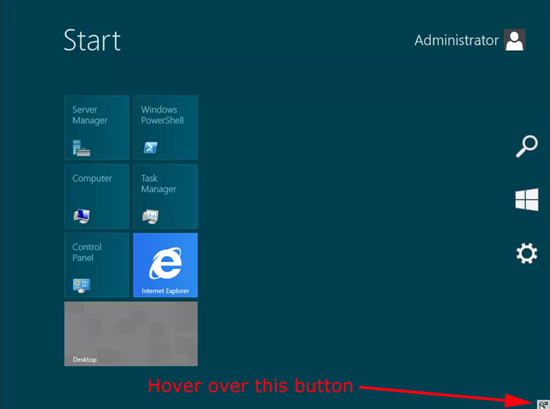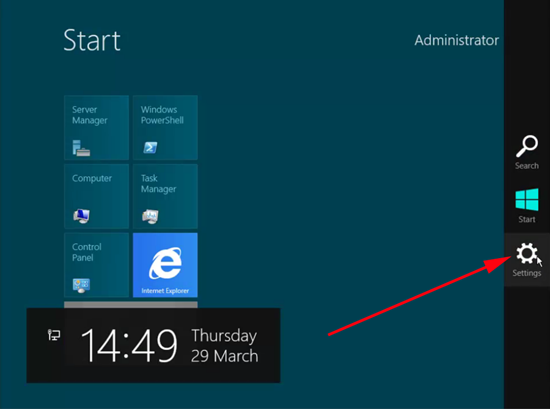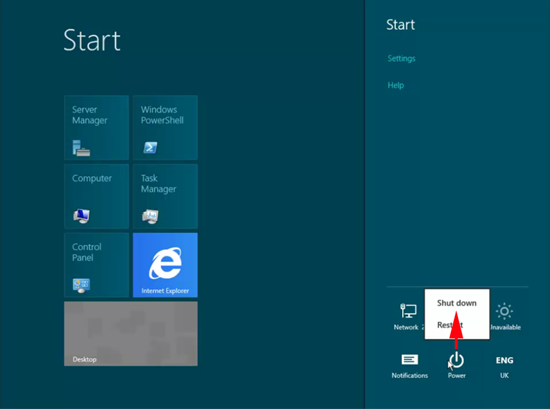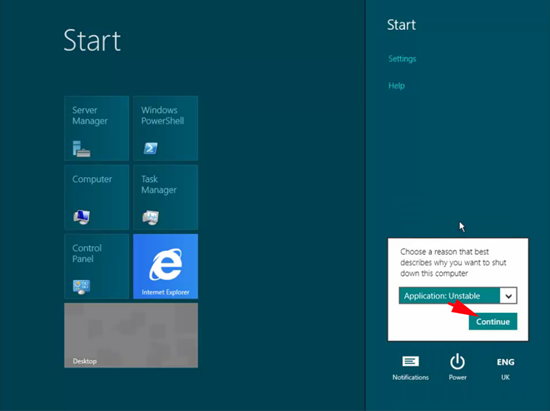KB ID 0000588
Problem
Like Windows 7, Windows 8 is more than happy to gracefully shutdown if you press the power button on your PC/Laptop/Tablet. But now you don’t have a “Start Button” where’s the option to turn it off?
You might find it simpler just to Create a Shutdown shortcut on the Start Menu.
Solution
How to Shut Down Windows 8
1. Press Windows Key+I > Power > Shut down.
How to Shut Down Windows 8 (By Launching charms Bar)
1. To launch the “Metro Start Screen” you need to press the Windows key (or press CTRL+Esc), then locate the “Charms Bar” Button and hover over it. (Or Press Windows Key+C).
2. Select Settings.
3. Select Power > Shut down.
How to Shut Down Server 2012
1. Press Windows Key+I > Power > Shut down.
How to Shut Down Server 2012 (via the Charms Bar)
1. To launch the “Metro Start Screen” you need to press the Windows key (or press CTRL+Esc), then locate the “Charms Bar” Button and hover over it. (Or Press Windows Key+C).
2. Select Settings.
3. Select Power > Shut down.
4. Like its predecessor (Server 2008 R2) Windows Server 2012 wants to log a reason why it’s being shut down, enter the reason and select continue.
Related Articles, References, Credits, or External Links
Windows 8 – Add Shutdown to the Start/Metro Menu