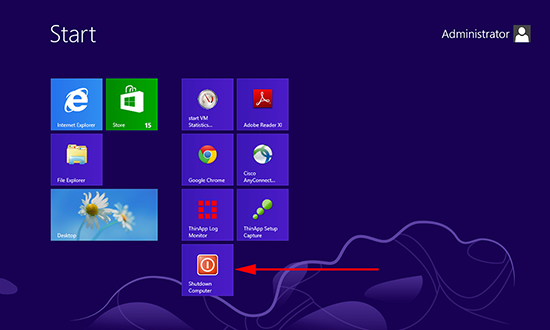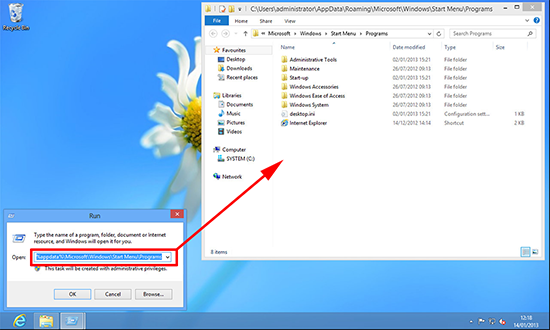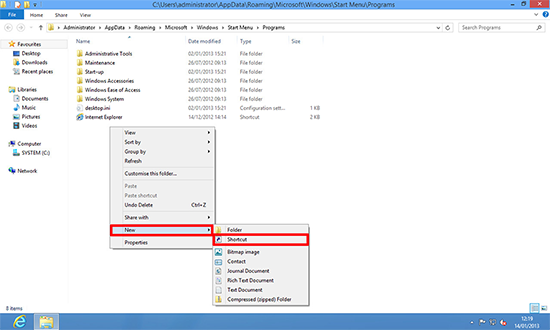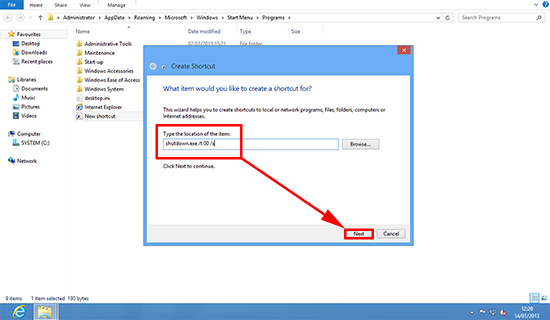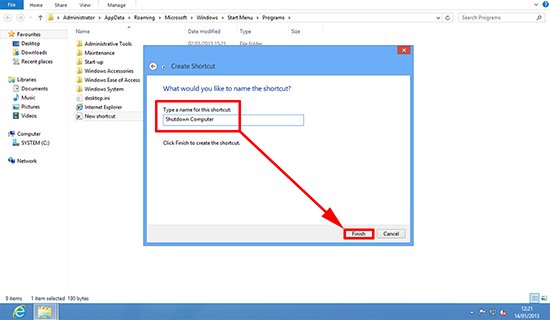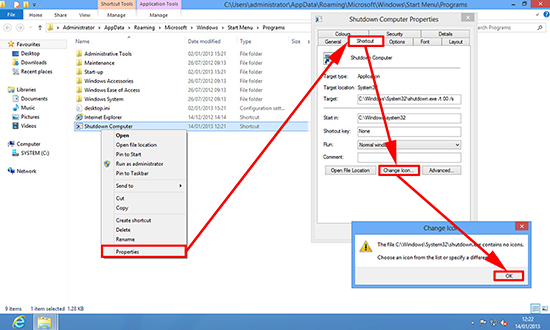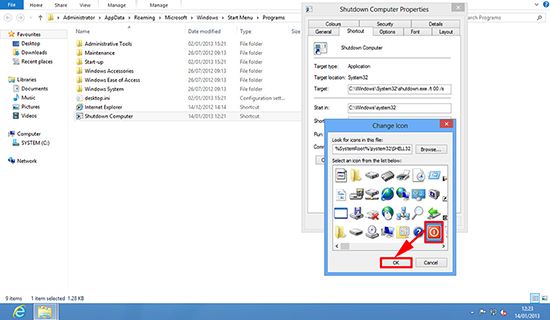KB ID 0000744
Problem
I wrote an article ages ago about ‘How to shut down Windows 8‘ but what if you simply want a shortcut to save you the hassle, and have that on your start menu?
Solution
1. Press Windows Key+R > In the run box type the following;
2. In the window that opens > Right click > New > Shortcut.
3. Enter the following
4. Call the shortcut ‘Shutdown Computer’ > Finish.
5. To change the icon > Right click > Properties > Change Icon > OK.
6. Select the shutdown icon > OK > Apply > OK.
7. And now the shutdown option is on your start menu.
7. To add shortcuts for Restart, Sleep, or Hibernate, use the following shortcuts;
TO RESTART; shutdown.exe -t 00 -r
TO Hibernate; rundll32.exe PowrProf.dll,SetSuspendState
TO Sleep; rundll32.exe powrprof.dll,SetSuspendState 0,1,0
Related Articles, References, Credits, or External Links
NA