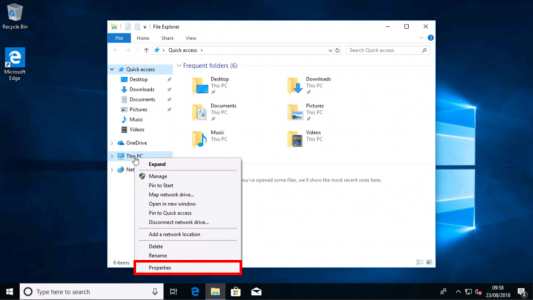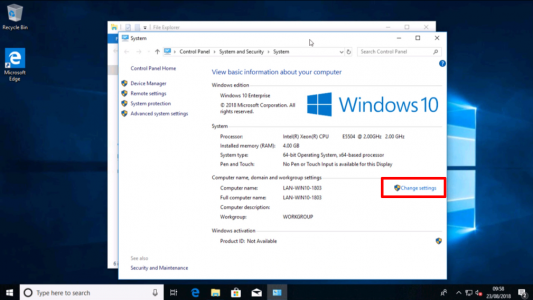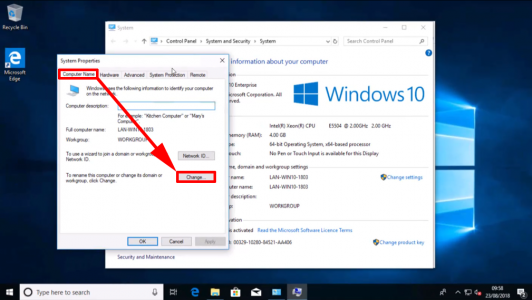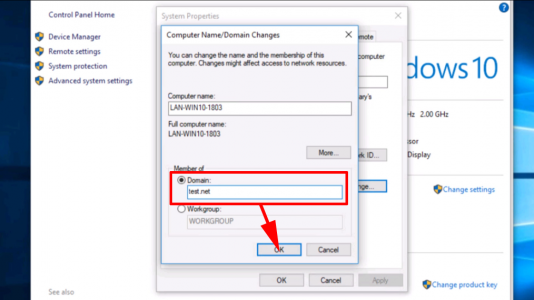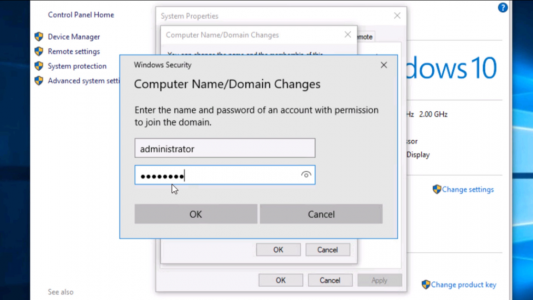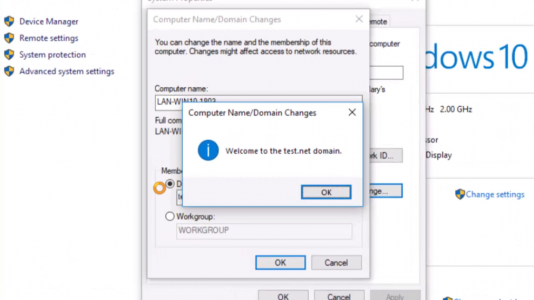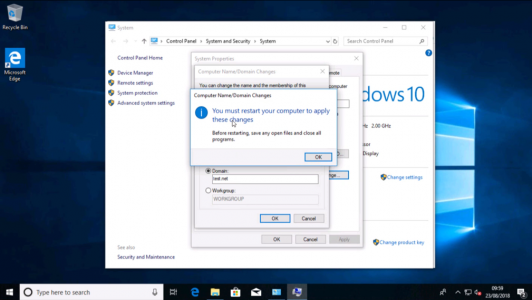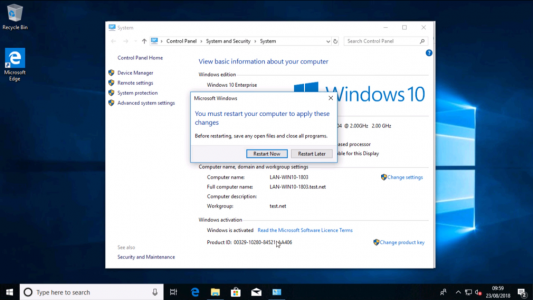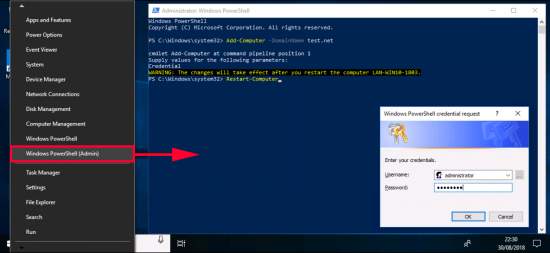KB ID 000085
Problem
For Windows 11 See: How to Join Windows 11 to a Domain
This process was done with Windows 10, but the procedure is the same going all the way back to Windows 2000.
Solution
Note: The main reason this procedure fails, is because the client that you are attempting to perform the join from cannot resolve the domain name of your domain! Make sure it has one of your domain servers listed in the properties of its network connection, (or at least a method of resolving the name).
1. Press Windows Key +E > Right Click ‘This PC’ > Preoperties.
2. Change Settings.
3. Computer Name Tab > Change.
4. Enter the domain name > OK..
5. Enter domain credentials, Note: A domain user has the right to join machines to a domain.
6. You should be welcomed to the new domain > OK.
7. You will need to reboot the machine to complete the process. > OK > OK.
8. OK > Restart Now.
Join a Windows Domain with PowerShell
From an administrative PowerShell Window, use the following commands;
Add-Computer -DomainName Your-Domain-Name
Restart-Computer