KB ID 0001764
Problem
If you need to join Windows 11 to a domain, then this is the procedure.
How To Join Windows 11 to a Domain (Local Domain)
Windows Button > Settings.
Scroll down to the ‘About‘ section and expand it.
In the ‘Device Specifications’ section (at the bottom) select ‘Domain or Workgroup’.
If you’re used to older versions of Windows, this should look familiar > Change > Select Domain > Enter your domain name > OK.
Note: If it fails at this point then ensure you have a valid IP address, and can resolve the domain name in DNS!
Provide a username and password for authentication to the domain (Note: a normal user can join a machine to the domain, though there is a limit of 10 machines that can join). Here Im using the domain admin account > OK > All being well, it should say ‘Welcome to the {domain-name} domain’‘ > OK > OK > OK > when prompted to reboot let it do so.
Remember post reboot it will try and log in with your local user, select Other User > Type in your domain username and password.
How To Join Windows 11 to a Domain (Local Domain) with PowerShell
Windows Button > In the search type PowerShell >Right click it > Run As Administrator.
Yes > Use the following syntax. Add-Computer –DomainName pnl.com -Credential PNL\administrator -Restart –Force > Provide the password for the user you specified in the command > the client will reboot automatically.
How To Join Windows 11 to a Domain (Local Domain) from Command Line
Windows Button > In the search type CMD >Right click it > Run As Administrator.
Yes > Use the following syntax, netdom join %computername% /domain:pnl.com /UserD:administrator /PasswordD:Password12345 > You can then reboot with a shutdown -r -f command.
Note: If you get an error that says ‘netdom‘ is not recognised as an internal or external command, then thats because you need to install the RSAT tools.
Related Articles, References, Credits, or External Links
NA

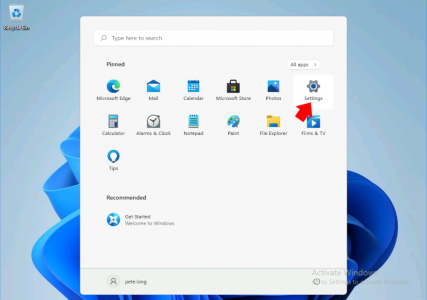
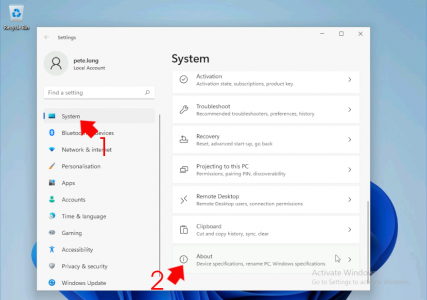
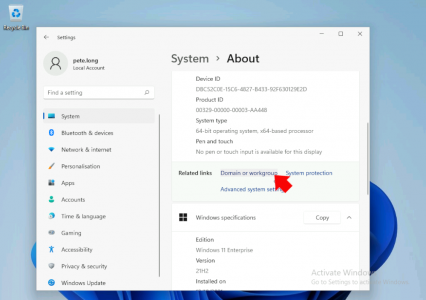
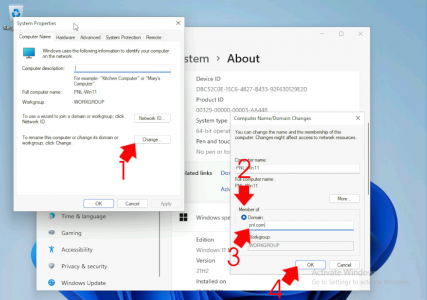
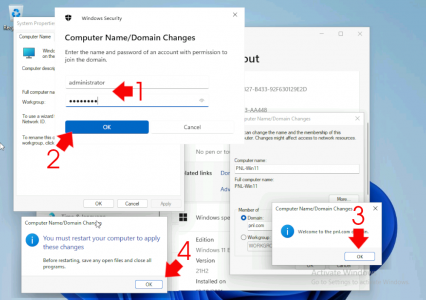
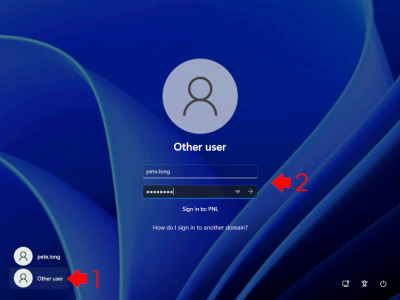
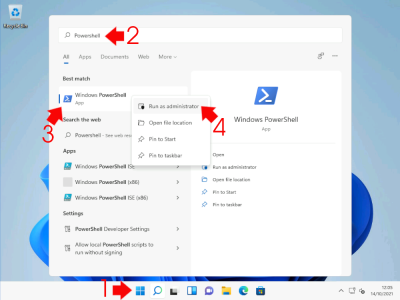


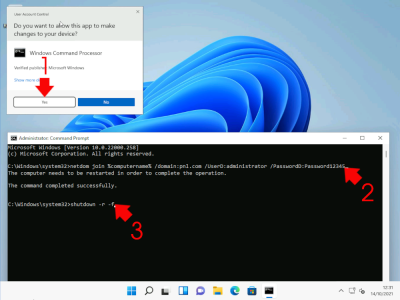
13/05/2023
Thank you for posting this. Gawd, what a stupid, obscure place for Microsoft to put the domain setting after decades of conditioning techs simply right click My Computer, This PC, or whatever they want to call it now which is another stupid thing they keep changing. Trash, Recycle, what’s next?
I swear Microsoft just does this to drive techs up the wall and force them to upgrade their certifications.