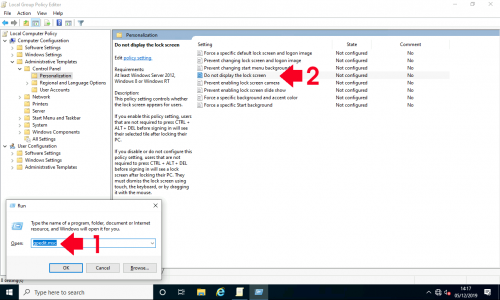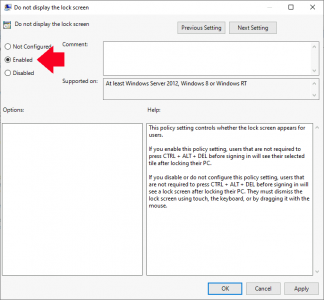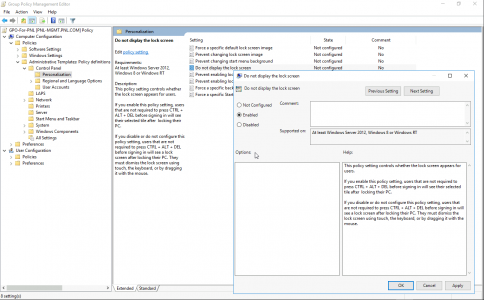Lock Screen KB ID 0000670
Problem
Also See: Stop Windows Servers ‘Locking’ with Group Policy
The Windows lock screen is all well and good if you have a slate/tablet, but I don’t see the point of it on a Desktop PC or Laptop, (it just adds to login time).
Note: don’t get this confused with Stop Windows Asking For Password After Sleep / Standby
Lock Screen: Solution
1. Bring up the Windows run command (Press Windows Key+R). Then execute the gpedit.msc command, (Local Policy Editor)
2. Navigate to the following location;
Computer Configuration > Administrative Templates > Control Panel > Personalization > Do not display the lock screen
3. Open the policy and set it to enabled.
Stop Windows Lock Screen via Domain Group Policy
Same place as above!
Related Articles, References, Credits, or External Links
NA