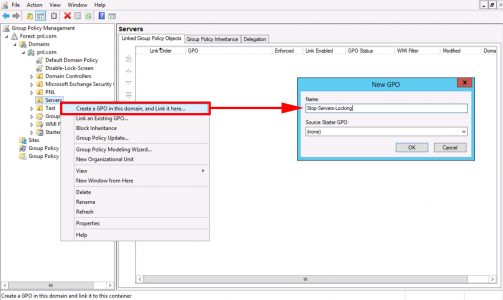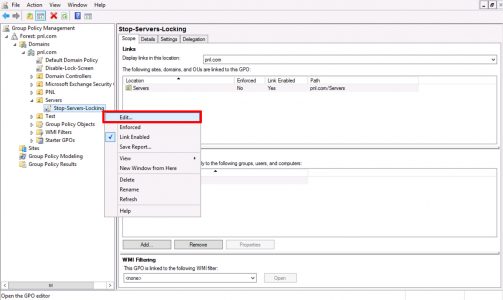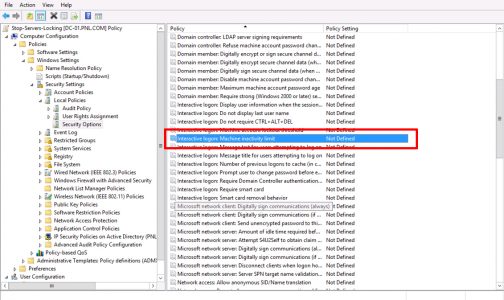KB ID 0001283
Problem
Servers locking themselves after a period of inactivity is, (in most cases) a good thing. But on my test network that only I use it gets a bit annoying switching between machines and constantly having to unlock Windows all the time!
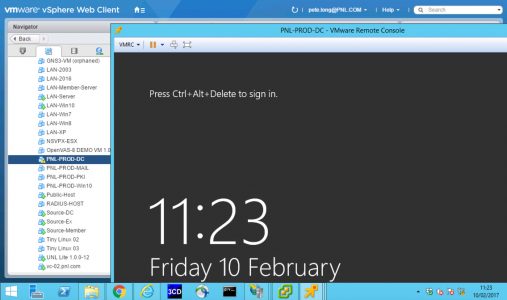
Note: For obvious security reasons don’t do this on a production network!
Solution
Create a new GPO linked to your computer OU, (or edit an existing one).
Edit the policy.
Navigate to;
Computer Configuration > Policies > Windows Settings > Security Settings > Local Policies > Security Options > Interactive Logon : Machine inactivity limit
The Explain tab is ‘a bit pants’ > To disable, Define the policy and set it to ‘0’ (zero).
Then wait, or force a policy update to test.
Related Articles, References, Credits, or External Links
NA