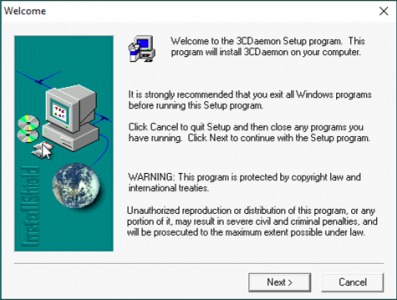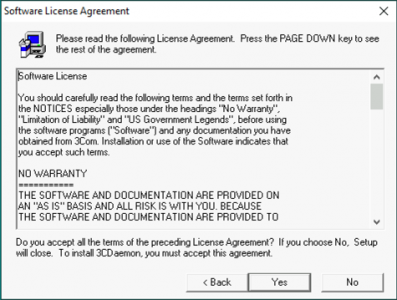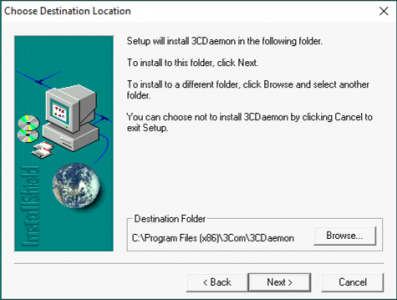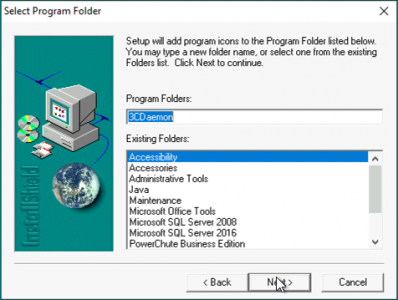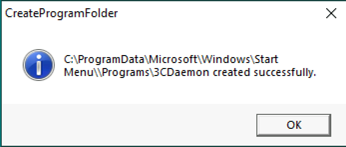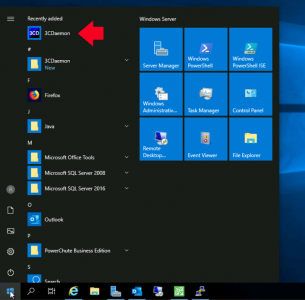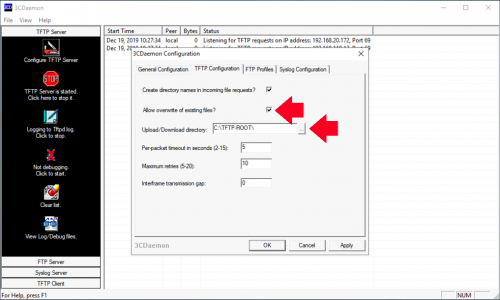Windows TFTP KB ID 0000063
Problem
Note: If you are using a mac, then seee the following link; MAC OS X TFTP Software
There are many free tftp applications, my personal favourite is 3Cdaemon, as it also has a built in syslog server and an FTP server. heres how to install it on your computer.
There are a number of places you can download 3CDeamon or just CLICK HERE
Deploy a windows TFTP Server
Download the files and extract them to your PC, then run the setup.exe file > At the Welcome screen > Next.
At the license screen > Yes.
Either accept the default location or choose your own > Next.
5. Leave it on the default > Next.
When its done > OK.
Launch the application.
9.Ensure the “TFTP Server” section is selected > Click the “Pen knife” Icon labelled “Configure TFTP Server”.
10. Change the Upload / Download directory to something you will find easliy (I usually create a “TFTP Root” folder on the C: drive.
Related Articles, References, Credits, or External Links
Backup and Restore a Cisco Firewall with TFTP
FortiGate TFTP : Backup To & Restore From
Backup and Restore Cisco IOS (Switches and Routers)
Backup and Restore a Cisco Firewall
CentOS – Install and Configure a TFTP Server