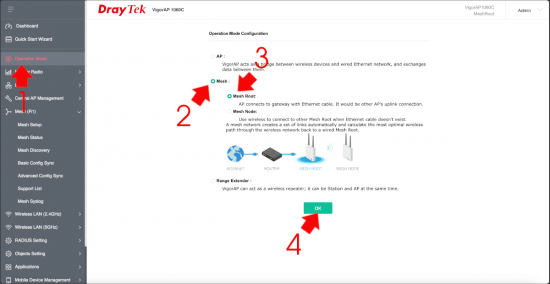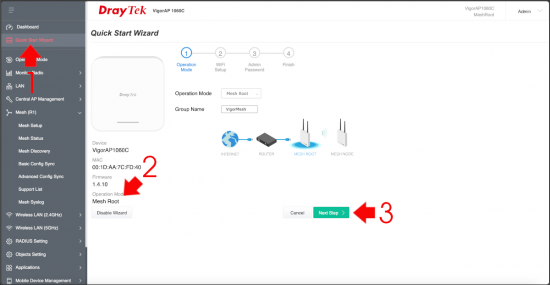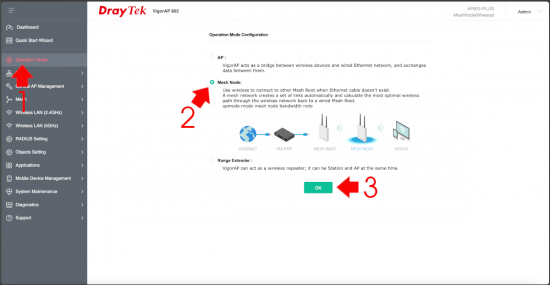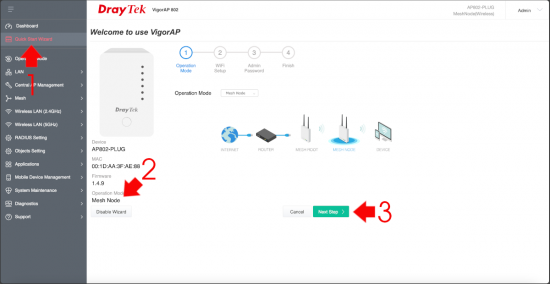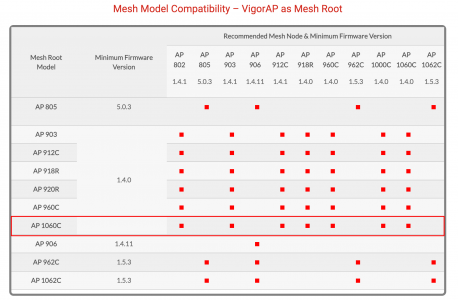DrayTek Wireless Mesh KB ID 0001914
Problem
I had a couple of ‘sketchy’ wireless spots in my home, so I wanted to setup a DrayTek Wireless Mesh. I had purchased a VigorAP1060C access point to do all the wireless heavy lifting at home, and say it could act as a MESH ROOT, but it was quite expensive, so I wanted something a little or affordable. A quick search told me the models I could use with it as MESH NODES.
And the VigoprAP802 was basically a plug with an AP built in and was compatible, a new one was 112 quid new from Amazon, but a second hand one on eBay cost me 47 quid (bargain).
Solution : DrayTek Wireless Mesh
I would strongly suggest updating all you equipment to the latest firmware, this is pretty easy if the device has internet access it will download it for you or just go to DrayTek and type in the model number. The firmware will download zipped up, extract it as filename.all then got to System Maintenance > Firmware > Browse to the file > Upgrade, then go and have a coffee.
DrayTek Wireless Mesh : Mesh Root
Firstly I needed to change my 1060C from AP Mode to Mesh Root Mode. Operation Mode > Mesh > Mesh Root > OK > Accept the warning > Go and Have a coffee.
Note: Your existing SSID(s) and wireless passwords will remain unaffected.
Now run the ‘Quick Start Wizard’ > Ensure Operation mode is set to Mesh Root > Next Step > Complete the Wizard.
DrayTek Wireless Mesh : Mesh Node
Now I plugged in my AP802 device and wired it to my existing network (you don’t have to, but it’s easier to log into its web console when you can easily find it on your network using something like Angry IP scanner.)
Firstly I needed to change my AP802 from AP Mode to Mesh Node. Operation Mode > Mesh > Mesh Node > OK > Accept the warning > Go and Have a coffee again.
Now run the ‘Quick Start Wizard’ > Ensure Operation mode is set to Mesh Node > Next Step > Complete the Wizard.
DrayTek Wireless Mesh : Final Step
Go back to the Mesh Root > Mesh > Mesh Status > Wait until the Root and ALL the additional nodes are status green (online).
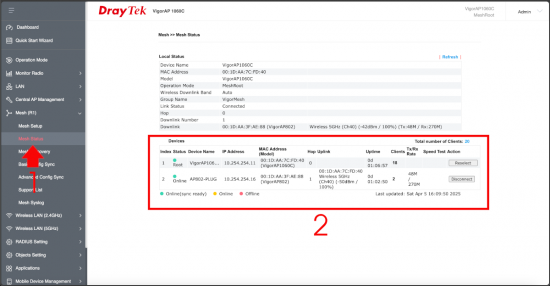
At this point I recommend toy go to Mesh > Mesh Setup and make a backup of the mesh settings.