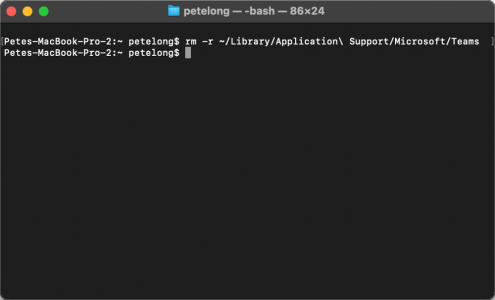Teams for Mac Spellcheck Not Working KB ID 0001842
Problem
I’m running Teams for Mac (Microsoft Teams Classic) and this has happened a couple of times now. My spelling is terrible, so I tend to just type furiously and then go back and fix my spelling mistakes. As with all ‘office based’ application it helpfully underlined all the typos in red, then USUALLY I can right click and correct them.
Each time it breaks I can see what has been misspelled but the right click menu does not appear, like so

Solution: Teams for Mac Spellcheck Not Working
The first time this happened I simply changed languages from English (US) to English (United Kingdom) and the problem went away. But it returned today.
I had to run the following command (Warning: This will drop all your Teams personal settings and you will need to re-authenticate). Firstly quit Teams if it’s still running, then execute the following command, (in Terminal)
rm -r ~/Library/Application\ Support/Microsoft/Teams
Launch Teams, if required re-authenticate and (if required perform MFA) Teams should restart. Now your spellcheck should work.
Related Articles, References, Credits, or External Links
Completely Remove Teams From macOS
MS Teams Notifications Missing (macOS)