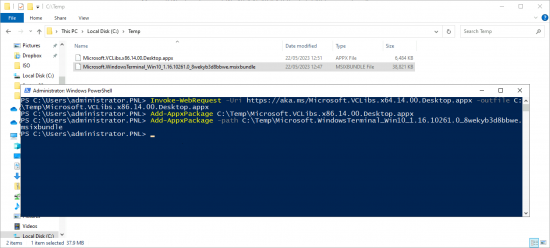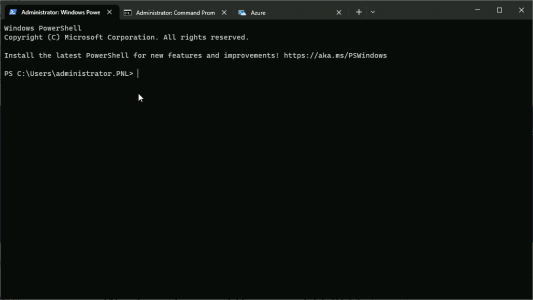Windows Terminal KB ID 0001827
Problem
Note: Terminal is already built into Windows 11.
I’ve been aware of Windows Terminal for a while, I’ve just never felt the need to set it up. Most of my work for the website involves me taking screenshots on Windows Server OS. So, when I decided to take a look at it I had to jump through a few hoops to get it to work, in the words of Juan Sánchez Villalobos Ramírez, Chief metallurgist to King Charles V of Spain, “I would save you that pain”. (If you get that reference, we can be friends).
Solution: Windows Terminal on Server 2022
So, Windows Server OSs cannot access the Windows Store, so you need to manually download the app packages (msibundle) then install them with PowerShell. If you want to install on Server 2022 then don’t download the Windows 11 package, if you do and try and install it you will see something like.
Deployment failed with HRESULT: 0x80073CFD, A Prerequisite for an install could not be satisfied. Windows cannot install package Microsoft.WindowsTerminal_1.16.10262.0_x64__8wekyb3d8bbwe because this package is not compatible with the device. The package requires OS version 10.0.22000.0 or higher on the Windows.Desktop device family. The device is currently running OS version 10.0.20348.1668
I walked back though a few versions before I realised you need to download the Windows 10 versions. go here and check for the latest version.
Previous Windows Server Versions: In some cases you may need to download and install the Preinstall kit (See above page for download link) Simply download it as a Zip file, extract it, and then use Add-AppxPackage to install the msibundle for that first. But for Server 2022 you don’t need to do that.
Firstly, you need to download another package as it’s a pre-requisite, the following commands will download and install it.
Note: Ensure C:\Temp Exists!
Invoke-WebRequest -Uri https://aka.ms/Microsoft.VCLibs.x64.14.00.Desktop.appx -outfile C:\Temp\Microsoft.VCLibs.x86.14.00.Desktop.appx Add-AppxPackage C:\Temp\Microsoft.VCLibs.x86.14.00.Desktop.appx
Once complete you can download and install the Windows Terminal Package (Check for the latest version and change the URL accordingly).
Invoke-WebRequest -Uri https://github.com/microsoft/terminal/releases/download/v1.16.10261.0/Microsoft.WindowsTerminal_Win10_1.16.10261.0_8wekyb3d8bbwe.msixbundle -OutFile C:\Temp\Microsoft.WindowsTerminal_Win10_1.16.10261.0_8wekyb3d8bbwe.msixbundle Add-AppxPackage -path C:\Temp\Microsoft.WindowsTerminal_Win10_1.16.10261.0_8wekyb3d8bbwe.msixbundle
Now you can launch Windows Terminal.
Related Articles, References, Credits, or External Links
NA