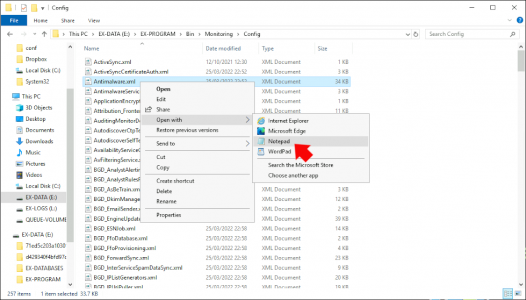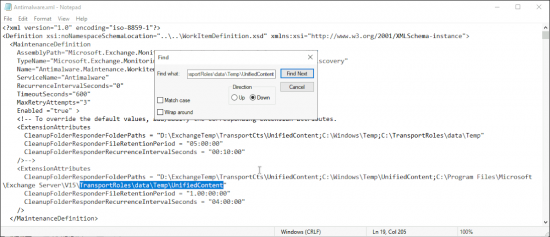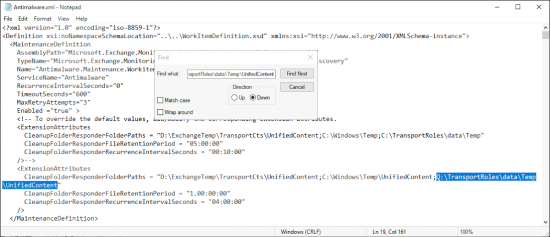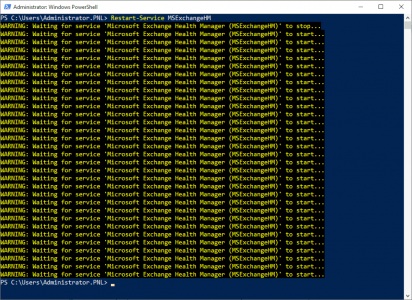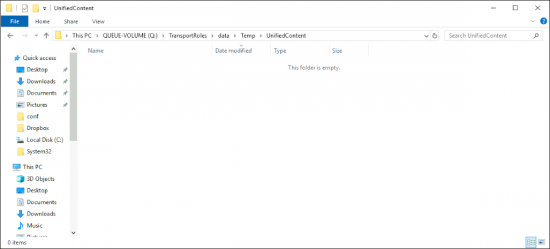UnifiedContent KB ID 0001820
Problem
If you have a vanilla install of Exchange, it will clean up the UnifiedContent folder on a four hourly schedule. the problem occurs if you have moved your Exchanges ‘Queue” directory. This will also relocate the UnifiedContent folder, but then Exchange, will still try (and fail) to tidy it up in the original location, (because it’s not there anymore!)
Typically, you will see your UnifiedContent folder growing slowly like so.
Note: You can tell by the folder path (above), that the queue directory is ‘non-standard’ i.e. I’ve placed the mail queue on its own partition, (Drive letter Q:). COPY THE PATH TO UNIFIEDCONTENT FOLDER TO THE CLIPBOARD.
Solution: UnifiedContent Growing
Locate your Antimalware.xml file, as you can see in my example (below) This lives in the Bin subfolder in the Exchange deployment folder, like the quote folder, mines in a non-standard folder also (I like to be different). If you have a standard deployment the file is usually located in.
C:\Program Files\Microsoft\Exchange Server\V15\Bin\Monitoring\Config
Locate the file and open it with Notepad.
Search withing the file for the following text string.
TransportRoles\data\Temp\UnifiedContent
You will see that this is the location that the Microsoft Exchange Health Monitor Service expects the UnifiedContent folder to be at, and yours will probably be pointing to,
C:\Program Files\Microsoft\Exchange Server\V15\TransportRoles\data\Temp\UnifiedContent
Change the ENTIRE path (from the semi-colon to the quotes) and replace it with the ACTUAL path to your UnifiedContent folder, (you copied earlier). Then save the file and exit Notepad.
Before the change will take place, you need to restart the Microsoft Exchange Health Manager service.
Restart-Service MSExchangeHM
Now nothing will happen for four hours (you can manually delete some of the older files if you are having capacity issues!) After four hours all the older files should have been purged, and this process will continue to prevent the problem from re-occurring again.
Related Articles, References, Credits, or External Links
NA