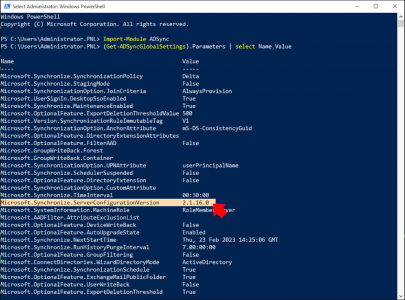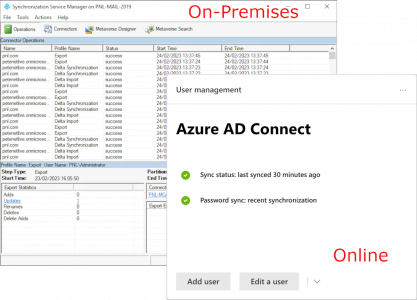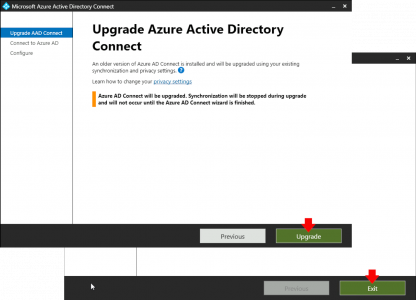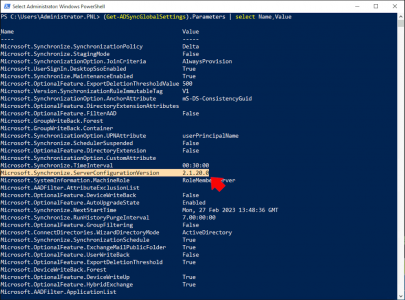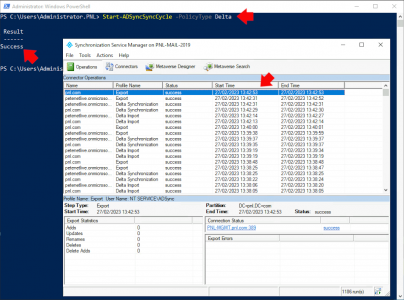Upgrade Azure AD Connect KB ID 0001813
Problem
On 15th March 2023 support for the following Azure AD Connect sync versions will be removed;
- 2.0.91.0
- 2.0.89.
- 2.0.88.0
- 2.0.28.0
- 2.0.25.1
- 2.0.10.0
- 2.0.9.0
- 2.0.8.0
- 2.0.3.0
So plan in some maintenence and upgrade yours, at time of writing the current version is 2.1.20.0, so you can still upgrade if you running an older version.
Upgrade Azure AD Connect: Solution
Before you start it’s worth taking a few minutes to see how your current connector is configured, by simply running the shortcut it will stop replication and give you the option to look at how its currently configured.
Find Azure AD Connect Version
To check what version you are actually running;
Import-Module ADSync (Get-ADSyncGlobalSettings).Parameters | select Name,Value
Note: Above you can see I’m running 2.1.16.0 so I would still be OK, but let’s upgrade it anyway.
Test Azure AD Connector Health
Open the Syncronisation Service Manager, and have a look in your 365 portal, to make sure everything is running healthily.
Upgrade Azure AD Connect
This could not be simpler, download the new software, run it and supply an administrative account for your subscription, the upgrade will take about 10 – 15 minutes, go grab a coffee.
Once complete, rerun the same command you used above, to ensure the version number is now updated.
Then force a sync with the following command, and watch the service manager while it runs though each stage (it may take a few minutes, and look like it’s doing nothing, be patient!)
Start-ADSyncSyncCycle -PolicyType Delta
Note: You can use PolicyType Initial that will take a LOT longer, (and sync everything). Usually a delta sync will be absolutely fine.
Related Articles, References, Credits, or External Links
NA