KB ID 0001777
Problem
Whilst attempting to upload an ISO into a VMware datastore this morning, I got this error;
The operation failed for an undetermined reason. Typically this problem occurs due to certificates that the browser does not trust. If you are using self-signed or custom certificates, open the URL below in a new browser tab and accept the certificate, then retry the operation.
Solution
I’ve encountered this exact problem once before here:
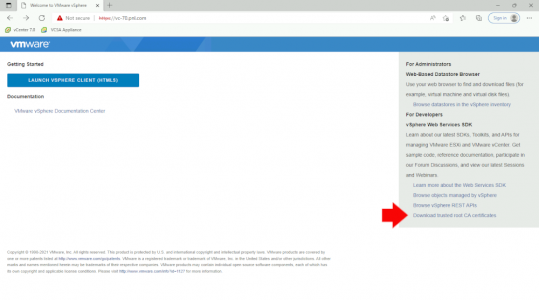 Open the Zip file and choose the Windows or Mac version and locate the file that has the CRT extension, (the other file is a certificate revocation list, and you don’t need this). Double click the certificate and choose ‘Install Certificate‘.
Open the Zip file and choose the Windows or Mac version and locate the file that has the CRT extension, (the other file is a certificate revocation list, and you don’t need this). Double click the certificate and choose ‘Install Certificate‘.

Select ‘Local Machine‘.
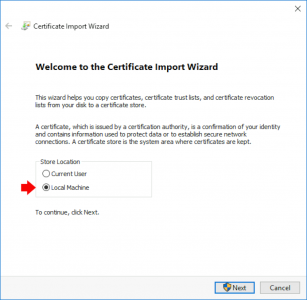
Select the option to choose which store to use and put it in ‘Trusted Root Certification Authorities‘ > Then complete the import wizard, (and ensure it says import successful). Then restart your browser, log back into vSphere and try again.

Related Articles, References, Credits, or External Links
NA


12/04/2022
Thanks for this. The same issue happened for me a few vCenter Server upgrades ago and my workaround was logging into an ESXi host directly and uploading the file through it’s UI. It’s one of those “annoying but not annoying enough to find a solution” problems that I kept putting off.