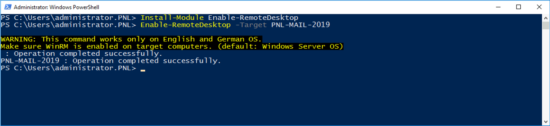KB ID 0001747
Problem
Let’s say you want to RDP to a remote server (imagine such a thing!) But some doofus didn’t enable RDP? Well you can enable Remote Desktop via group policy and wait a while. I used to connect to the registry remotely and change the key that enabled RDP, but now you can do it with a simple PowerShell command. Not only will it enable Remote Desktop, it will also allow RDP on the Windows firewall (if enabled).
Enable Remote Desktop (Powershell)
First install the module, then execute the command;
Install-Module Enable-RemoteDesktop
Enable-RemoteDesktop -Target {Computer-name}
A nice, quick fix.
Related Articles, References, Credits, or External Links
Remote Desktop Services – Securing By Group Policy