KB ID 0001696
Problem
I already had some F5 Images in my EVE-NG, but I wanted to run version 16.x. However, I didn’t think that was officially supported, so I thought I would try and get it running anyway!
Solution
Theres no need to scour the internet for ‘dodgy’ versions, F5 will quite happily give you the latest version, just sign up for a free account, and you can download the image. While you are there, you can apply for a trial licence, (or two if you want to test HA).
Important: I use FileZilla to upload images into EVE-NG, make sure your transfers are set for ‘binary’ I’ve seen this break things in the past, so mines already setup to use that by default;
Upload the image into EVE-NG, (I’ve shown the location, on the image below).
Now, SSH into EVE-NG, extract/unzip the image, then copy/rename it to virtioa.qcow2, remove the ZIP file, and finally fix the permissions; (Change the values in bold (below) to match your version);
cd /opt/unetlab/addons/quemu/bigip-16.0/ unzip BIGIP-16.0.0-0.0.12.ALL.qcow2.zip mv BIGIP-16.0.0-0.0.12.ALL.qcow2 virtioa.qcow2 rm BIGIP-16.0.0-0.0.12.ALL.qcow2.zip /opt/unetlab/wrappers/unl_wrapper -a fixpermissions
You can now add a BIG-IP LTM VE into your lab.
Select Version 16 > Scroll down.
Change the Console to VNC > Save.
Power it on.
Log in, the DEFAULT USERNAMES AND PASSWORDS are;
Username: root Password:default
Username: admin Password: admin
You will be asked to change the passwords. (Note: The admin password may expire straight away so you will need to change it again when you log into the web console!)
To ‘Get Access’ you will need to configure the Management Network on the F5, to do that run the config command.
I don’t wish to insult your intelligence by walking though these steps, set an IP address and subnet mask on the management port.
In ‘Most” cases you wont want a default route on the management network, (normally that’s set on the ‘External‘ network).
Now browse to the appliance from a host on the management network, you will need to log on as the ‘admin‘ user, and (as I mentioned above), I needed to reset the password again!
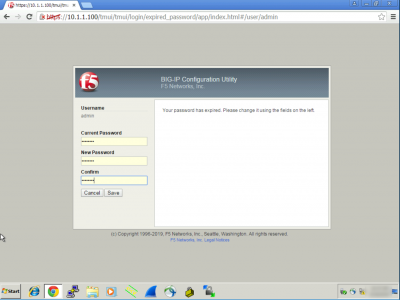
Now you can configure the appliance, when your trial licences, (unless you bought some lab licences,) come through.
Related Articles, References, Credits, or External Links
NA

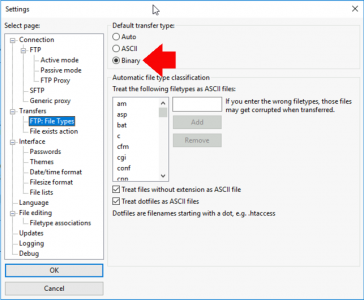
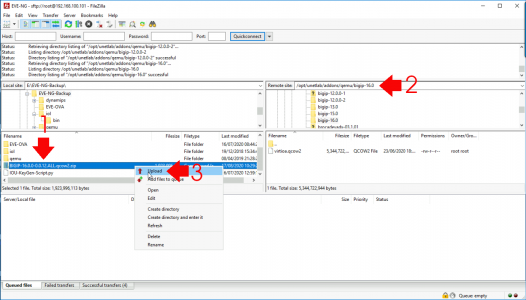
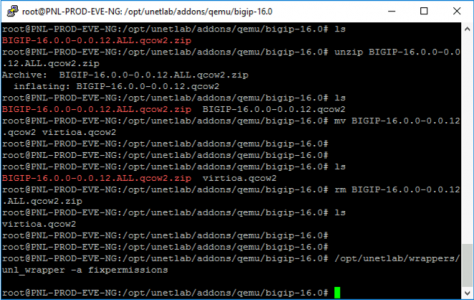
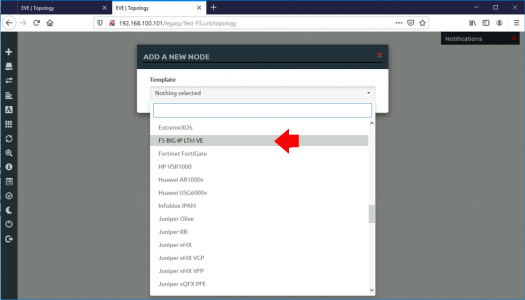
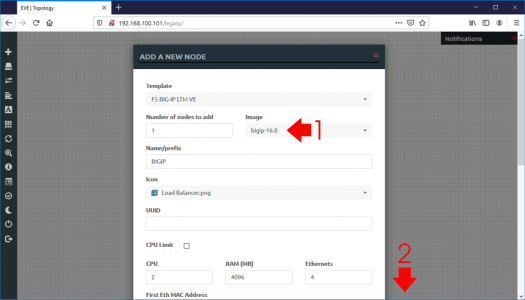



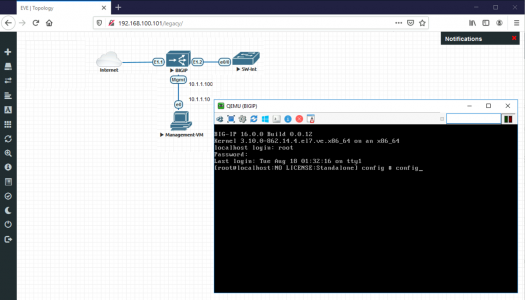
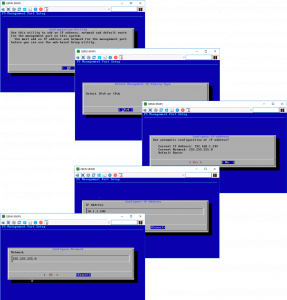
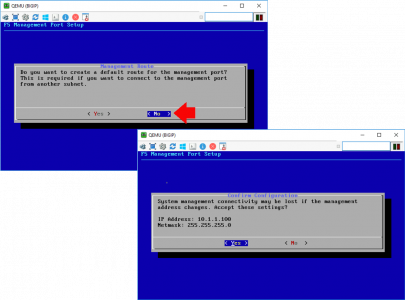
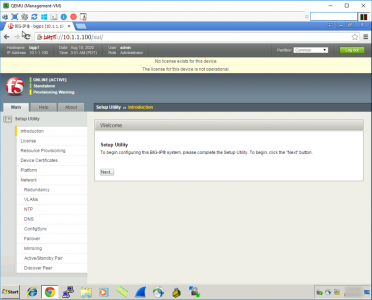
05/09/2022
Hey Pete,
I hope you’re doing great. I have a question regarding the setup of VMware Workstation Player 16.
I tried several setups of Virtual Network Adapter settings to get access for F5 in the browser however nothing works.
Did you have a similar experience?
Thank you in advance
Roman
05/09/2022
Hi Roman – I primarily use ESX (or Fusion on my Mac) so I’m probably the worst person to ask! But I’ll throw it open for comment….