KB ID 0001671
Problem
My firm are in the middle of moving from Skype to Teams, so more and more online meetings are being done with Teams. I have had some problems trying to get my camera to work?
Solution
Firstly you need to ‘Allow’ Teams to use the camera; Click the ‘Apple’ icon > System preferences > Security and privacy > Privacy > Camera > Tick to enable ‘Microsoft Teams’ (Note: You may need to click the padlock at the bottom, before you can change any settings).
If you have Teams running, you will need to restart it, then if you can see the camera ‘feed’ in Settings > Devices, (as below) you should be good to go.
Cannot See Camera Input in Teams
If there’s still no input, then it’s probably because another application has control of the Camera. (Remember I said above, we are migrating from Skype!) Well look in Skype and boom its working there, so Teams can’t use it!
I don’t need my camera in Skype, so I can simply ‘Block’ Skype from using it;
But if you want to use the Camara in BOTH/MORE applications, simply close the other applications that may have stolen the camera and restart the one you want to use it.
Related Articles, References, Credits, or External Links
NA

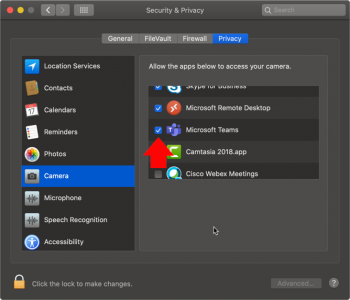
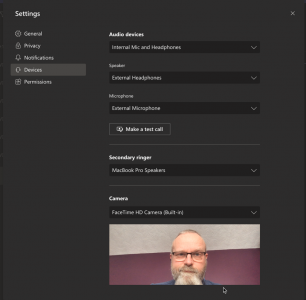
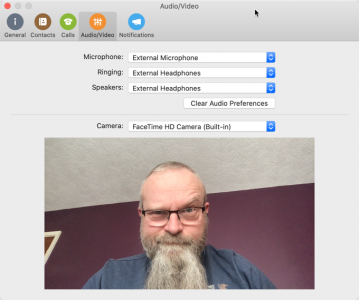
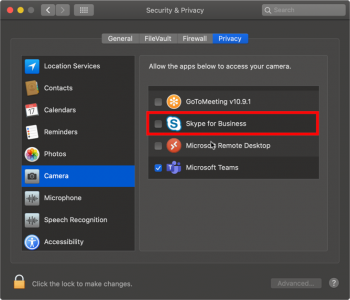
18/07/2020
Thank you this was very helpful. Had to download Teams on my Mac for an interview and thought I had “not allowed” the camera to be on for good. Quick fix and all is well!
20/07/2020
Your welcome – and good luck!
09/09/2020
Thanks a million!
30/10/2020
Thank you so much!
09/11/2020
High Sierra does not have the Camera in that Privacy Tab.
14/01/2021
I have a MacBook Pro and have a meeting using Microsoft Team. I tried to use the camera last week but it didn’t work and I was only able to see and hear the other members of the team – they couldn’t see me.
I have followed the on line instructions and got as far as unlocking the camera but it doesn’t give me the option to select Microsoft Teams or any other programme. What do I need to do?
14/01/2021
If you close Teams, then open Terminal and execute these commands;
xcode-select –install
sudo codesign –remove-signature “/Applications/Microsoft Teams.app”
sudo codesign –remove-signature “/Applications/Microsoft Teams.app/Contents/Frameworks/Microsoft Teams Helper.app”
sudo codesign –remove-signature “/Applications/Microsoft Teams.app/Contents/Frameworks/Microsoft Teams Helper (GPU).app”
sudo codesign –remove-signature “/Applications/Microsoft Teams.app/Contents/Frameworks/Microsoft Teams Helper (Plugin).app”
sudo codesign –remove-signature “/Applications/Microsoft Teams.app/Contents/Frameworks/Microsoft Teams Helper (Renderer).app”
Then reopen Teams
Does it rectify the problem?
11/08/2021
What is the apple icon. Picture?
12/08/2021
http://www.petenetlive.com/wp-content/uploads/2021/08/Apple-Icon.png
01/04/2022
On the Macbook using Teams i notice camera settings is not an option like windows. This settings allow me to control brightness, zoom, etc. Do you know how to activate or locate controls?
21/11/2022
Thanks a lot!
13/01/2025
Thanks for the tips! I was struggling with my FaceTime HD camera in Teams and your troubleshooting steps really helped me resolve the issue. Appreciate the clear instructions!
12/03/2025
Great post! I’ve been struggling with my FaceTime HD camera on Microsoft Teams for a while, and your troubleshooting steps really helped. It’s good to know I’m not alone with this issue. Thanks for sharing your insights!