KB ID 0001484
Problem
Back in server 2012 this was an easy fix;
Windows Server 2012 – Enable Flash
However try and do that on Server 2019 or 2016 and this happens;
Windows PowerShell Copyright (C) 2016 Microsoft Corporation. All rights reserved.
PS C:\Users\administrator.PNL> Install-WindowsFeature Desktop-Experience
Install-WindowsFeature : ArgumentNotValid: The role, role service, or feature name is not valid: ‘Desktop-Experience’. The name was not found. At line:1 char:1 + Install-WindowsFeature Desktop-Experience + ~~~~~~~~~~~~~~~~~~~~~~~~~~~~~~~~~~~~~~~~~ + CategoryInfo : InvalidArgument: (Desktop-Experience:String) [Install-WindowsFeature], Exception + FullyQualifiedErrorId : NameDoesNotExist,Microsoft.Windows.ServerManager.Commands.AddWindowsFeatureCommand
Success Restart Needed Exit Code Feature Result ——- ————– ——— ————– False No InvalidArgs {}
PS C:\Users\administrator.PNL>
Solution
Note: You need Server Datacenter version to do this.
If you o to the flash website and it (wrongly,) thinks you are using Windows 10 (we it’s the same code, I’ll let them off,) and it also says “it’s already installed just enable it”, but it’s not there?
You need to install it with the following command;
Server 2019
Server 2016
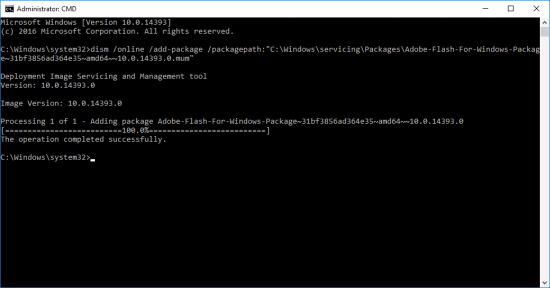
You will then need to reboot!
Post reboot, you will see Windows Server will now download updates for Flash, and it’s enabled.
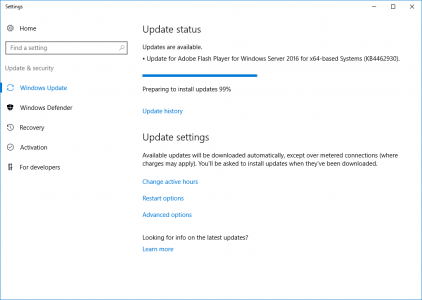
Related Articles, References, Credits, or External Links
NA

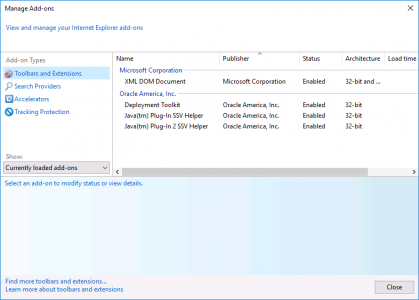
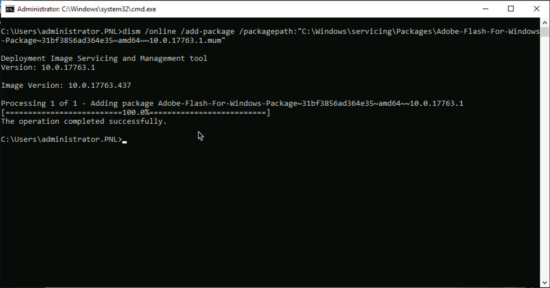
25/09/2020
Ok, so this may sound off… But Adobe Flash on a server?? But Why??
28/09/2020
Hi Peter,
Jump box for remote management? more specifically something that con only be managed by a flash enabled browser. (Not everything is HTML5 enabled!) Same reason you might want to put Java on server.