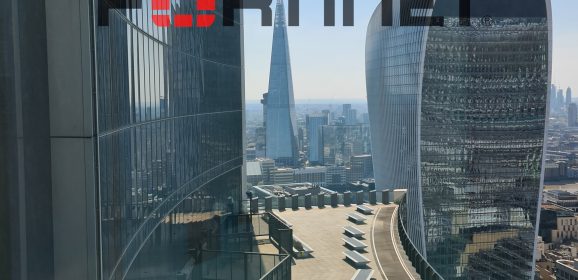Force Remove FortiClient
Remove FortiClient KB ID 0001804 Problem I don’t know if its’ just bad coding, or an attempt at security, but the fact that the ‘uninstall’ option is missing from add remove programs for the FortiClient is a bit annoying. Remove FortiClient Solution While attempting to remedy this I came across the following command, which is supposed to remove the client software, which it did NOT do, but it did give me the...
FortiClient Azure Authentication
FortiClient Azure KB ID 0001797 Problem More and more people are using Azure as their primary identity provider, thanks in no small part to the massive success of Office/Windows 365. So if you want to provide a FortiGate/FortiClient SSL remote access VPN solution then securing it via Azure makes a lot of sense. Multi Factor Authentication: If you have MFA on your Azure accounts then that’s a big box ticked for your...
FortiClient SSL VPN Error
VPN Error KB ID 0001795 Problem I have a FortiGate/FortiClient test bench setup for testing, and its to been used for a while. When I attempted to use it this happened; Unable to logon to the server. Your username or password may not be configured properly for this connection. (-12) While messing around trying to fix it I also got this error; Unable to establish the VPN connection. The VPN server may be unreachable. (-14) Disclaimer:...
FortiClient: Unlicensed VPN access is available until..
KB ID 0001745 Problem I got an email from a client I deployed SSL VPN for, (a couple of weeks ago), one of his users was seeing this; Unlicensed VPN access is available until {Date} {Time} Solution: Unlicensed VPN access is available until… At first I was confused, unlike other vendors SSL VPN is not a licensed requirement? As it turns out in my instructions, I’d written ‘Download the Forticliet” when I...