KB ID 0001684
Problem
Like most of us I spend my working day based around Outlook calendar meetings and entries, I’ve even got birthdays and anniversaries in there. So recently when the notification pop-ups stopped working, it was a potential problem. Occasionally I could hear the notification ‘sound’, but I had to open outlook and change to the notification window to see them. When you are as absent minded as me, that’s a recipe for disaster.
I don’t know if it was a macOS update or a Microsoft Office update that had broken it, (or if I’d done something stupid myself!).
Solution
I tried a few solutions but this is the only one that worked. Click the ‘Apple Icon’ (top left) > System Preferences > Notifications > Scroll down and select Outlook > On your keyboard press the ‘Delete/Backspace’ key, to remove Outlook > Close system preferences.
If Outlook is open close it > Open Outlook > At the notification prompt > Click ‘Allow’.
The problem ceased.
Related Articles, References, Credits, or External Links
NA

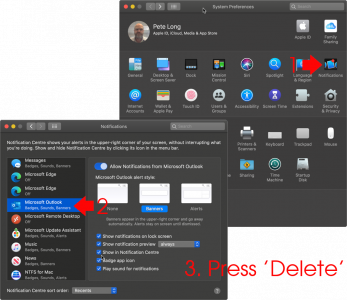
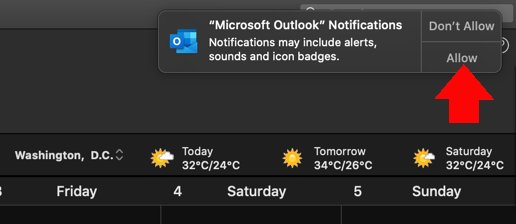
07/01/2021
Worked fine on me!
07/04/2021
Thanks so much!
31/08/2021
Very clear and helpful, thank you!
20/10/2021
Worked great. Only solution so far.
And, it didn’t ask me to confirm when I restarted. It just started delivering notifications. (just in time. I have a meeting in 10 minutes 🙂
22/10/2021
Thank’s for the feedback – hope the meeting went well!
05/01/2022
THANK YOU! THiis is the only site that mentioned these steps and it worked for me! I didn’t even have to remove Outlook. It just showed that I had the notifications off for it.
29/04/2022
Thank you. Must have switched it off at some stage. Been scratching my head for weeks on this!
03/10/2023
This solve did not work for me. Still not hearing any notification sounds or getting the badges.