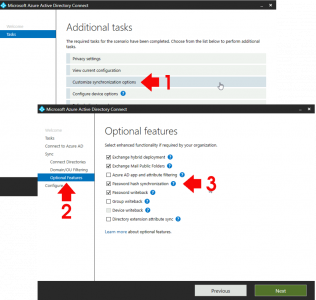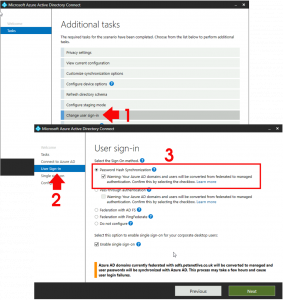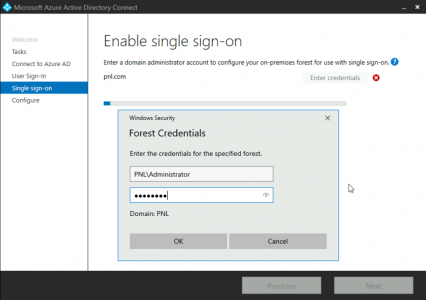KB ID 0001643
Problem
Why would you want to disable ADFS authentication? Well what if ADFS is down, or you want to revert to some other authentication method? I was in a position a few weeks ago where I needed to disable ADFS on a clients Azure AD Sync. At that time the Microsoft Tech on the phone steered us towards doing what I can only describe as a ‘forced de-federation’. This involved using Powershell and it resets the password on all the ‘cloud’ accounts and puts those passwords in a text file.
Convert-MsolDomainToStandard -DomainName {Federated-Domain-Name} -SkipUserConversion $false -PasswordFile c:\password.txtBUT YOU DON’T NEED TO DO THAT!
I need to migrate the same client to ADFS in the near future, so I wanted to investigate what to do if I had a problem in future, “How do I roll back?” and more importantly “How do I limit disruption if theres a problem?“
So I built it on the test bench, and did it myself.
Solution
To disable ADFS you need to substitute it for something else, the most common (and easiest) options to work with are ‘Password Hash Synchronisation‘ or ‘Pass-Through Authentication’. I’m going to use password hash synchronisation, but I will also link to pass-through authentication, if you prefer that option.
First job, is to make sure you are on the newest version of Azure AD Connect you can get your hands on. Older versions will not have the options you require. The version you see below was the newest at time of writing.
Then we need to enable password hash synchronisation > Launch Azure AD Connect > Configure > Customise Synchronisation options > Proceed to ‘Optional Features’ > Tick ‘Password Hash Synchronisation’ > Complete the wizard.
WAIT! Let your AD replicate the password hashes, I usually just Force a Delta Azure AD Replication. Then you need to swap from ADFS. Launch Azure AD Connect > Configure > Change user sign-in > Next > Tick “Password Hash Synchronisation’ > Accept the warning > Next.
Note: Yes I saw the warning too, but I had users logged into Outlook etc, and no-one was re-prompted, and no-one was refused authentication. Even so, If you are concerned you might want to do this on a weekend, or after hours.
OK what about ‘Pass-Through Authentication”? If you want a long term scalable ADFS replacement this might be a better option for you, there are some hoops to jump through, and a bit more planning and forethought. See the following article for an explanation;
Azure Pass-through Authentication
Because we are enabling single sign-on, you will be prompted for a set of local domain admin credentials > Complete the wizard.
Then force a Delta Azure AD Replication.
Related Articles, References, Credits, or External Links
NA