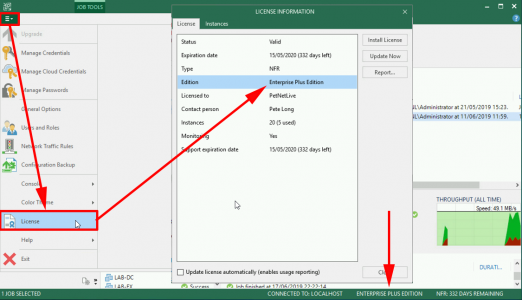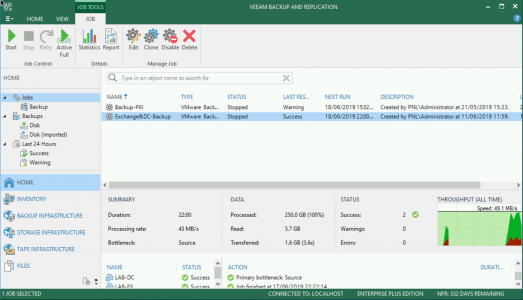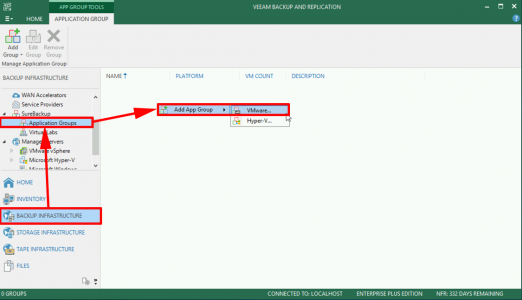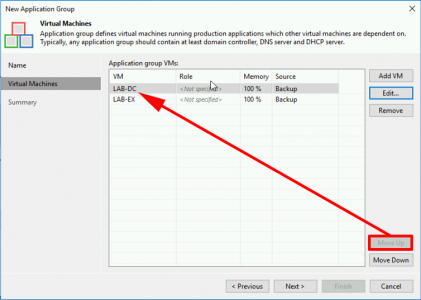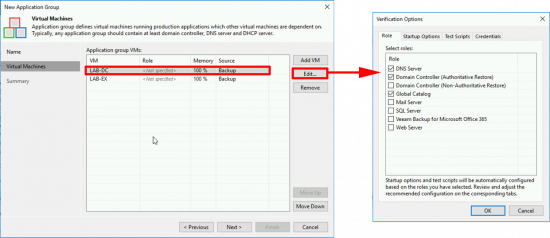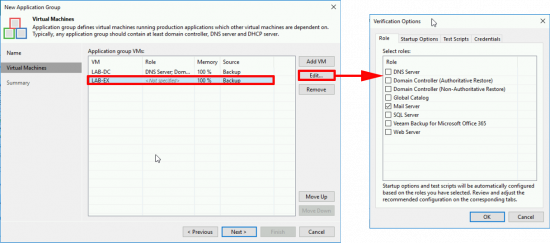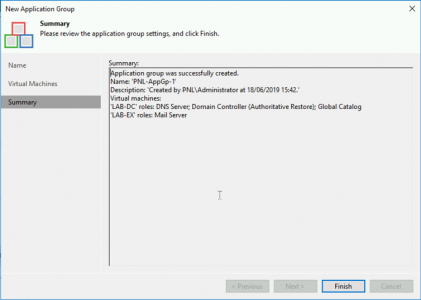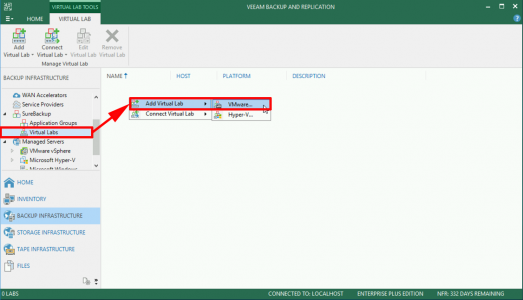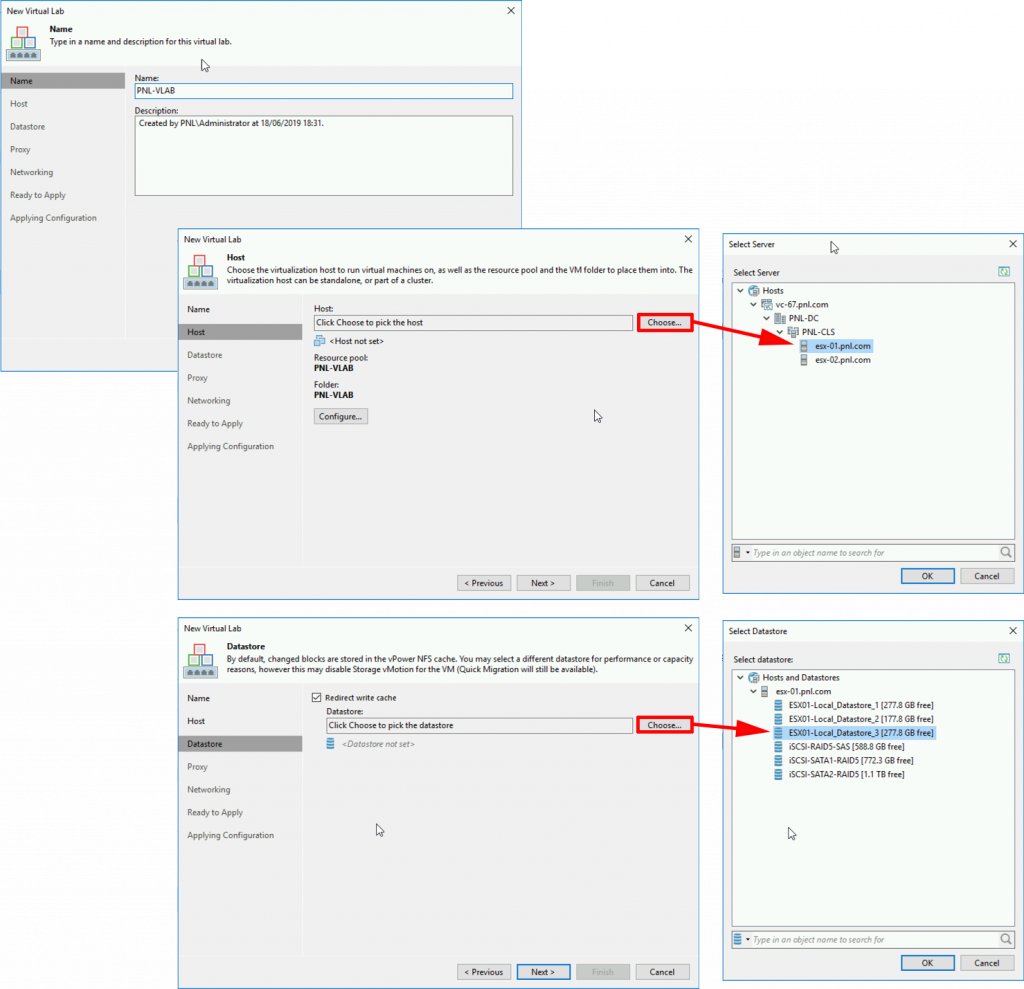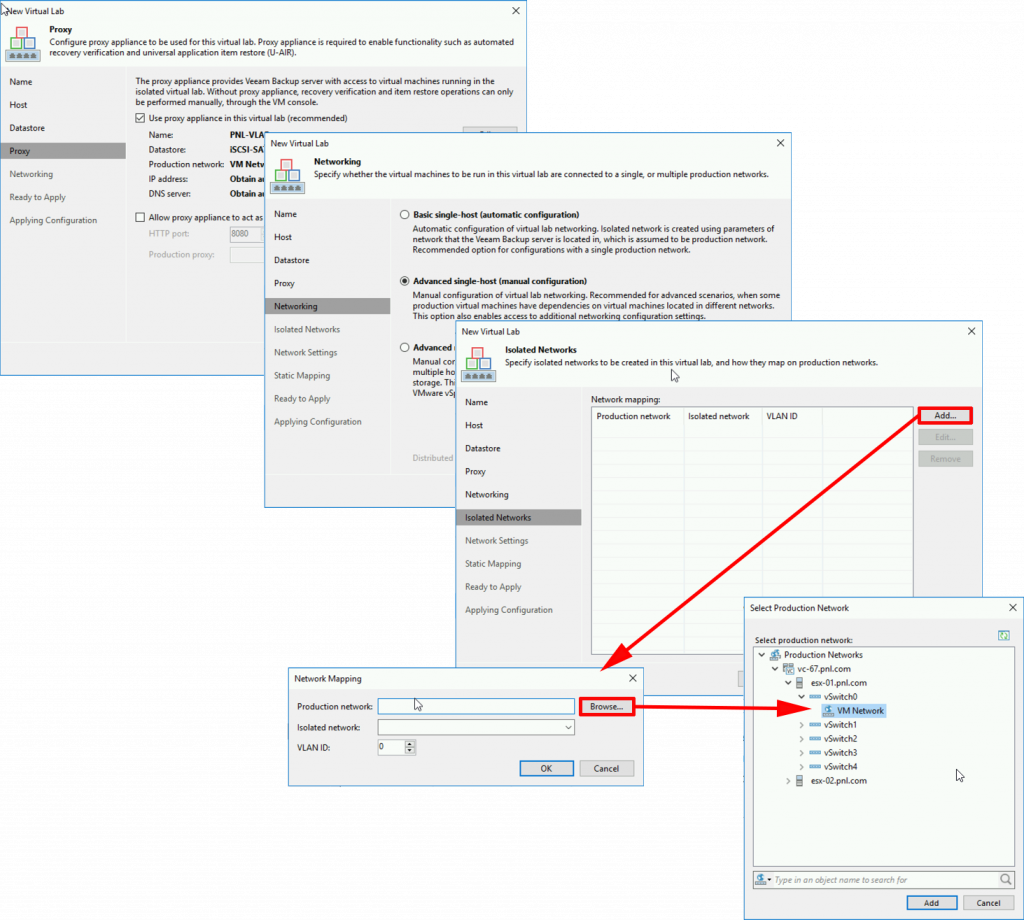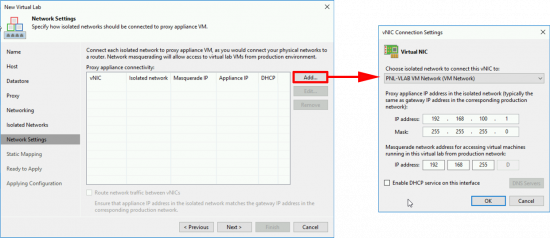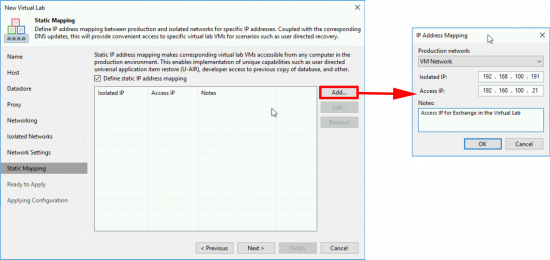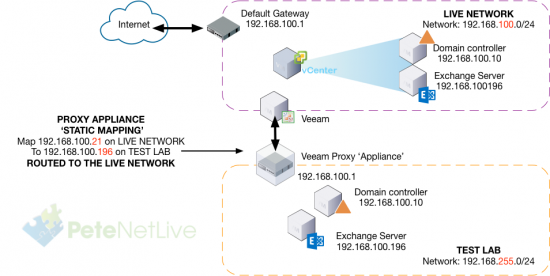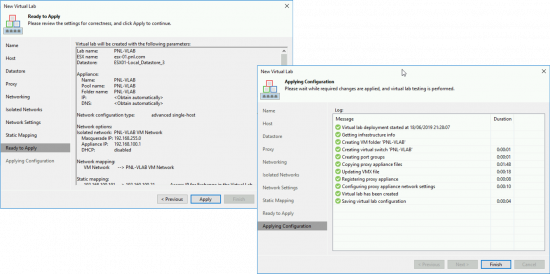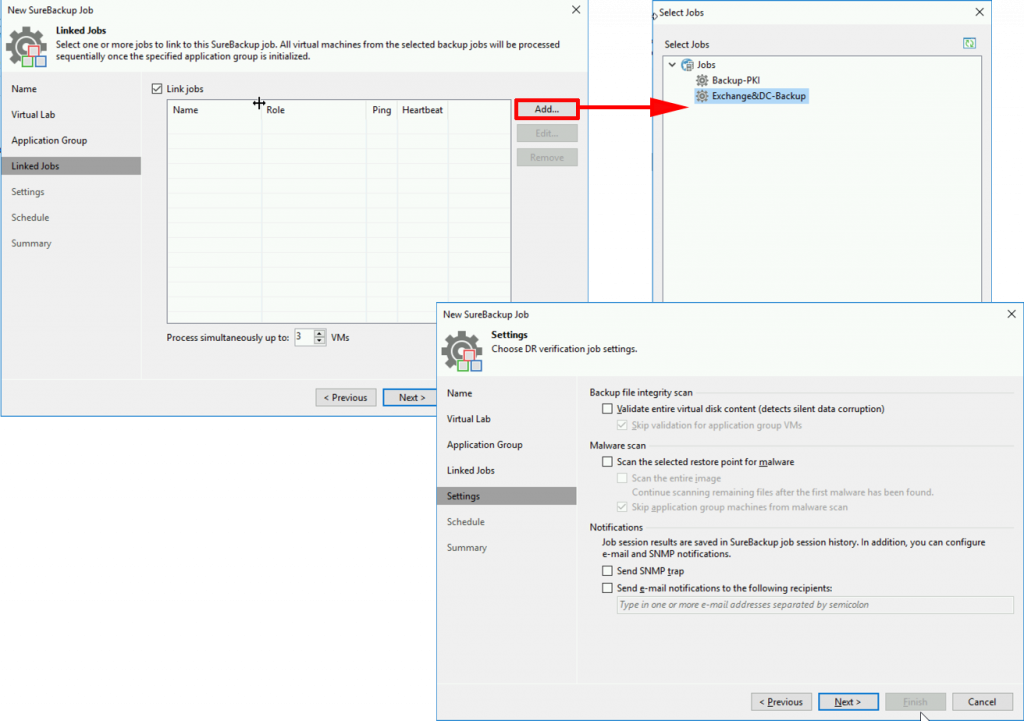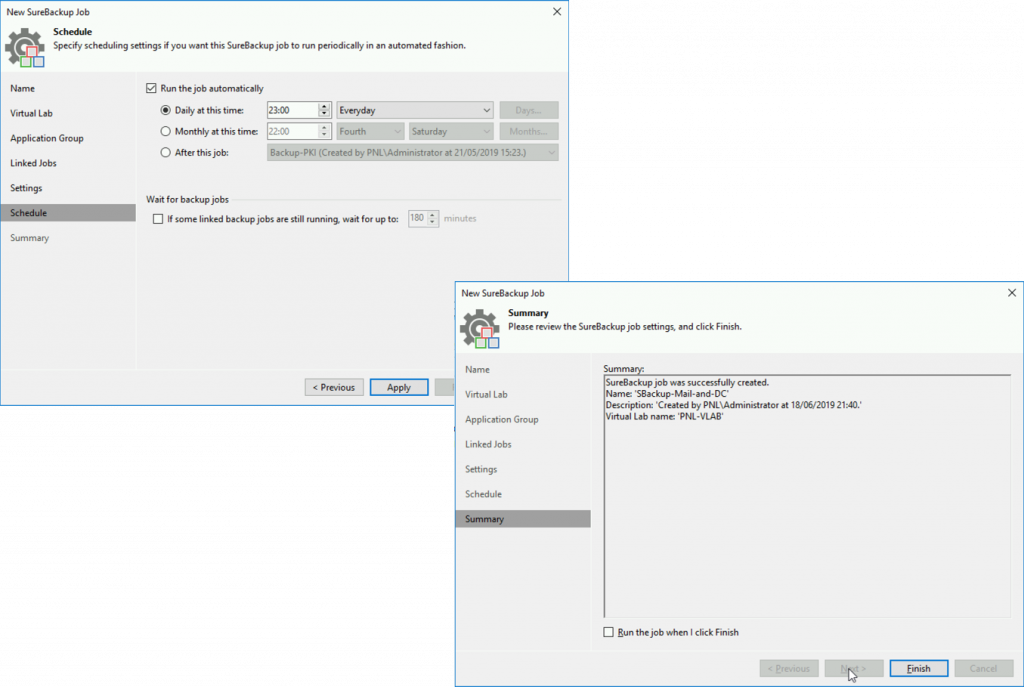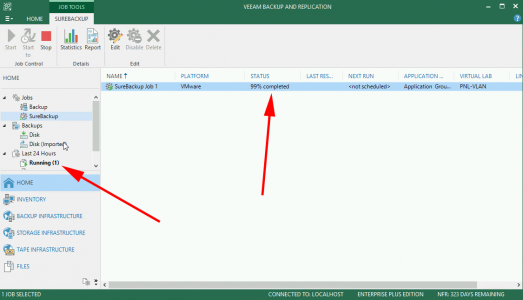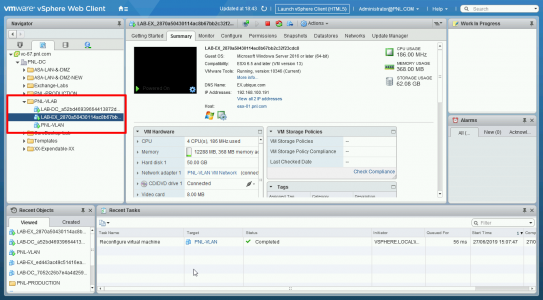KB ID 0001572
Problem
If you require a ‘Virtual Lab’ for testing patches or config changes, on copies of your live servers, or simply want to test the ‘integrity‘ of your backups, then this is the post for you!
Licence Requirements: SureBackup and On Demand Sandbox require Enterprise Plus Veeam Licensing.
Host Licences: Hosts that are only used for SureBackup / On Demand Sandbox DO NOT NEED Licences, (in Veeam,) only hosts that you back up FROM need licences.
SureBackup and Virtual labs are built on vPower, which allows you to power on your ‘backup files’ in a test/sandbox environment. It’s actually the same technology that Veeam use for U-AIR recovery.
Three components make up a virtual lab;
1. Application Group: This is a group of VMs, and the ‘Order’ they need to be powered on, e.g. for Exchange server you would also need a DC (global catalog server,) and maybe your mail filter appliance to be in the same group.
2. Virtual Lab: Requires a ‘Host’, and a DataStore, (for redo logs only), this only needs to be 10% of the size of the VMs that are being powered on in the lab.
3. SureBackup: This is the process that ‘Tests backups‘, it will bring your backed up machines online, and perform some tests on them, some are simple like ‘ping’ tests others are specific to particular server roles, like additional tests for Domain Controllers, Exchange servers etc.
Solution
Veeam Backup and Recovery Download
Here’s how it all ‘hangs together’. We are backing up a Domain Controller, and an Exchange Server, and we are going to use those backup files to power on a copy of the servers in our ‘Test-Lab’.
Note: I’m using VMware ESX, you can also use Microsoft Hyper-V.
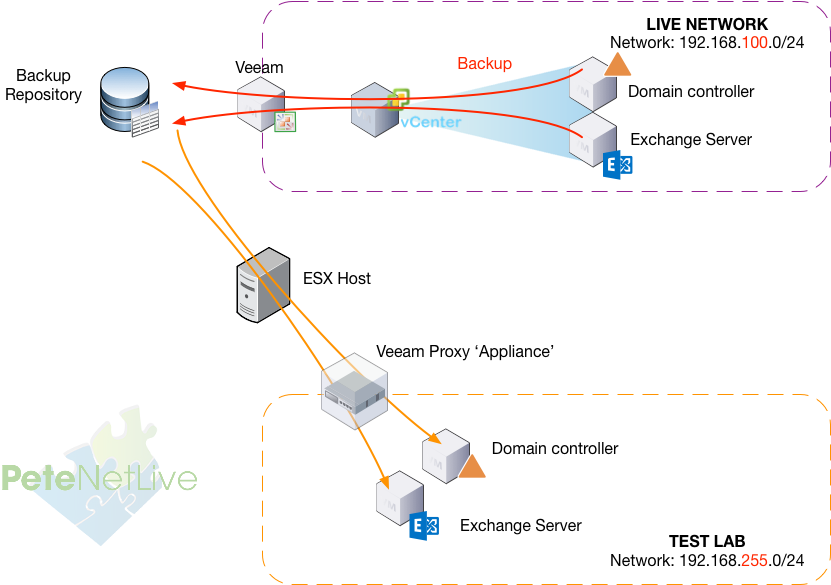
These are presented though a ‘Veeam Proxy Appliance’, which presents them to the VEEAM server with a changed ‘octet’ in their IP address. (So by default any other machine needs a static mapping, {see below}).
Create a Veeam SureBackup Application Group
As mentioned above, make sure you have ‘Enterprise Plus‘ licences.
It should go without saying, but you will also need a ‘good’ backup of your servers.
Backup Infrastructure > SureBackup > Application Group > Add App Group > VMware.
Give the app group a name > Next > Add VM > From Backup > Select the VMs for the Lab > Add Next.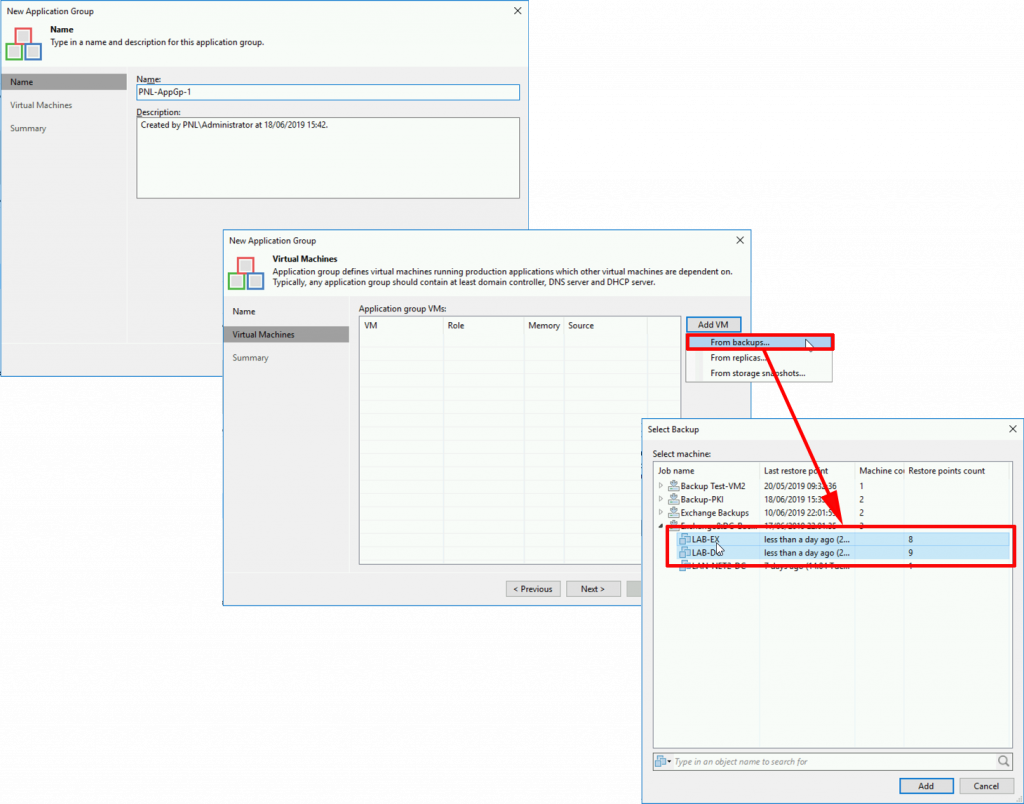
Put the server(s) in the correct order, i.e. the domain controllers at the top.
If you are just going to use SureBackup to check backups, then ‘Edit’ the servers, and change their ‘role’ so the correct tests get performed on them. If you are just wanting a Virtual Lab, don’t bother as you will be interacting with them directly anyway. Here are the settings for a Domain Controller.
And here for Exchange.
Next > Finish.
Create a Veeam SureBackup Virtual Lab
Backup Infrastructure > SureBackup > Virtual Labs > Add Virtual Lab > VMware.
Give the lab a name > Next > Choose > Select the ‘Target’ ESX Server to use > OK > Next > Choose > Select a datastore for the ‘redo’ logs, remember this needs to be about 10% of the size of the restored VMs. > OK > Next.
Next > ‘Advanced Single Host’ > Next > Add > Browse to the ‘Port Group’ your production VMs are in > Add > OK > Next.
Note: If you need to have your lab network on its own VLAN, this is where you need to specify that traffic to be ‘tagged’ accordingly.
Add > Specify the IP for the ‘inside’ of your Veeam Proxy Appliance, this MUST BE the same as the default gateway on the live network. Then select a sensible masquerade network address > OK > Next.
Veeam: What’s a Masquerade Address?
The proxy server basically will perform NAT from the test lab to the live network, (their actual IP addresses never change, that’s why the proxy appliance had the same IP as the default gateway on the live network. The Masquerade addresses simply change one ‘octet’ of the IP address so the Veeam server can speak directly to each sand-boxed, (Test lab) VM.

If required, Add a ‘Static Mapping‘ i.e if you want to be able to ‘speak’ to a test lab VM from the live network.
How Do Veeam Virtual Lab ‘Static Mappings’ Work?
Using the example, I used above, here if someone on the live network speaks to 192.168.100.21, they are actually talking to 192.168.100.196 in the test lab.
Apply > Finish.
Create a Veeam SureBackup Job
There are two ways of doing this, if you want to create a SureBackup job that just checks your backups, then you would schedule the job, and connect it to your backups, or if you just wanted to do some lab testing, you would create a ‘one off’ SureBackup job and leave the VMs powered on (I’ll point this out below).
Home > SureBackup Job > VMware > Give the job a name > Next.
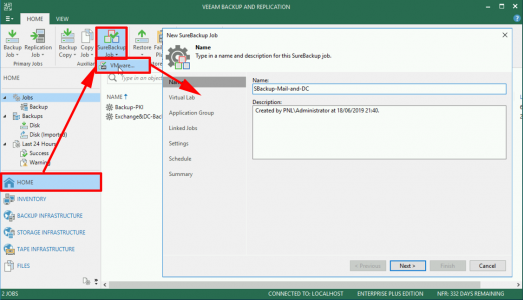
Select the lab you created above > Next > Select the App Group you created above. (NOTE: If you want to leave your machines ‘powered on’ after the job, i.e. for performing upgrades, patch tests etc, then TICK the option indicated).
Link this job to the backup job for the VMs in question > Add > Select the backup Job > OK.
Note: The option at the bottom, specifies how many VMs are tested at a time in a standard SureBackup Job.
Next > Next.
Schedule the job (if required) > Apply > If you didn’t schedule, then you can click ‘Run the job when I click Finish‘ for ‘one-off’ jobs > Finish.
If you selected the option to leave the machines powered on, then there will ‘always’ be a job running and the job will stop at 99%. (You will need to manually stop the job to remove the test VMs). If you do continuous backups this will be a familiar sight anyway!
There’s my test VMs powered on, that I can interact with, update, patch, and change configurations, without it affecting my live servers.
Related Articles, References, Credits, or External Links
NA