KB ID 0001552
Problem
When connected to the Web Enrolment portal (Certsrv) for your Certificate Services, you attempt to submit a certificate request. But you only see User and Basic EFS under Certificate Templates, like so;
Solution
I’ve done this myself many times, usually you are looking for the ‘Web Server‘ template and it’s not there, so we will use that as an example. Go to your CA Server.
Windows Server – Locate CA / Certificate Services
Administrative Tools > Certificate Services > Certificate template’s > Firstly make sure the template you are looking for is actually published! (i.e. is in the right hand window). Assuming it’s published, right click Certificate Templates > Manage.
Locate the template in question, Properties > Security > Grant the USER you are logged in, and attempting to submit the certificate request as, the READ and ENROL rights > Apply > OK.
Restart certificate services.
Allow a little time for Active directory replication, then try again.
Related Articles, References, Credits, or External Links
NA

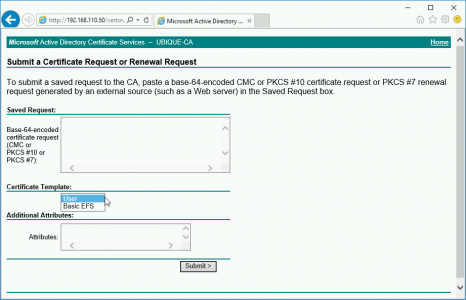


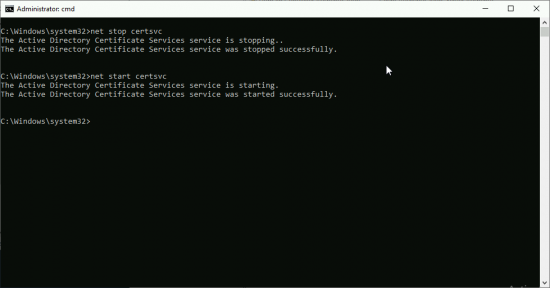
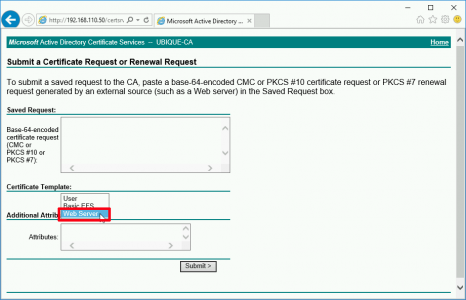
02/06/2020
You’re my new hero!
13/11/2020
Awesome Post..This help a lot to me…
17/02/2021
thank you
20/03/2021
You are the rock. i run into this issue while back but i forgot to enable to enroll. Thank you again for sharing
16/09/2021
Thank you, it works!
24/09/2021
If you are performing the service stop and start on a sub CA, make sure the root CA is powered on. It is common to leave root CA’s powered down for security reasons and it will need to be on to restart the services on SUB CA’s.
06/06/2024
Another commenter said “If you are performing the service stop and start on a sub CA, make sure the root CA is powered on. It is common to leave root CA’s powered down for security reasons and it will need to be on to restart the services on SUB CA’s.”
This is because the subordinate CA can’t read the root CA’s CRL. If your root CA’s crl is published to another server that stays online, and it should be, powering on/connecting to the network the root server should not be required. HTH.
21/03/2022
Awesome, helped
05/04/2022
you’re my hero too
thank you so much !
09/03/2023
Perfect… I’ve got it to appear in the list of Templates without restarting the Certificate Services.
13/06/2024
I have tried that and I still cannot get the computer template to appear in the web service. Any ideas? Thanks
01/10/2024
You are DA Man – that worked! Thanks