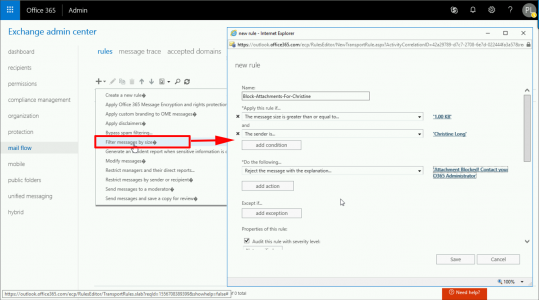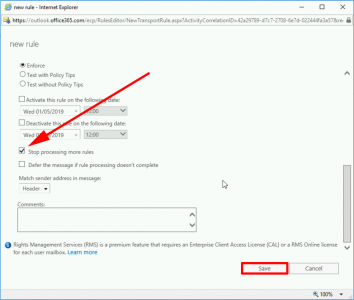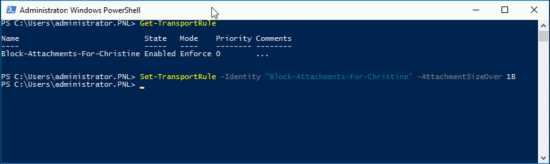KB ID 0001544
Problem
If you have one, (or more) users and you want to BLOCK those users from sending ANY email attachments, here’s how to do it;
Solution
Log into your Office 365 tenancy with administrative access > Admin > Admin Centers > Exchange Admin > Mail Flow > Rules > Add > Filter Message By Size.
Name: Give it a sensible name.
Apply This Rule If: The message size is greater than or equal to = 1.00 KB (we will change this in a minute!)
The Sender Is: Add the user(s) in question.
Do The Following: Reject the message with the explanation = “Enter some sensible text”.
Scroll down.
Tick: Stop processing more rules.
Save.
Now this blocks all attachments over 1KB (1024 bytes), but this still lets a user send a smaller attachment! The ONLY way to fix that, is to drop the limit using PowerShell.
Connect to Office 365 Exchange PowerShell
Then use the following syntax;
Set-TransportRule -Identity "Name" -AttachemtnSizeOver 1B
Related Articles, References, Credits, or External Links
NA