KB ID 0001538
Problem
There was a question on Experts Exchange this morning, the asker wanted to be able to add a ‘Trusted’ network range to their Windows Server Firewall settings as a ‘allow all ports’ rule.
Solution
You can of course add this manually in the GUI, normally I’d simply Add a Firewall Rule with a Group Policy. but the problem with that is, that’s fine if you want to open a particular TCP/UDP/ICMP port, but NOT if you want to open ALL ports. But you CAN use PowerShell like so;
New-NetFirewallRule -RemoteAddress 192.168.100.0/24 -DisplayName "Trusted Subnet" -Direction inbound -Profile Any -Action Allow
Then you can check the settings, just as if you had created the rule in the GUI.
Related Articles, References, Credits, or External Links
NA

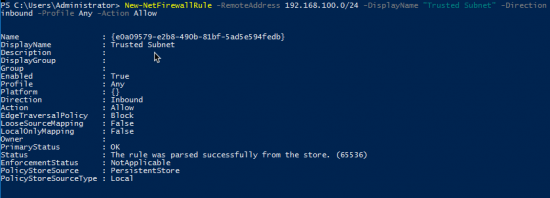

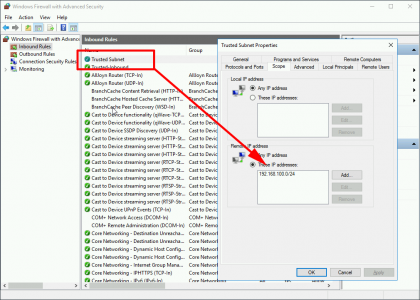
30/08/2020
This helps a lot, after creating the rule, how to modify the rule, adding to the rule, removing the range or specific ip’s